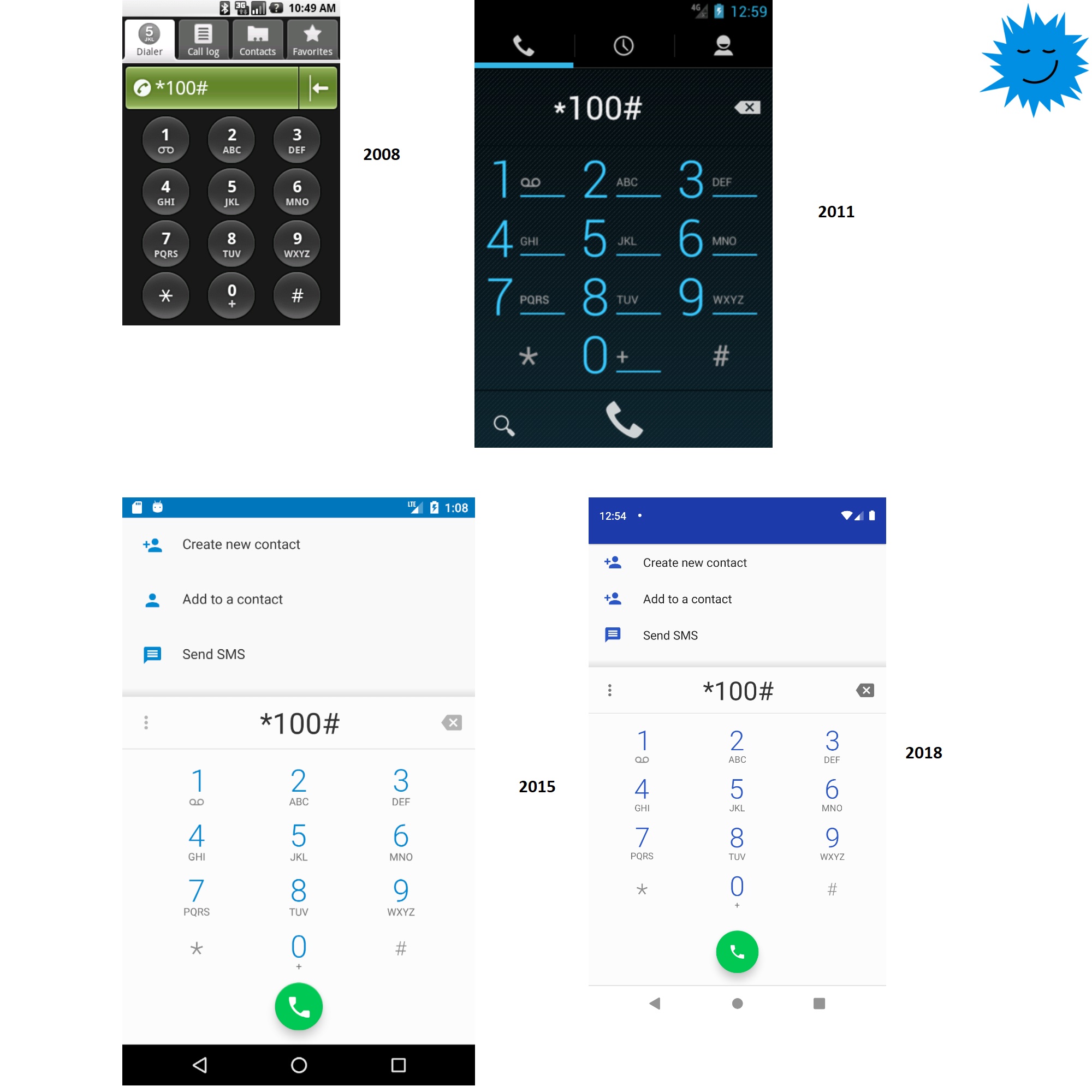
Android has a long history, with the very first Android phone, the HTC Dream, announced in September 2008. Finding this phone can be difficult, but we don't need it - Google has created an emulator for each of the Android versions for developers. The SDK for version 1.0 can be downloaded from https://developer.android.com/sdk/older_releases.html and is the only version that does not require installation. You just need to run the tools \ emulator.exe file . The first time we run, we get an error:

Creating the missing AppData \ Local \ Android \ SDK-1.0 folder solved the problem, after which we were able to start the emulator:

Android 1.0 emulator
On the home screen, we see all the main components that still exist today - icons, a list of applications at the bottom and a list of notifications at the top:

Two aspects are unusual. First, the phone has about ten hardware buttons (including cursor keys). For example, the Menu button provides access to some functions:

In general, all operations can be performed without touching the screen, using only hardware buttons.
Secondly, everything looks large and contrasting, but do not forget that the screen size was small, something like 3.2 inches. It may sound surprising, but the device did not have an on-screen keyboard - the first Android phone had a physical keyboard:

The HTC Dream
Android 1.0 phone ran on a phone with 192MB of RAM, a 528MHz processor, an 1150mAh battery, and a 320x480 screen.
Let's check the components of the system.
Calls and SMS
Obviously I couldn't make a phone call or send SMS via the emulator, but at least we see the UI:
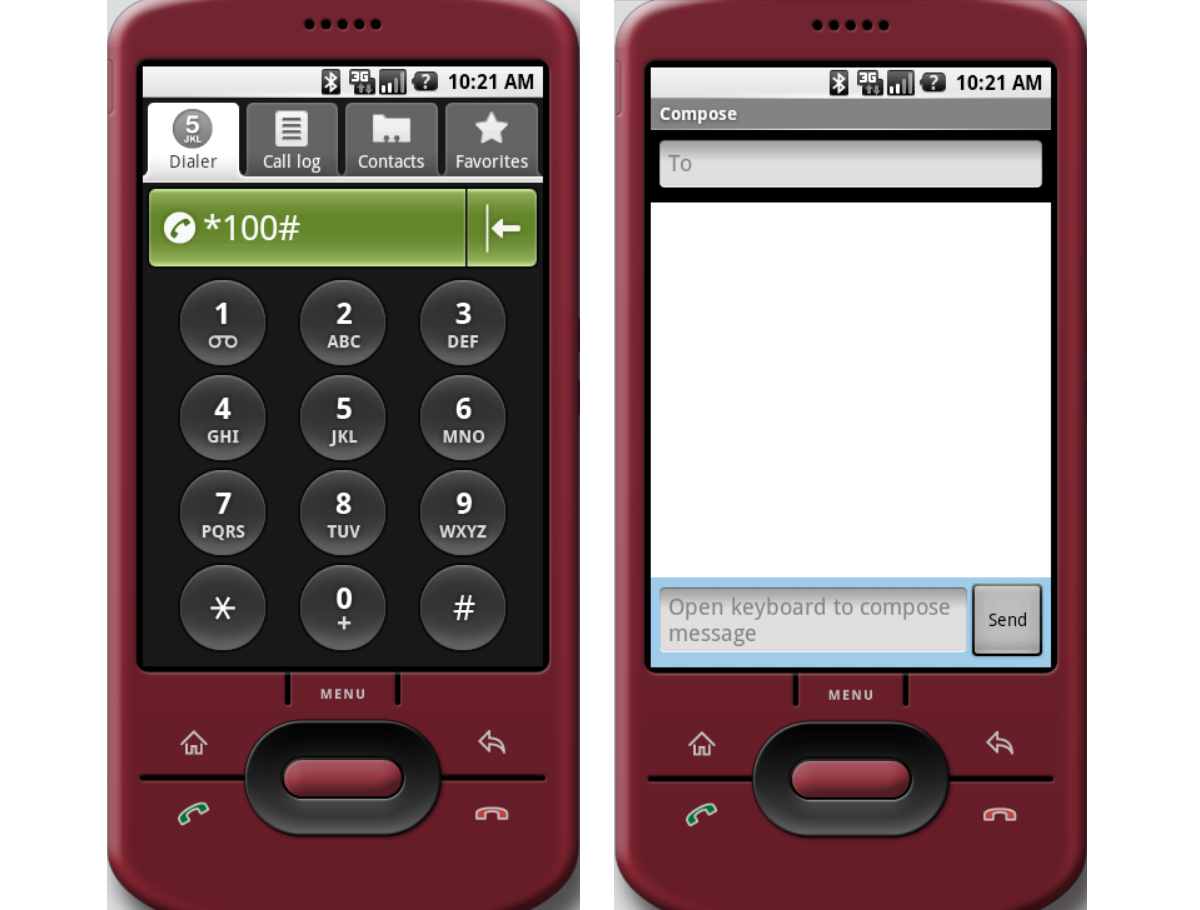
Everything looks contrasting, I think today a similar UI is used in "phones for the elderly."
Contacts

Cards
Google Maps works surprisingly well. The search is in progress, the map display mode can be changed, and so on.

Surprisingly, the Google Maps API hasn't changed in over 12 years.
the Internet
Google Maps works well, but the situation gets worse when you test your Internet browser. Google search works:
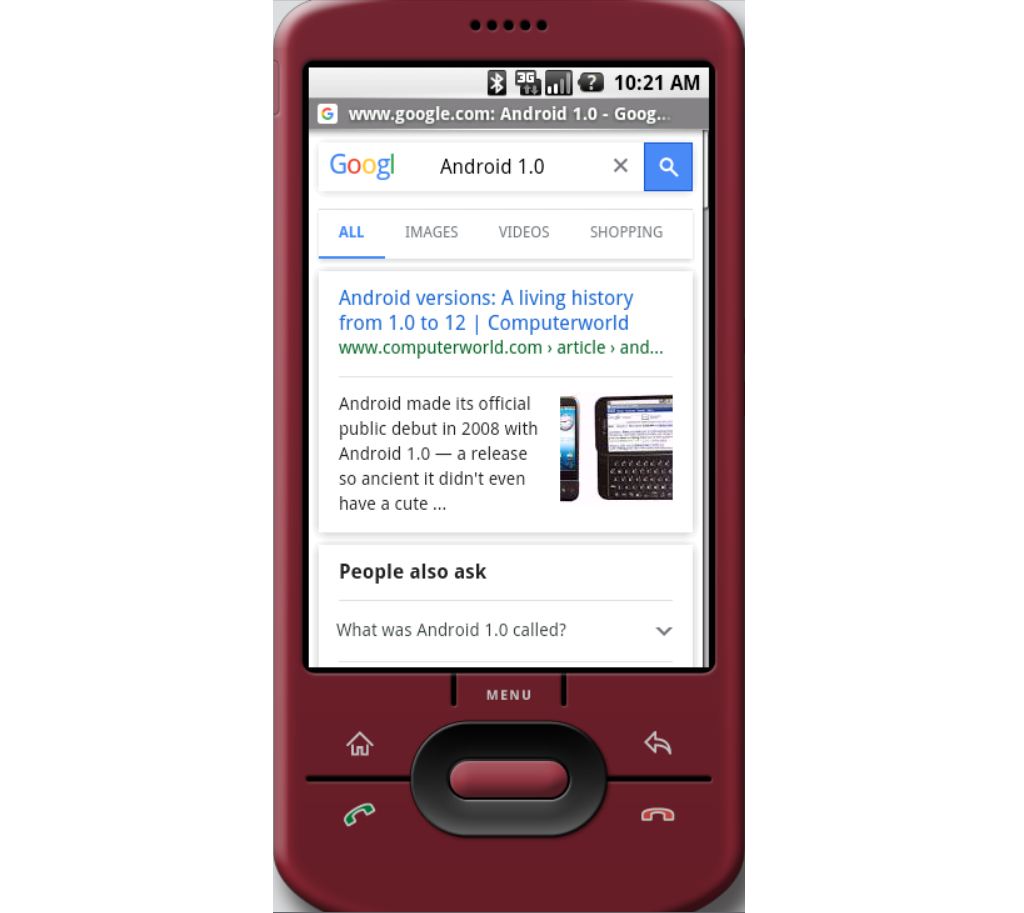
But all other services are not available - for example, www.youtube.com shows that a version of at least Android 4.0 is required.

I tried to open Medium.com, the first “Get started” page worked (more or less), but after clicking on “Get Started” an error was displayed:
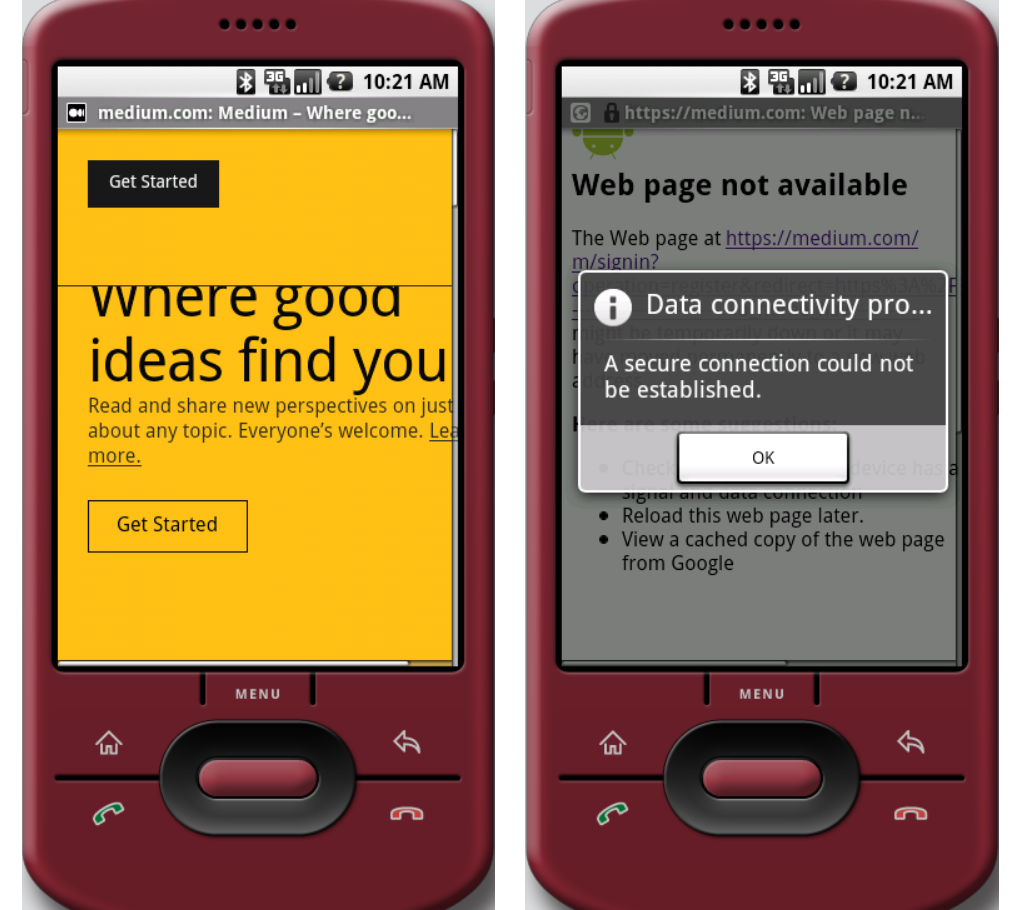
In fact, www.google.com was the only website I could access. This is not surprising since Android 1.0 was released over a decade ago and web standards have changed a lot.
Android 4.0 (2011)
It would be too boring to test all versions of Android, so let's fast forward a few years to Android 4.0. A typical phone of the time was the LG Optimum L5 or HTC Desire C : a 4-inch screen with 320x480 resolution, a 600 MHz processor and a 1230 mAh battery.

HTC Desire C
To test this version we need AVD (Android Virtual Device), which is part of Android Studio . This version is for developers, but we don't need to write any code to run the emulator. The AVD Manager component allows you to select different versions and devices:

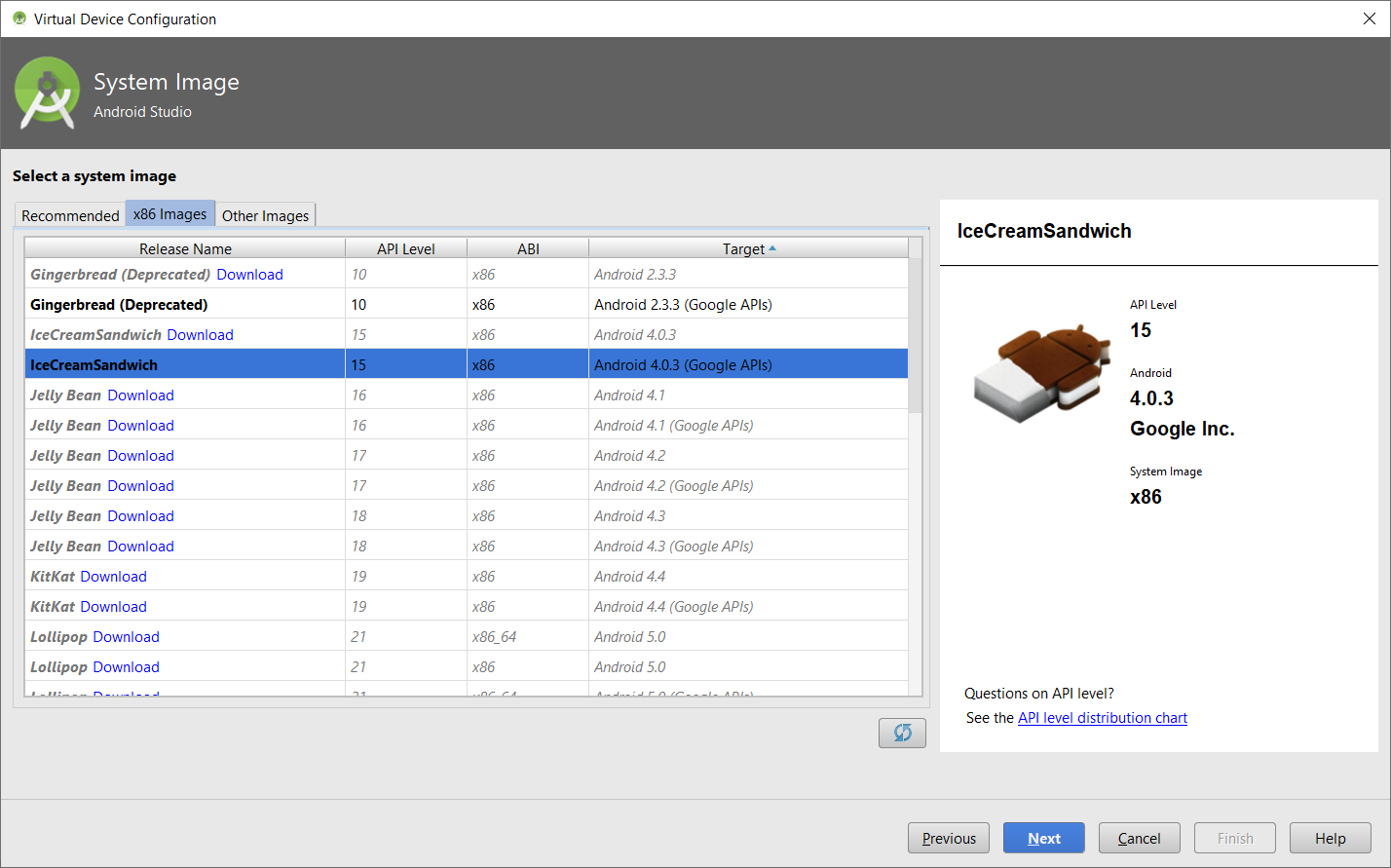
Sadly, there is no longer an official offline installer for Android Studio - it automatically downloads a lot of files during installation. This may be fine for development on modern platforms, but as far as I understand, after disabling the old links, it will not be possible to start it again. At least now it works, and after downloading all the necessary Android 4.0 components, we can get to work:
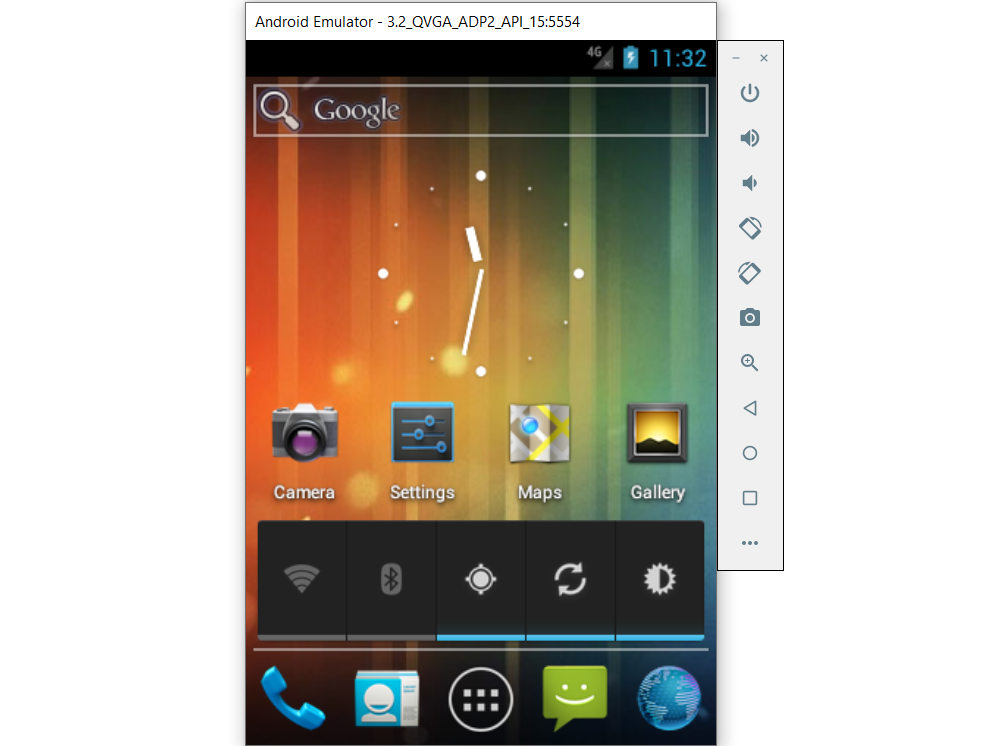
As we can see, the UI and hardware layout have changed: there is no longer a separate Menu button and cursor keys, only three hardware buttons (Home, Back and Apps List), they can also be seen in modern Android.
Added new UI feature - Widgets :

One of them is the large panel, which is enabled by default. It allows you to quickly enable / disable WiFi, Bluetooth and some other services.
Settings have not changed much compared to modern versions, however, the UI and fonts, of course, are different:

Contacts can now be saved locally or synchronized with your Google account. Contacts and Dialer are now two separate applications.


Sending SMS has n't changed much:
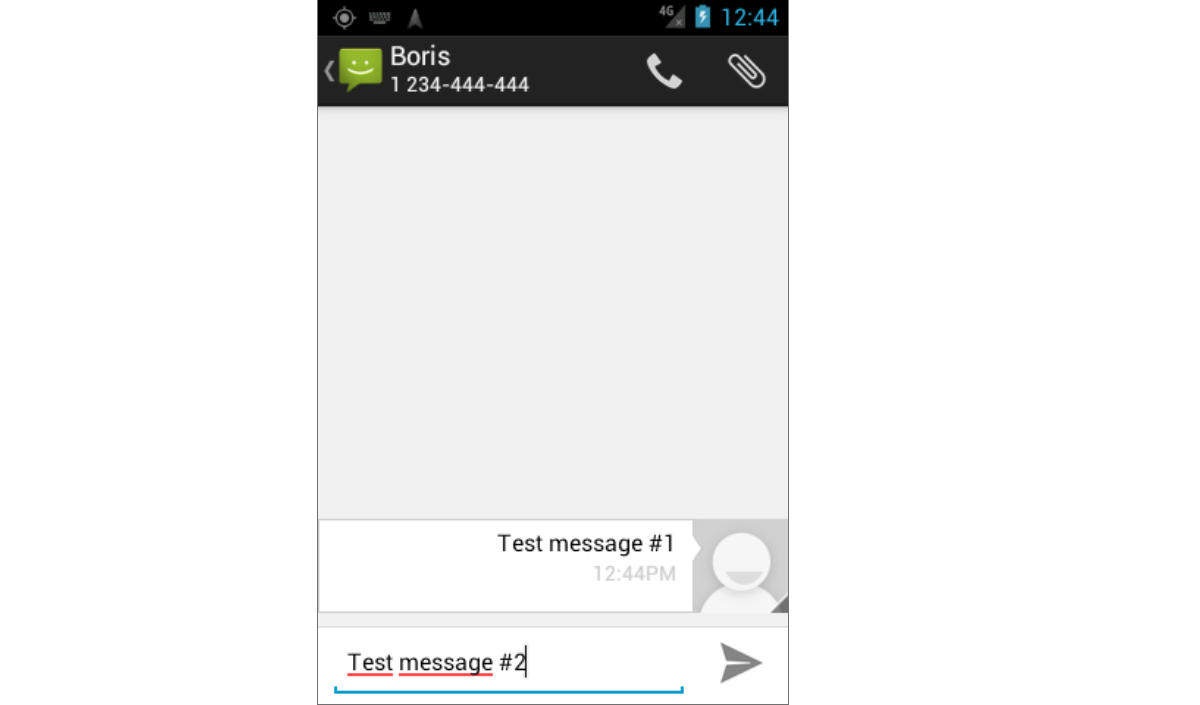
The Web Browser works, but most pages (google play, youtube, even Wikipedia) won't open:

Medium.com still can't be opened, but at least the first page looks better than it did on Android 1.0:
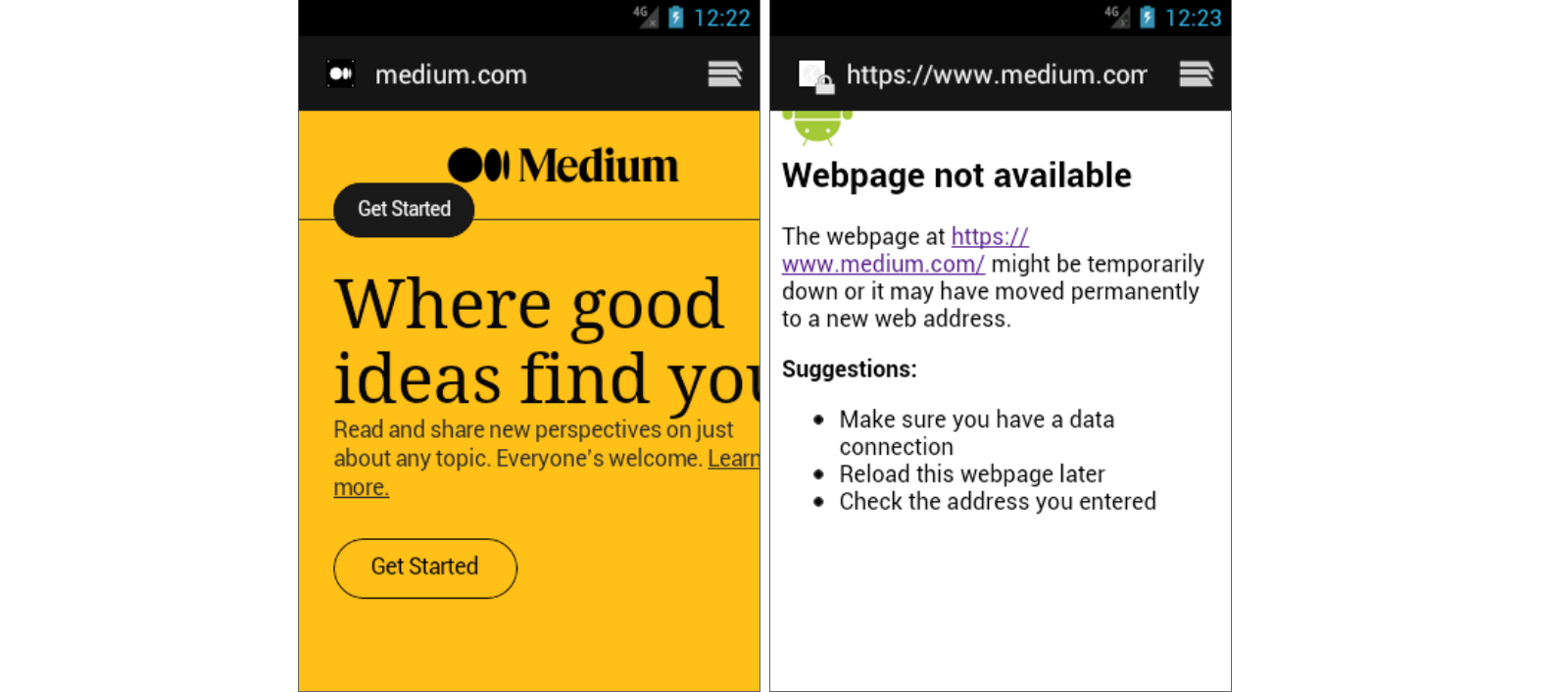
I was able to open the MSN page (with warnings), the BBC page opened without errors, but the UI looked weird, and the NY Times site didn't open at all:
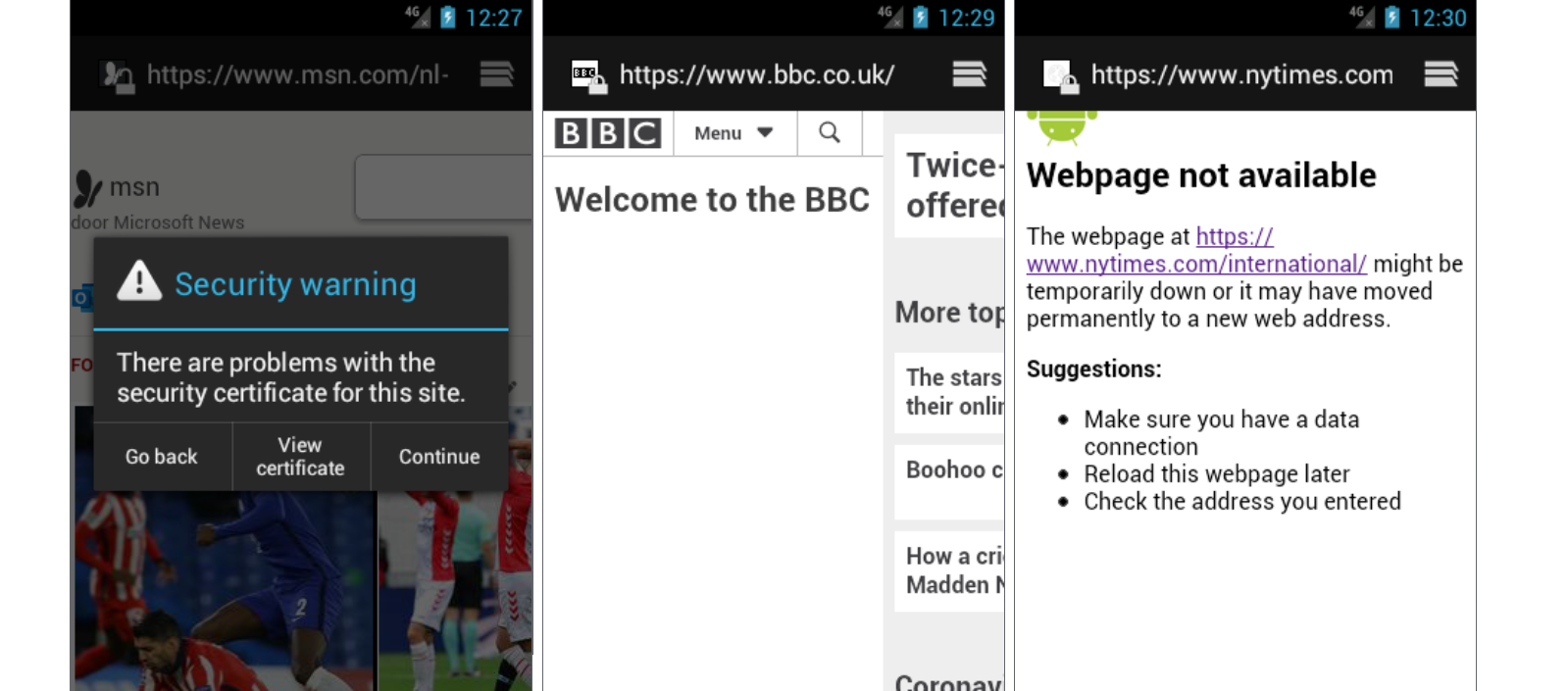
A new feature has been added to maps: Google Maps Navigation :

Surprisingly, it still works, maps can find addresses and get directions.
Android 6.0 (2015)
Four years is a long time in the tech world, and smartphone performance has improved dramatically. A good example of an Android 6 device is the Samsung Galaxy S6, which features a 5.1-inch AMOLED screen with 1440x2560 resolution, an octa-core processor and a 2550mAh battery:

Below we see the same three buttons, the screen has definitely become larger, and in general this form factor is popular to this day.
From a UI perspective, we see almost the same interface that is used today:
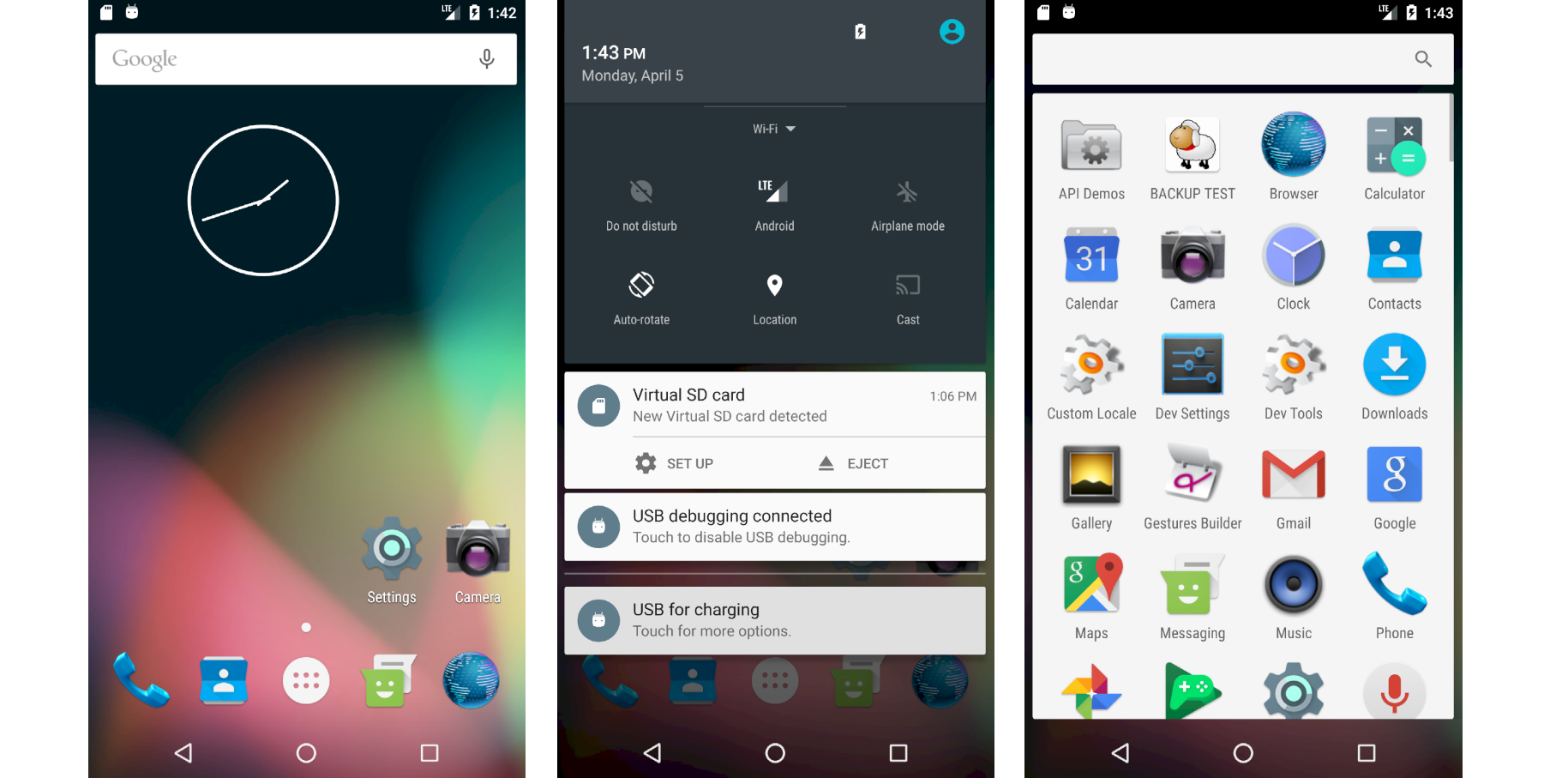
Contacts and Dialer are still two separate apps (and two icons on the screen), but the difference between them is not so obvious:
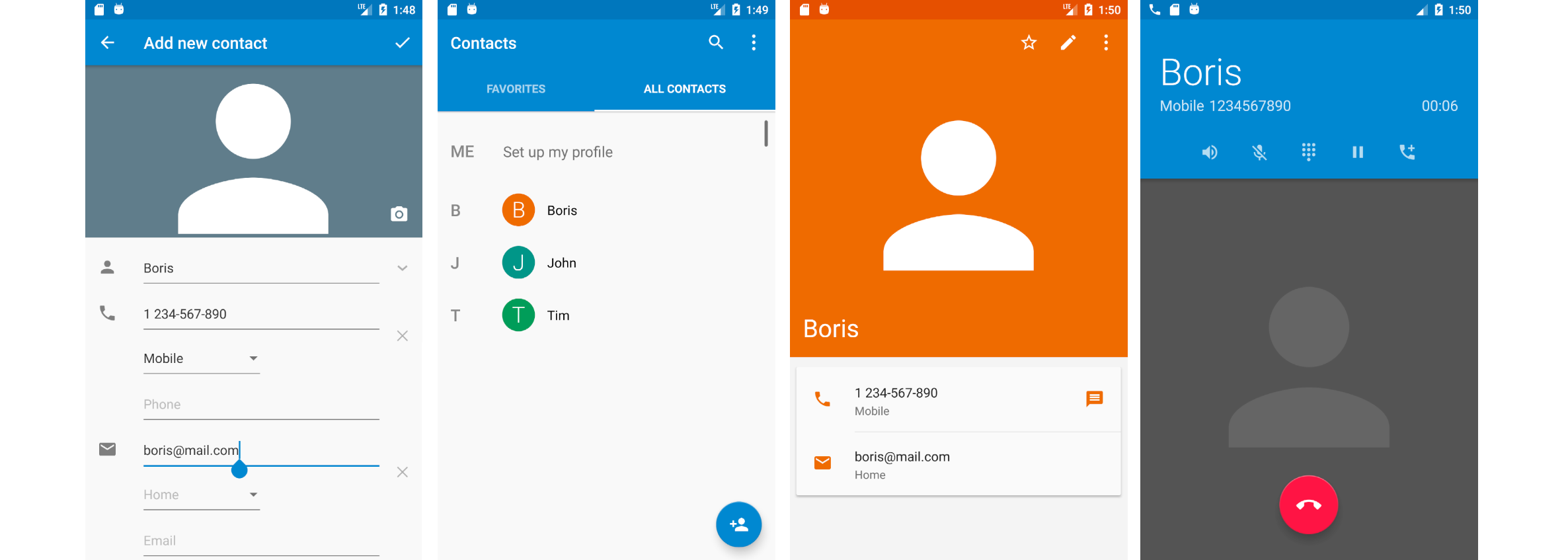
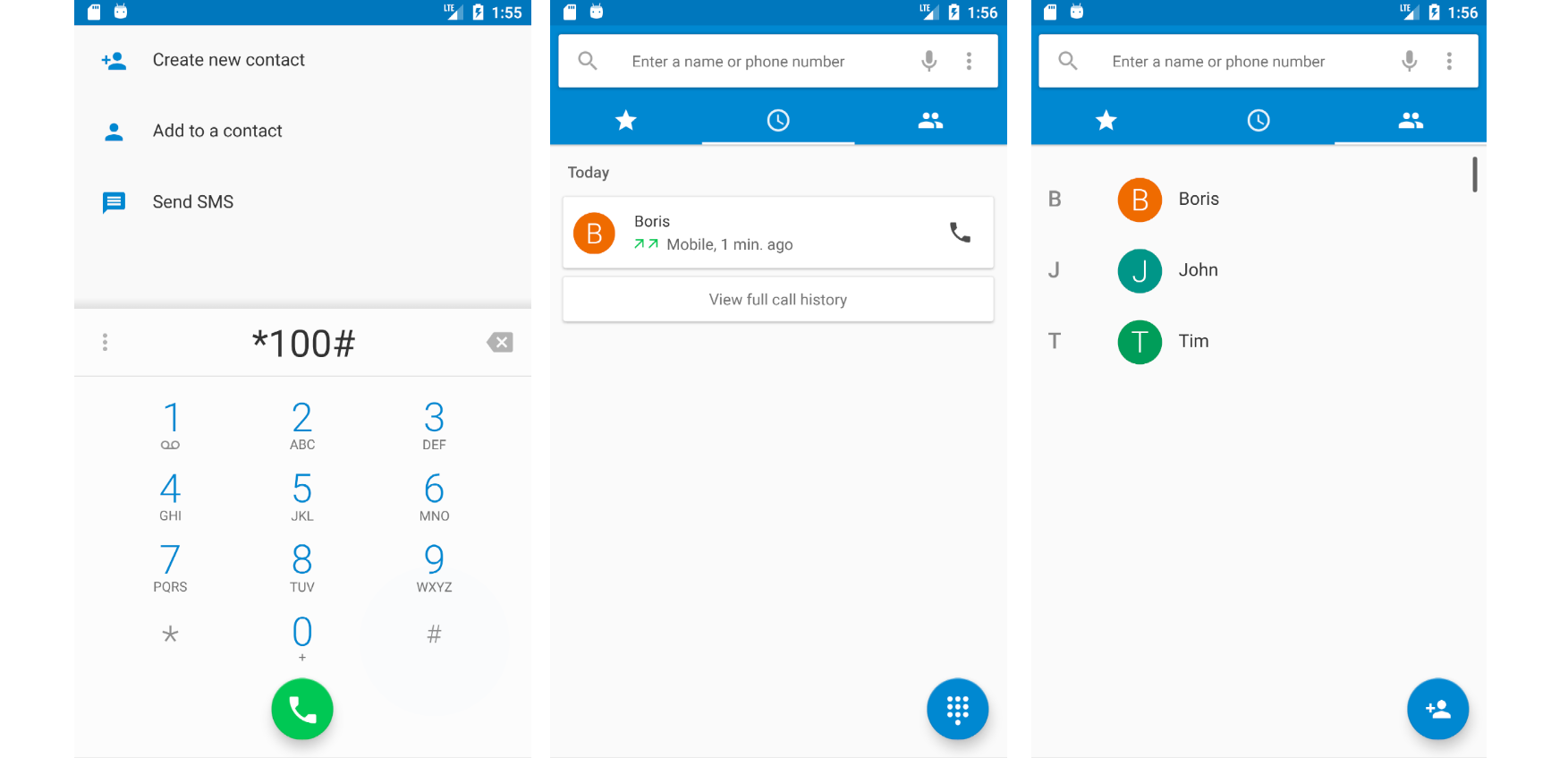
The Settings interface hasn't changed much either:

The web browser works much better, even the video plays correctly, however medium.com again failed the test - only a white page is displayed:
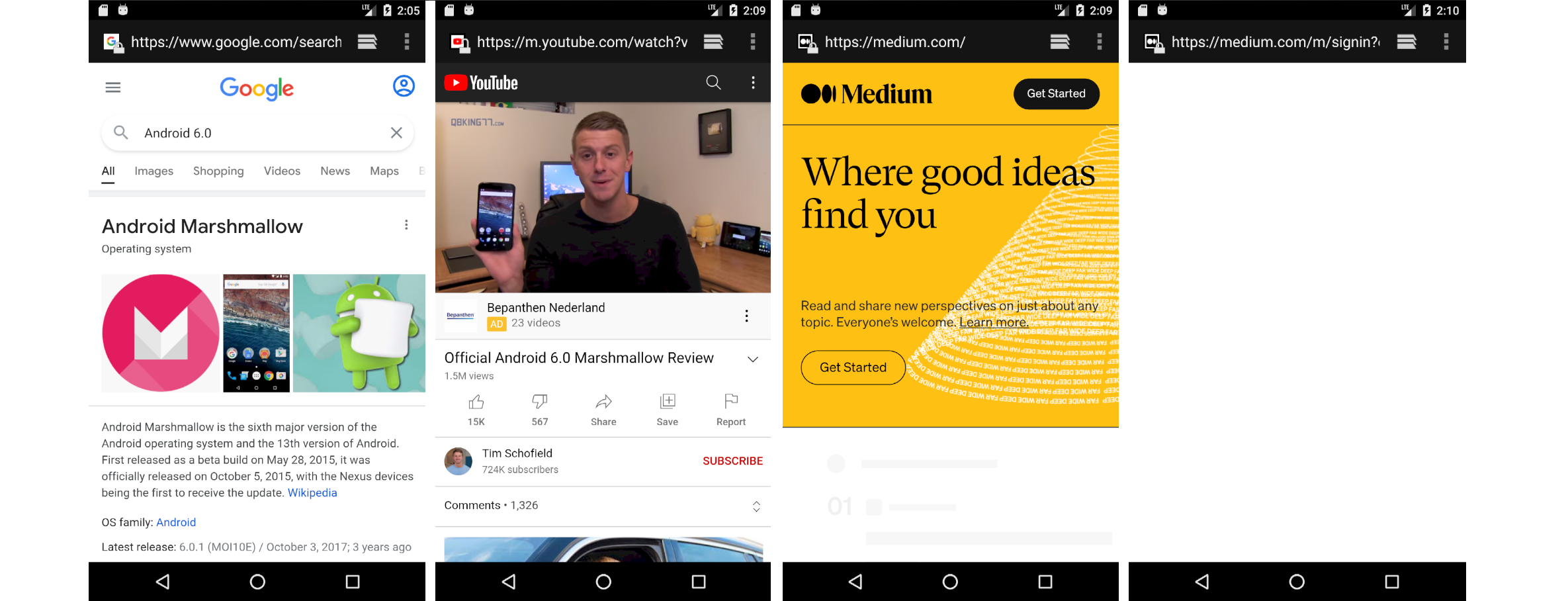

In fact, www.medium.com is the only site I was unable to access. Gmail and Google Photos have
now been added to Android :
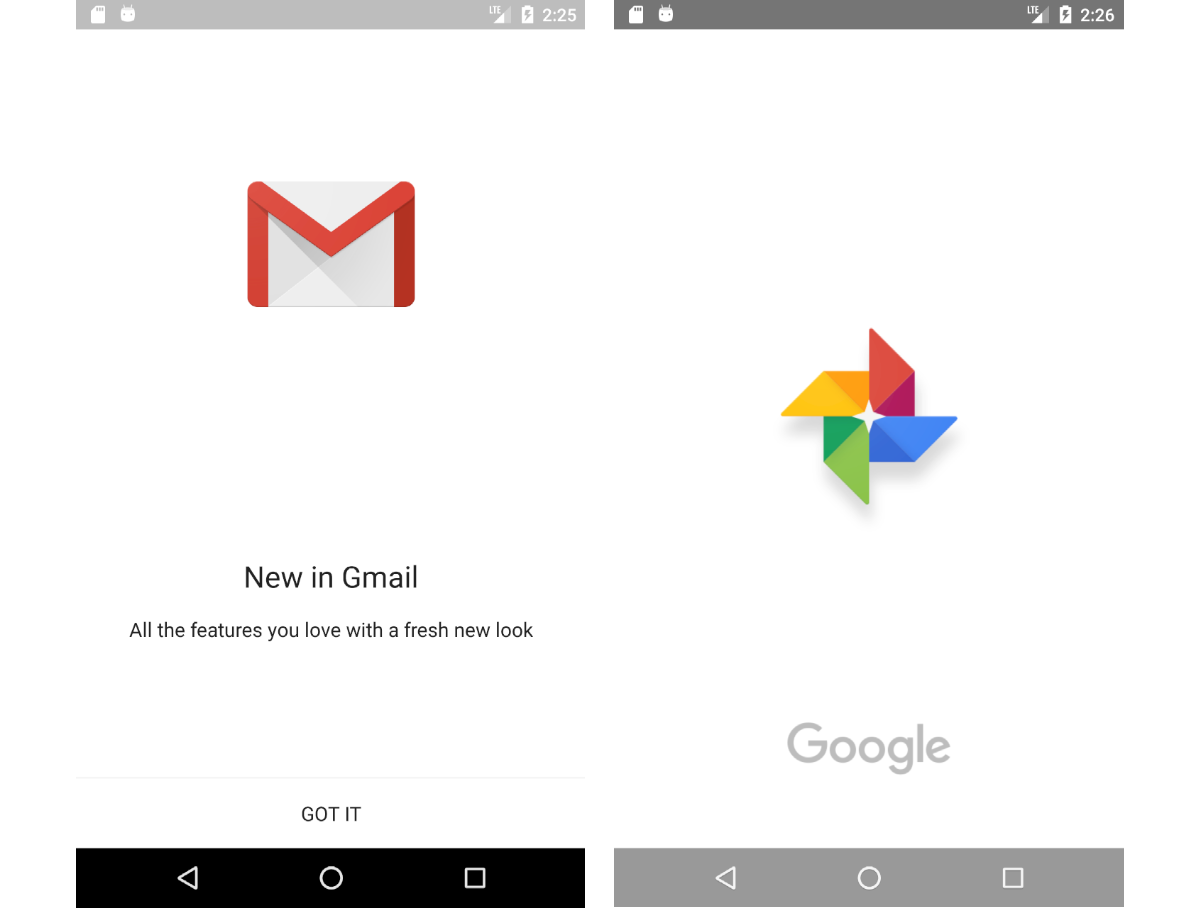
Google Maps works well, but surprisingly, after five years, navigation is still in beta.
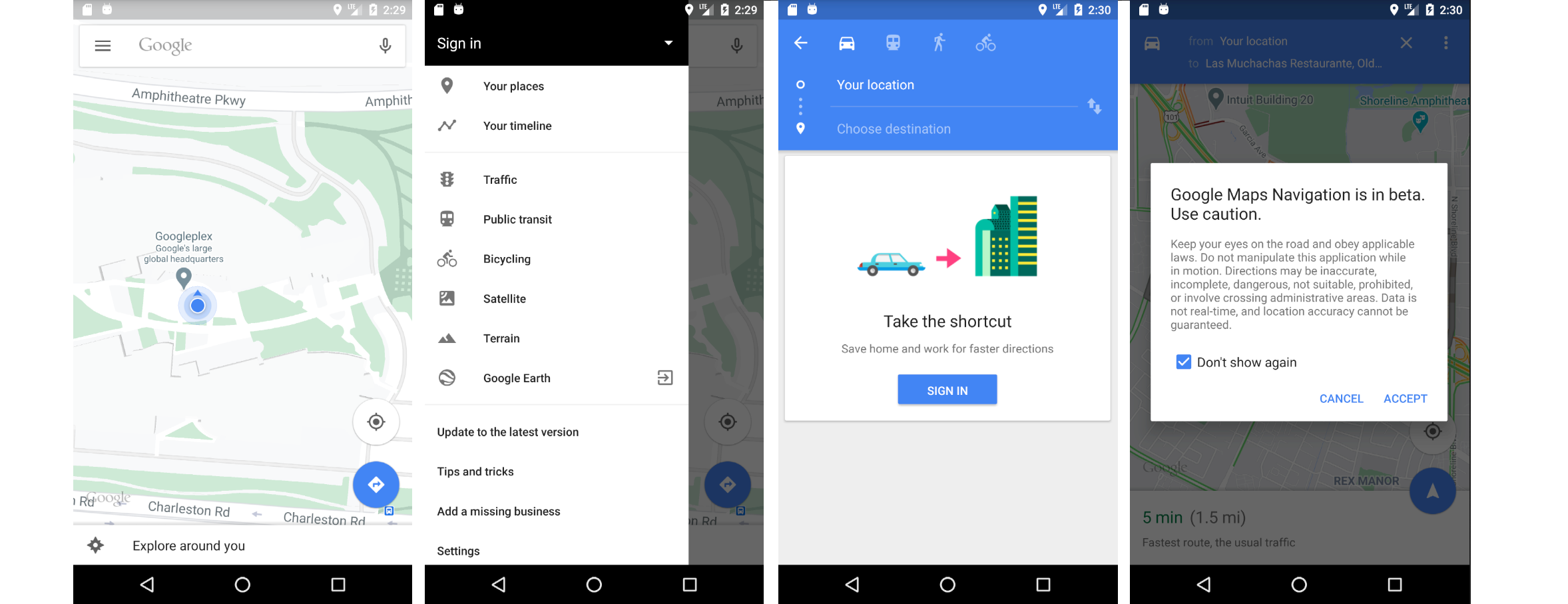
In general, the interface of Android 6.0 looks quite modern even by today's standards, and the difference between 4.0 and 6.0 is much more obvious than between Android 6.0 and 10.
Android 8.0 (2017)
I was not going to test Android 8.0, from a UI point of view, there would not be much difference. But I was curious as to which version of Android will open medium.com correctly. Let's check.
The first funny difference is that the list of applications can again be dragged from bottom to top, just like in Android 1.0 (for comparison, see the image at the beginning of the article):
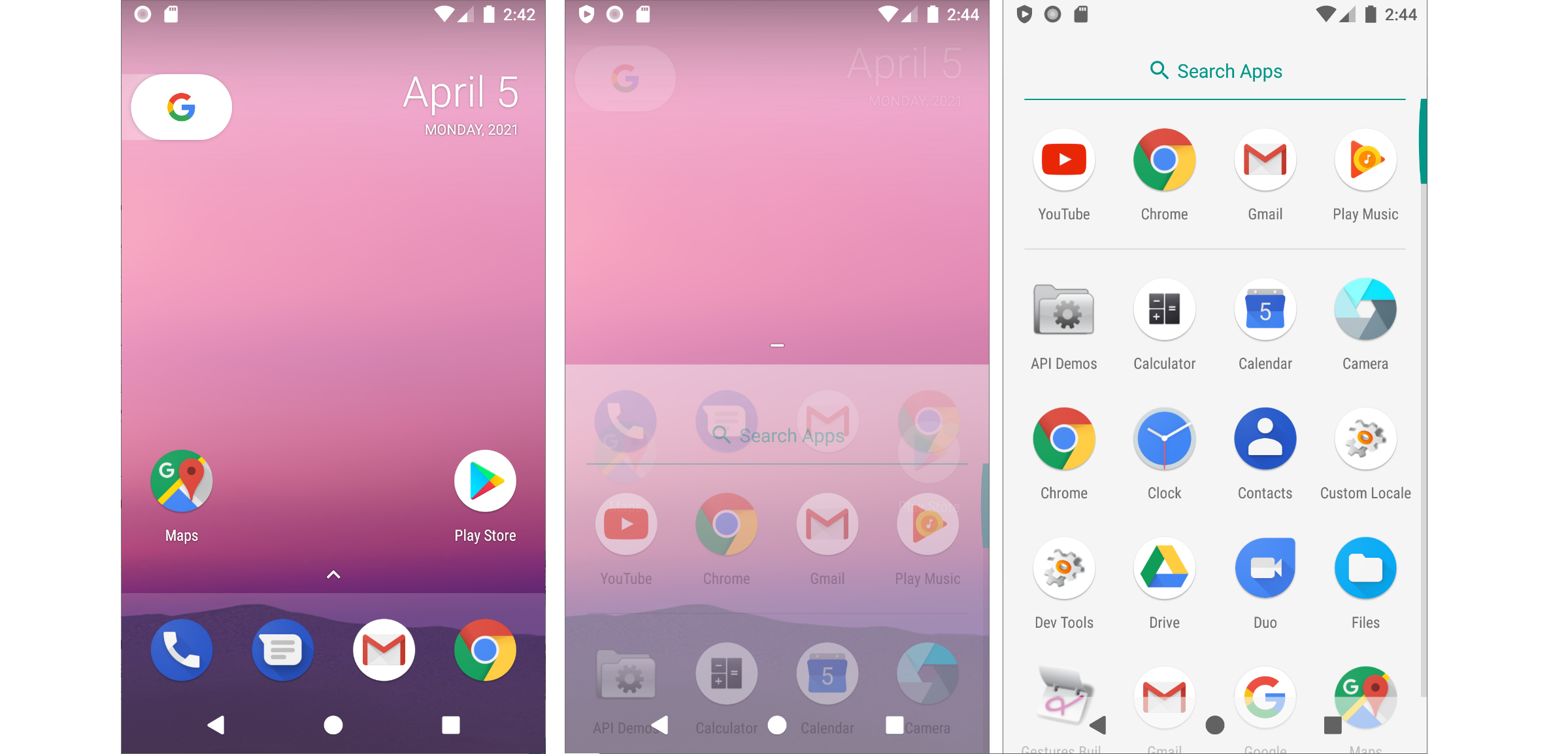
As we can see how Youtube, Google Drive and Google Play Music have been added separate apps.
Let's test the browser again on medium.com. In general, everything has become much better - I managed to get to the first stage of the login:

But at this point, the page freezes and the "Sign in" pop-up appears constantly.
Android 9.0 (2018)
Obviously, every new version of Android has had a lot of "hidden" changes in security, APIs and background services, but from a UI perspective, this version hasn't changed much since Android 6.0 in 2015. As we can see, the left Google panel has been added. Applications can be divided into "popular" and "all applications" sections:
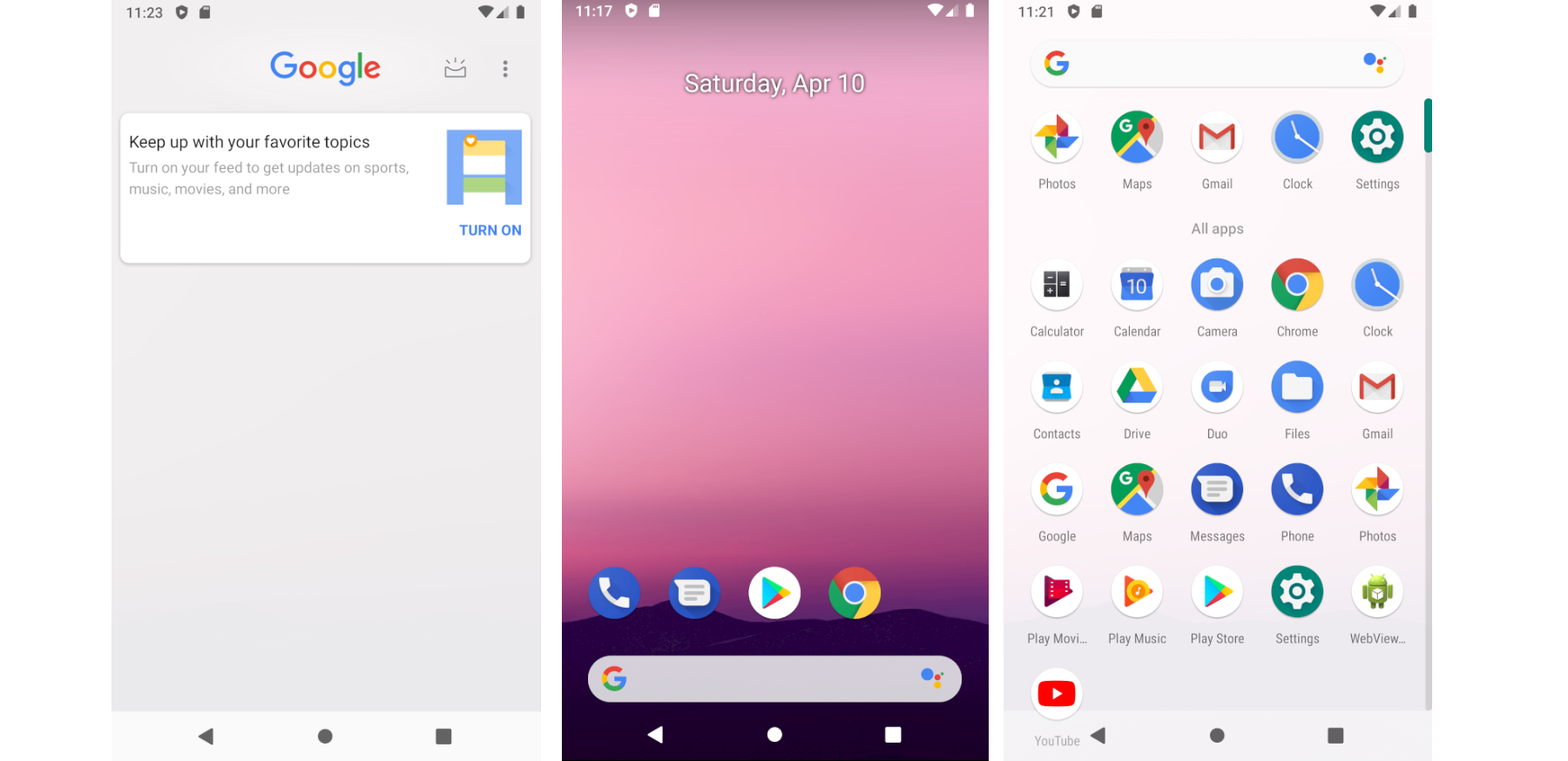
Finally, let's check out the medium.com page again. Voila, now it works:
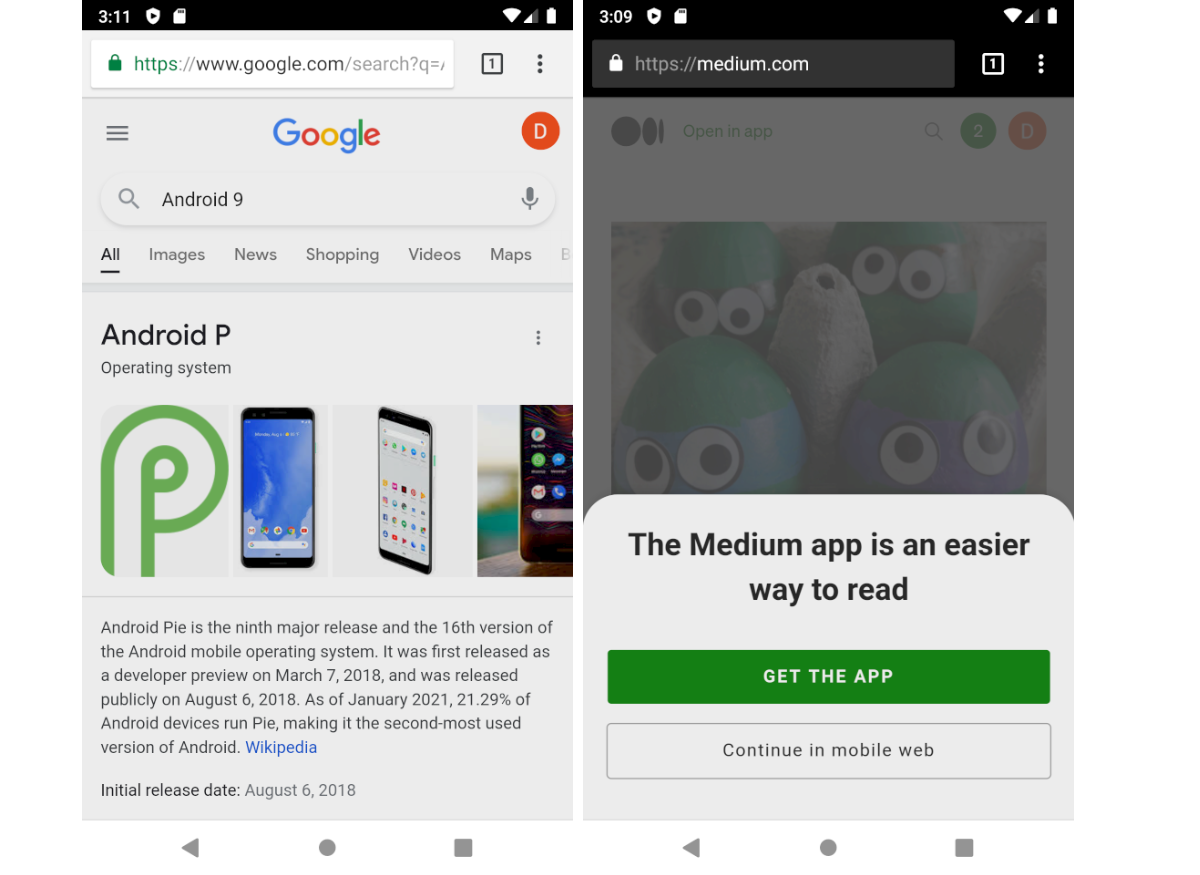
Programming
This article is not meant to be a tutorial on Android development, but if we have already installed Android Studio, then it is easy to try to create a new Android application.

First, we need to create a new project and select the type of application.
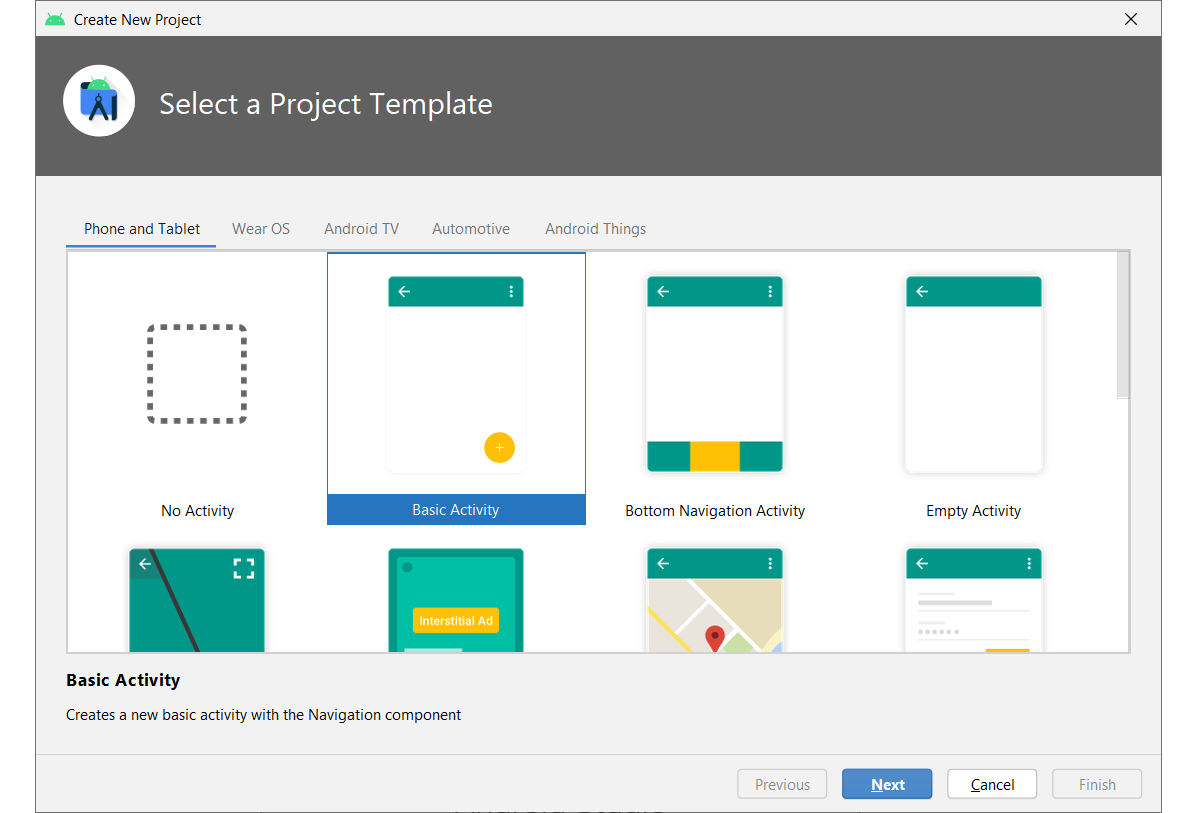
At the next stage, you need to specify the name of the application, its unique identifier, the programming language (Java or Kotlin) and the minimum Android version level.

After clicking on "Finish", the source code and application resources will be generated.

Now we can run our application in an emulator or in a real device:

Obviously this application does nothing useful, if you are interested in the next steps then check out the tutorials on the website https://developer.android.com .
Conclusion
Exploring the history of Android has proven to be an interesting activity. As usual, I encourage interested readers to install the emulator and see all the differences for themselves. One way is Android Studio, but it runs an x86 image and cannot run third party Android apps. Another handy emulator is Genymotion, which is based on VirtualBox and provides full ARM emulation. Plus, it's free for personal use. I used Genymotion a few years ago, but the latest version doesn't work for some unknown reason. Perhaps some of the readers will be lucky. However, there are many other ways to run Android on PC, so you can choose the one that works best for you.
Finally, I want to compare the main differences in one image.
UI design

Web page compatibility

Advertising
Implement any ideas and projects using our servers with instant activation on Linux or Windows , even Android can be installed on our servers !
Subscribe to our chat on Telegram .
