
What is Microsoft Viva?
Microsoft Viva is a set of capabilities of Microsoft 365 services, combined to solve problems of communication, knowledge sharing, information gathering and a number of other tasks. In fact, Microsoft Viva provides opportunities for interaction with employees in several key areas and offers products to solve these problems:
- Viva Connections combines a range of SharePoint Online Enterprise Portal capabilities in a Teams app with many additional services. Viva Connections provides a single, personalized feed where employees can browse news and engage in conversation. In this case, you can work both in the Microsoft Teams interface and in a separate mobile application.
- Viva Insights - reports and tips on personal and organizational productivity, based primarily on the MyAnalytics service, as well as on analytical materials from third-party platforms.
- Viva Topics - Using artificial intelligence to analyze data stored in SharePoint Online and create a variety of information pages on a variety of topics.
- Viva Learning is an enterprise learning platform that provides native and third-party learning content to employees in Microsoft Teams.
In today's short article we will talk about Viva Connections. Let's try to deploy this service and figure out what it is.
How to install Microsoft Viva Connections
The first step is to install the SharePoint Online Home Site. To do this, you need to create a new SharePoint Online communication site in Central Administration or use one of the Microsoft LookBook templates.
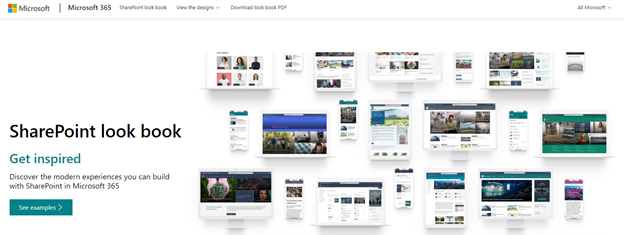

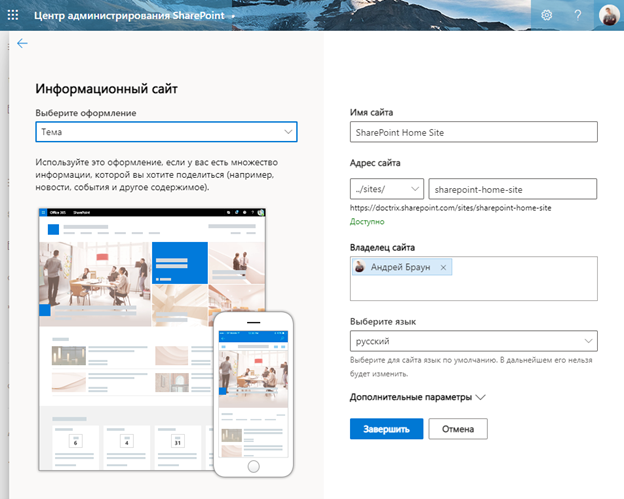
After the site is created, you need to make it the home site for your organization. To do this, download and install the latest SharePoint Online Management Shell, connect to the SharePoint Online admin panel and link the home site.
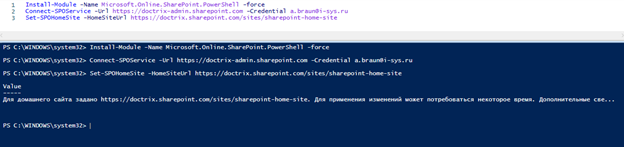
Examples of cmdlets:
Install-Module -Name Microsoft.Online.SharePoint.PowerShell -force
Connect-SPOService -Url https://doctrix-admin.sharepoint.com -Credential a.braun@i-sys.ru
Set-SPOHomeSite -HomeSiteUrl https://doctrix.sharepoint.com/sites/sharepoint-home-site
Next, download the script for installing Microsoft Viva Connections ( link ), open it in PowerShell and start the installation. After launching the script, you will need to specify the site address that will be linked to the Viva Connections application in Microsoft Teams. We indicate our website address. We enter the administrator's credentials, enter the name of the future application, and also specify all the necessary data, such as a short and full description of the application, attach links to icons, and so on.

After executing the script, a zip file of the Viva application is created. In my case, for some reason, on the desktop. Grab this zip file and import it into Teams apps.
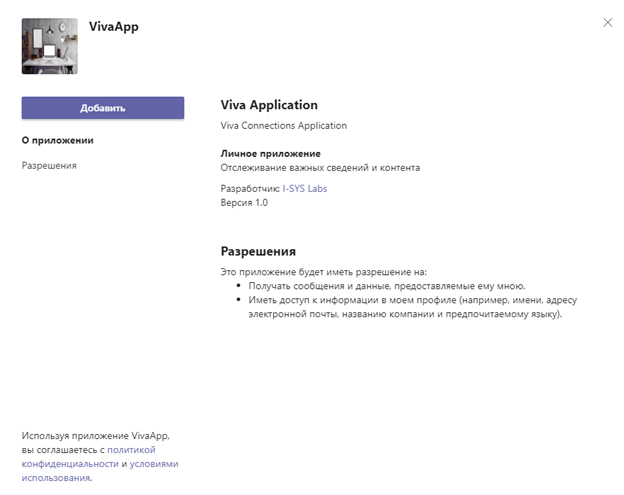
The result is as follows.
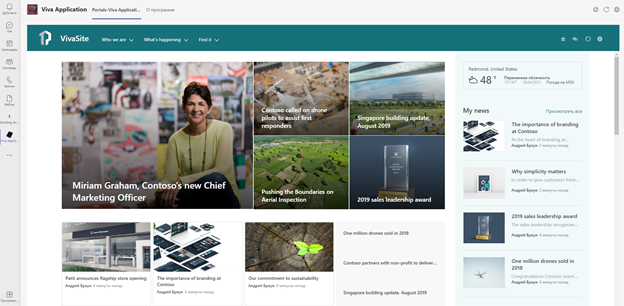
Additionally, in the Microsoft Teams admin center, under Setup Policies, you can specify this app as automatically installed and pinned to the left pane for everyone in your organization.
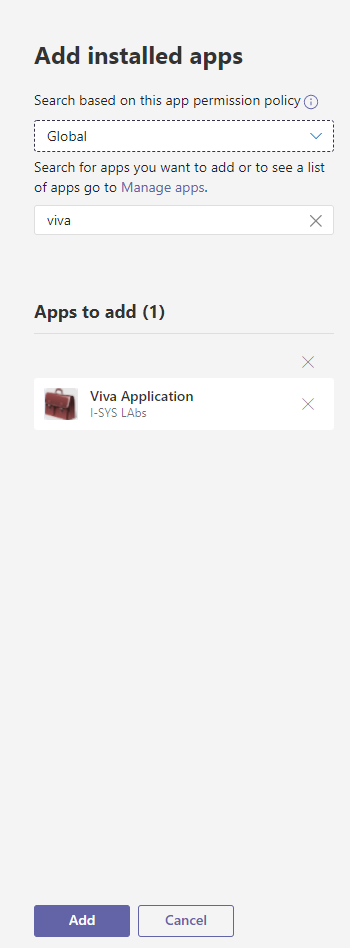
One of the key features of Viva Connections is managed global navigation, which is available now, as well as a mobile application for Android and iOS devices, which should be released soon.
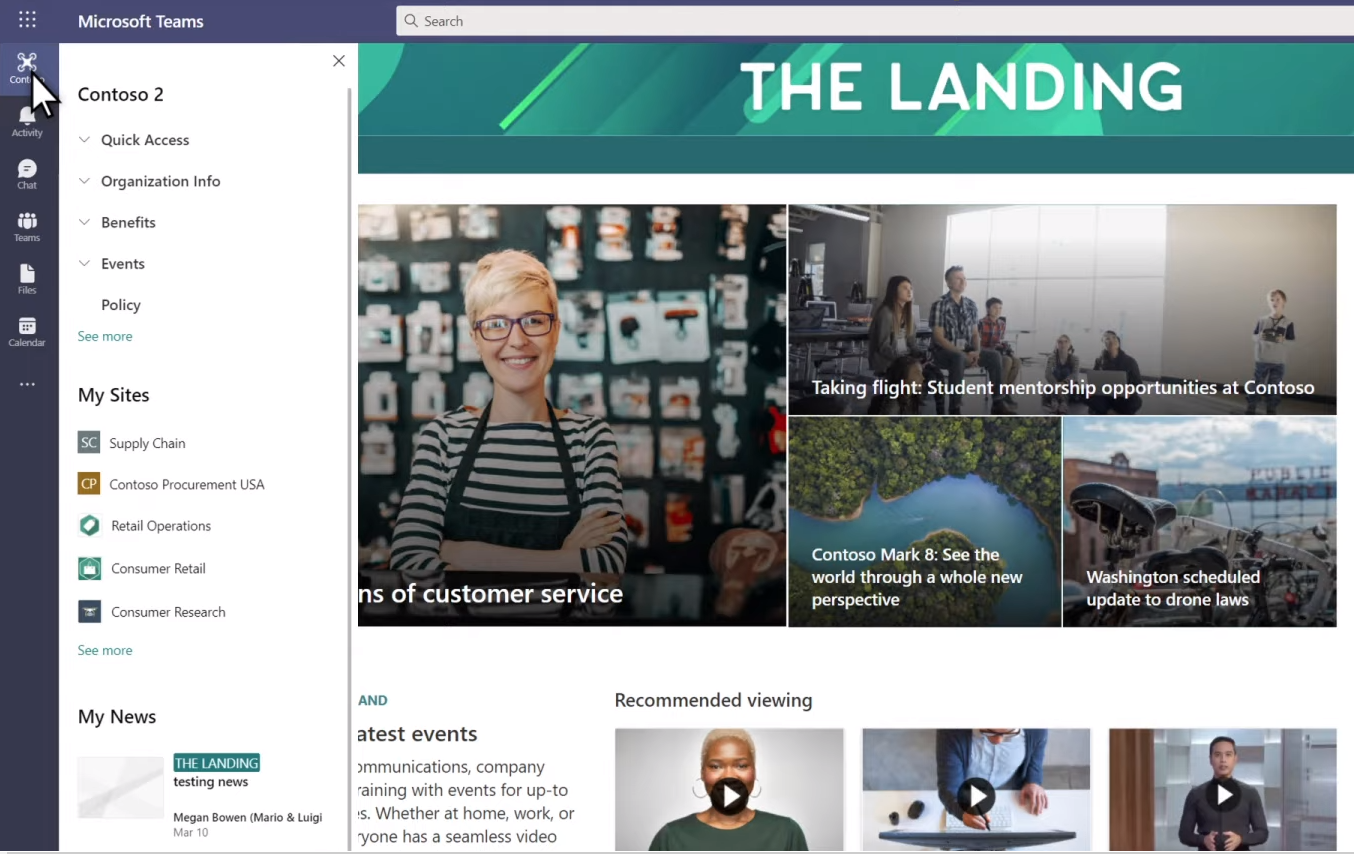

The primary goal of Microsoft Viva Connections is to create a single entry point to the corporate portal of an organization by mixing the available Microsoft 365 capabilities. And a universal app for Teams and mobile devices can provide this entry point. Further, from the portal application, users can already go to the sites of their departments, public services of the company, recent documents, and various other areas.
Bottom line, Microsoft Viva Connections is a set of Microsoft 365 components that give users access to the capabilities of SharePoint Online portals with all the benefits it has. View news, videos, recent sites and documents, navigate to knowledge base pages, and more. However, you can customize your SharePoint Online site to cover all of your organization's portal requirements. PowerShell script allows you to quickly create such an application, import it into Teams and pin it to each user in the action bar on the client. Viva Connections is available to all customers under an existing Microsoft 365 license.
Viva Connections allows you to:
- Collect news and conversations from SharePoint Online and Yammer.
- Customize dashboards with Power Apps, SPFx, and more.
- Pin files and videos from Microsoft OneDrive and Microsoft Stream.
- Use information from calendars and weather services.
- Display documents from SharePoint Online libraries and lists.

This Microsoft Viva Connections service is a small part of the Microsoft Viva ecosystem, which includes many services for organizing communications and data exchange between users in the company. And in the next articles we will definitely look at the rest of the services. Thanks for attention!