
Windows Server's built-in hardware RAID protects your files from accidental loss. This feature is used to save information in the event of one or more drive failure, depending on the array configuration. But still, unfortunately, data loss problems faced by users of these systems are far from always associated with malfunctioning disks: software failures, incorrect pool configuration settings, metadata corruption, accidental formatting, deletions, etc. to the loss of important information, after which users have a question how to get or restore files from such an array.
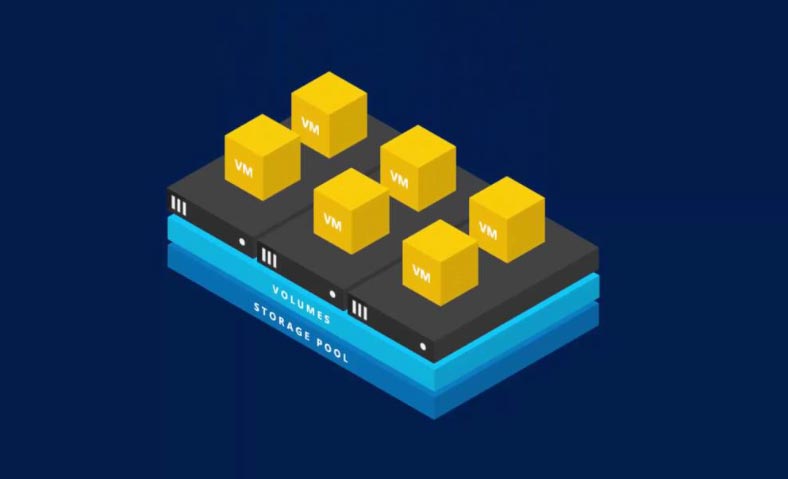
To recover the information, you need to use special data recovery software that supports this type of RAID. Hetman RAID Recovery utility supports almost all known formats of RAID arrays, it will help you easily recover deleted data. The program supports all popular file systems. It will automatically fix any errors in the logical structure of hard drives, scan the disk space and display the contents.
Reinstall Windows Server or PC hardware failure
Failure of the operating system, for example, during the update process, can lead to the appearance of a critical error, after which the OS will stop loading. In this case, the simplest solution is to reinstall it. But what about a RAID5 array and all the information stored on it?
After reinstalling the OS, it may not recognize the contents of the drives, that is, it will display them as "foreign" in the disk management.
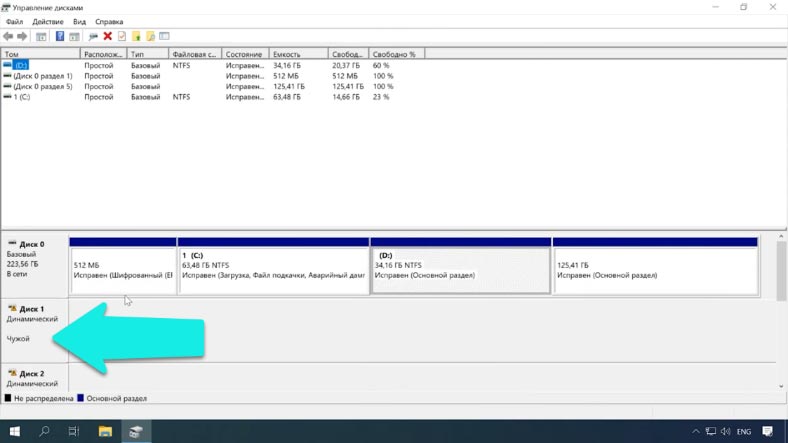
Try importing them. Click on the PCM drive icon, then click "Import foreign disks".
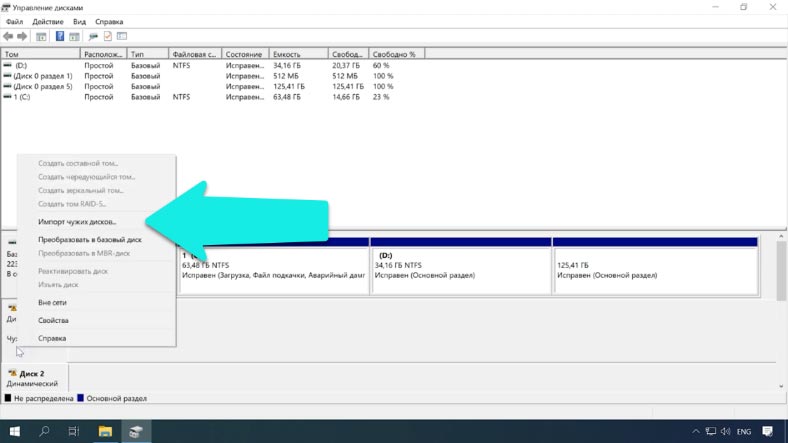
We indicate the group and Ok.
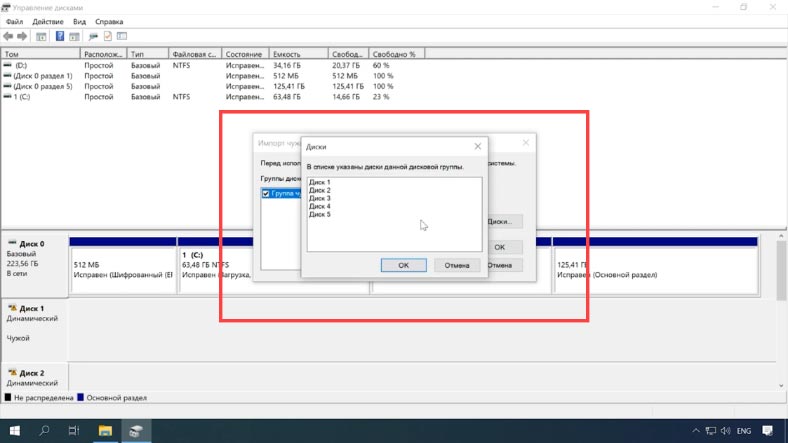
In the next window, the system will display a list of volumes that it found on these media, click OK - we confirm the operation. After that, all drives will appear in the explorer.
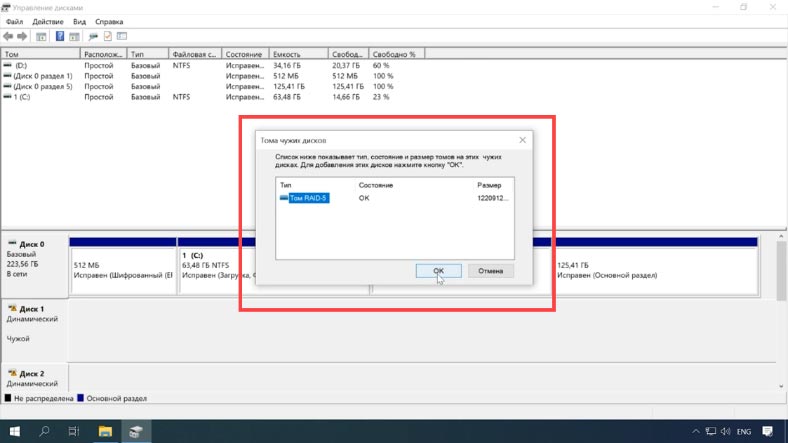
There are situations when the import fails and some arrays, as in our case with RAID 5, are still inaccessible.
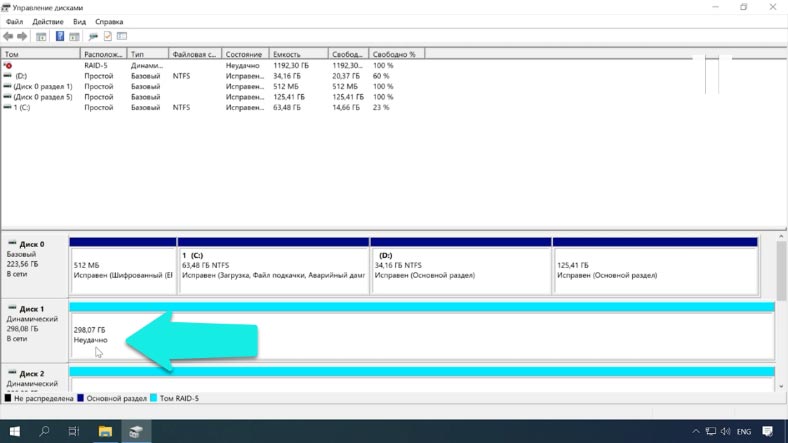
Or, after a hardware failure or other unforeseen situations, some of the metadata was corrupted. Or there is an endless resynchronization process in which the disk remains unavailable for reading or writing. You have accidentally deleted some data or formatted the drive.
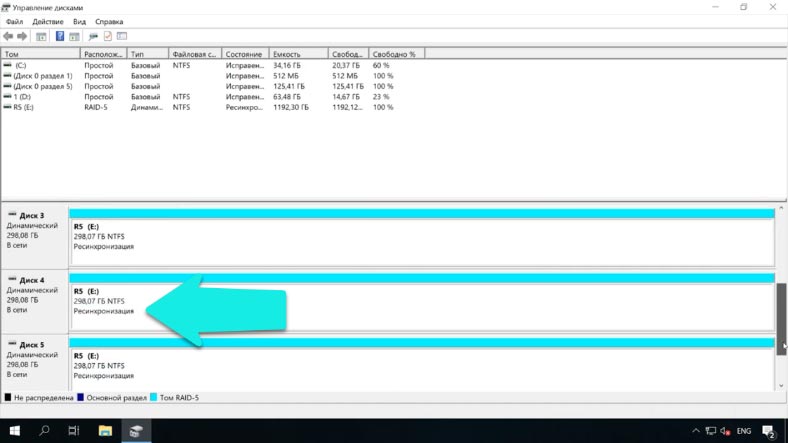
In this case, the Hetman RAID Recovery utility will help you . It will automatically scan the selected media, displaying all the available data that it could find. The program window displays the correct array parameters. It remains to scan the logical volume and restore the information found.
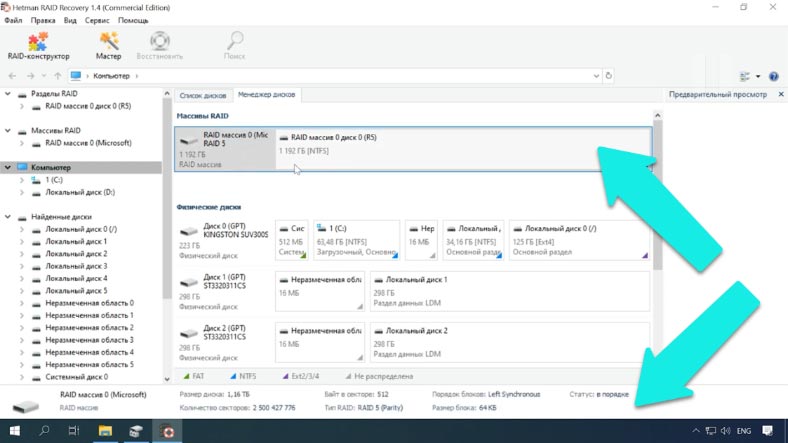
Right-click on the section icon, select quick analysis.
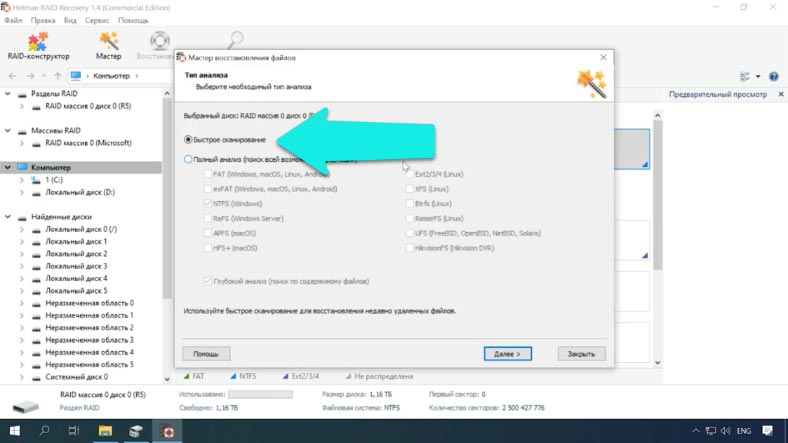
We look at the scan results, if the utility could not find the required data, then run a full analysis of the media.
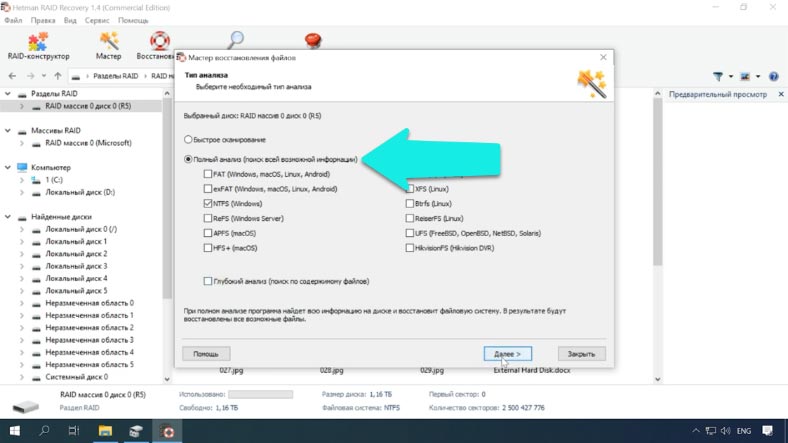
After the scan is completed, in the results you need to mark the files that you want to recover, click the "Recover" button. Write down the path to the save directory, be sure to specify another media, flash drive or network drive, click "Restore" again.
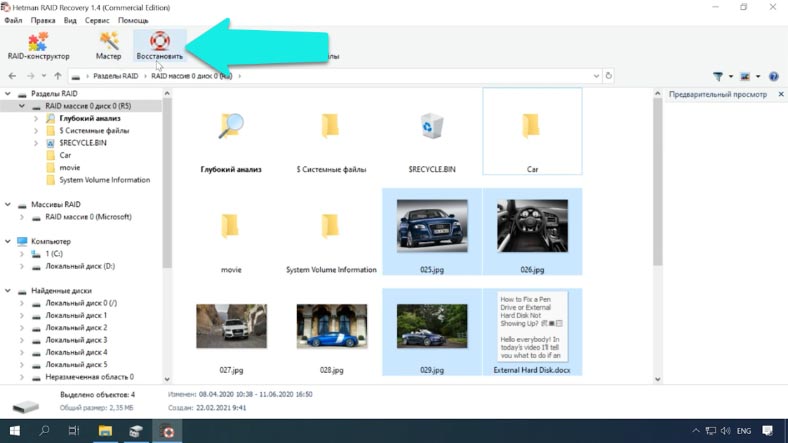
When the save process is complete, you will find all the files in the previously specified directory.
Breakage of one drive
In the event that one or several media is damaged, and Hetman RAID Recovery could not decrypt the exact correct parameters of the RAID5 array, then the built-in RAID constructor will come to the rescue.
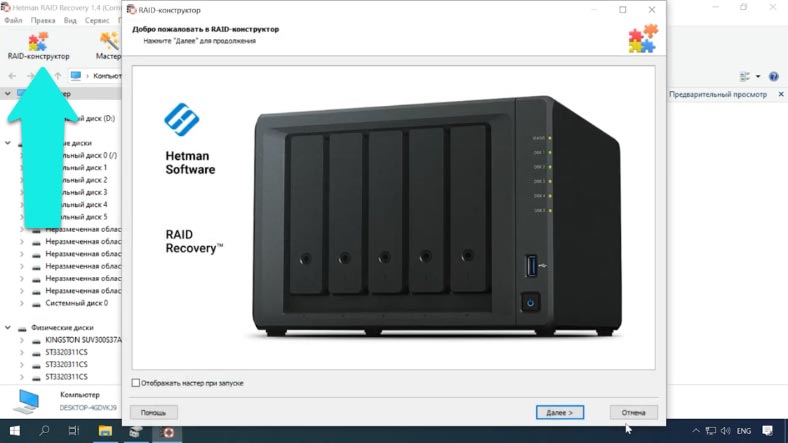
Select "Create manually" - Next, specify the parameters known to you that were used to create the RAID5. Specify the type of array, size, block order, select the media that were included in your array, be sure to specify the order.
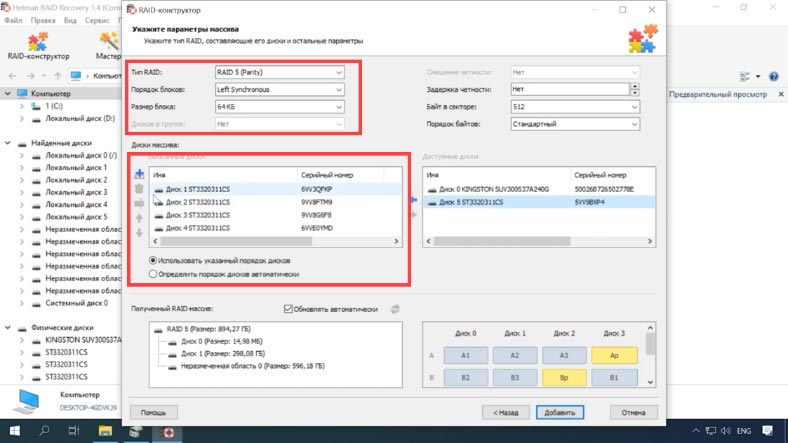
Fill in the missing ones by clicking on the button "with a plus sign".
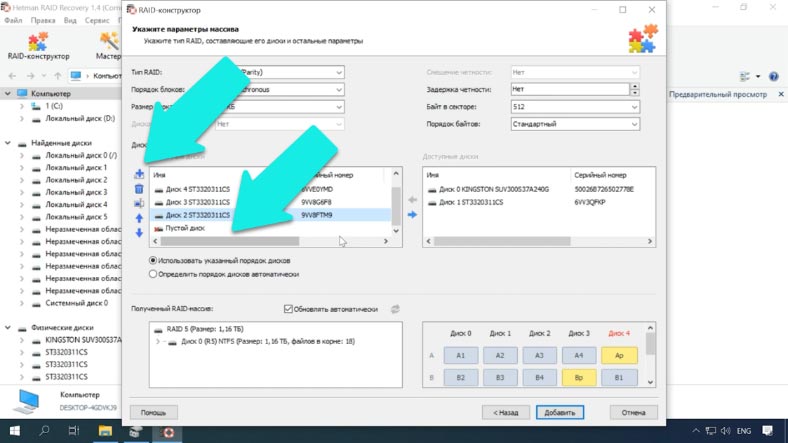
After filling in all the known parameters, click Next. The newly assembled array will now be displayed in the disk manager.
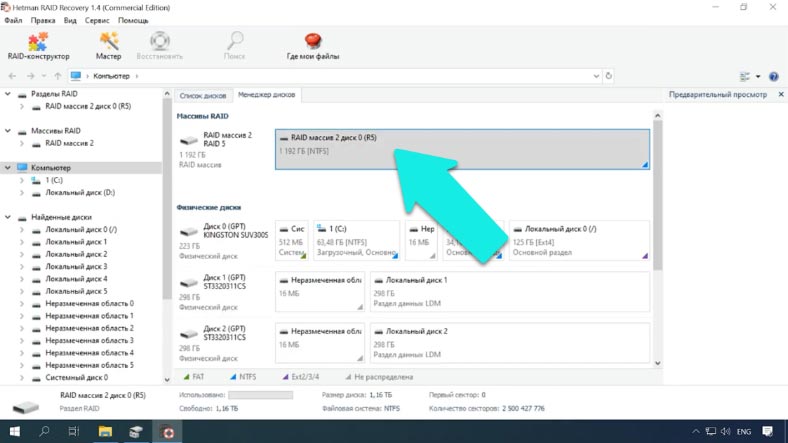
Click on the RMB icon to start the analysis of the device. Further, as in the above described example, mark the necessary files and folders that you want to restore, click the "Restore" button.
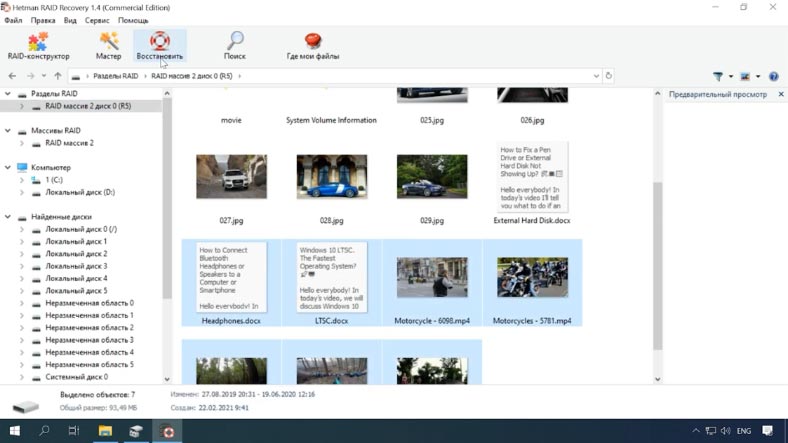
Even if several disks included in this RAID5 are damaged, the program is still able to recover data from it. But since the absence of more than one drive is critical for this type of RAID, some data can be damaged.
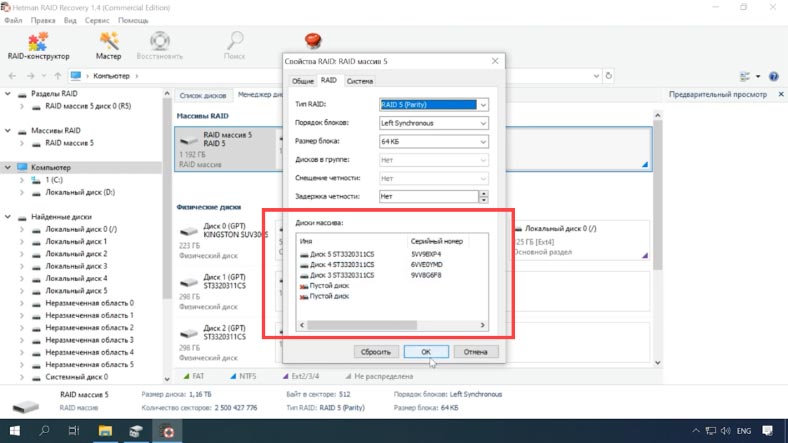
The maximum number of missing file corruption disks is determined by the Storage Spaces RAID type.
- Simple (stripe) - requires all disks,
- Miror and parity can compensate for the absence of one disk,
- Three-way mirrors - Capable of continuing to work after two drives fail simultaneously.
Conclusion
If more disks are not available than the storage configuration allows, files may become corrupted or inaccessible due to lack of redundancy information. In this case, it is very difficult to recover the lost files in full. To prevent loss, remember to back up important files regularly.
See the source for the full article with all additional video tutorials .