
When reinstalling or moving to a new OS, the banal deletion of a logical volume, inept use of disk utilities, physical damage to media, the appearance of bad sectors, and so on. All this is just a small list of possible reasons due to which disk partitions may become unreadable. The most common problem is a logical error in the partition table.
A partition table is a special file with settings, it contains data about all logical partitions of a particular hard disk, including: size of volumes, name, file system, as well as pointers to the beginning and end of each partition. If the partition becomes inaccessible, this does not always mean that all stored files have been erased. When you delete information from the disk, the data remains intact, they are simply marked by the operating system as deleted and are located in the same place where they were. In any case, even if the OS has already overwritten some data, there is still a chance to recover at least some of the files.
What not to do
Let's say you are in a situation where one or more partitions are no longer displayed by the operating system, it offers to format them, or in general, the place they occupied became "unallocated space". In this case, if you need to return some files from these logical drives, you shouldn't do what the OS tells you.
There is no need to create new partitions on top of old ones, and in no case should you write new data. First of all, it is advisable to stop any disk operations altogether in order to avoid further errors. We need to figure out what caused this situation. Otherwise, further work may lead to a complete overwriting of files on the disk.
Reasons for failure of media partitions
1. Partition table error
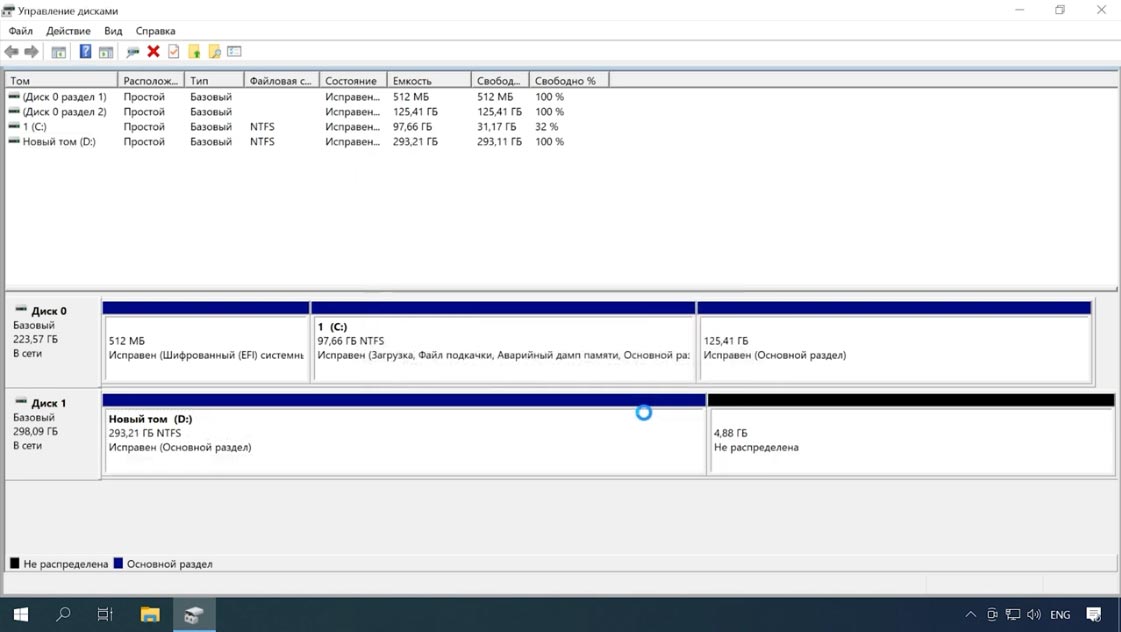
For normal use of the media, you first need to mark it up so that the OS can understand in which areas it is possible to write information. Since drives have a large volume, they are usually divided into several logical partitions, each of which is assigned its own letter. After partitioning the disk, a partition table is written to it, which helps the operating system to recognize it. If it is damaged or lost in any way, it will result in the loss of the partition. After that, you will not be able to write and read data from it.
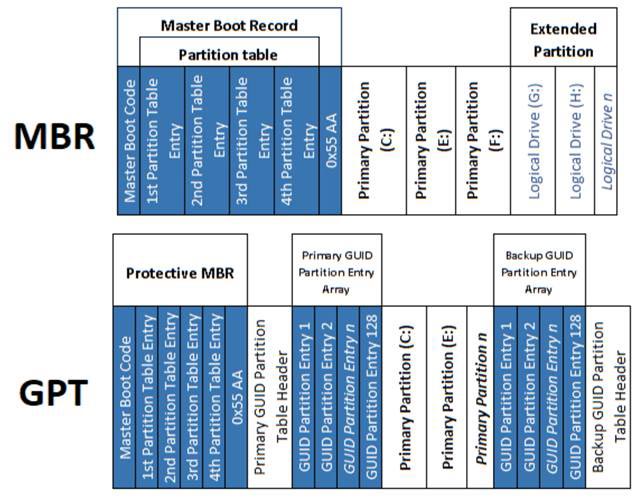
There are several disk partitioning structures - MBR, which has been used almost since the advent of hard drives, and the modern system - GPT. Some operating systems use their own structure, for example, in MacOs, you can use the APM table (Apple Partition Map). Therefore, if you take a drive with a partition table of one OS and connect it to a PC from another, then the information will most likely be unavailable. You will need third-party software to read the information.
Hetman Partition Recovery can easily cope with this task. The program will automatically detect the file system of the logical volume, conduct a scan, and you can view the contents of the disk and save the necessary files to another medium.
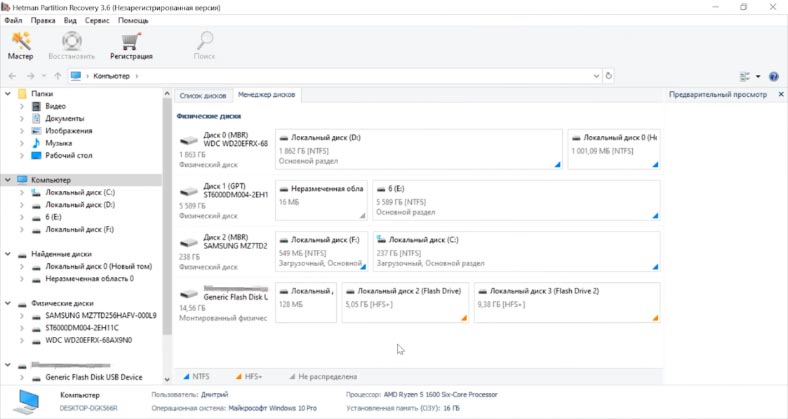
Also, changing the partition scheme without reformatting the disk is not possible. In such a situation, all information will of course be lost, it becomes much more difficult to recover it, but it is still possible.
2. The file system is not supported by the OS
There are quite a few different file systems, they differ from each other in their internal structure. There are universal file systems, most operating systems recognize them without problems. And there are also unique file systems designed for specific operating systems. For example, if you format a drive with the Ext4 file system in Linux, write data to it, and then connect it to a Windows PC, it will not recognize the drive and will offer to initialize it, as a result of which the information will be lost. If you accidentally agreed to initialize, when you connect the drive back to Linux OS, you will not see anything on it, the drive will be empty.
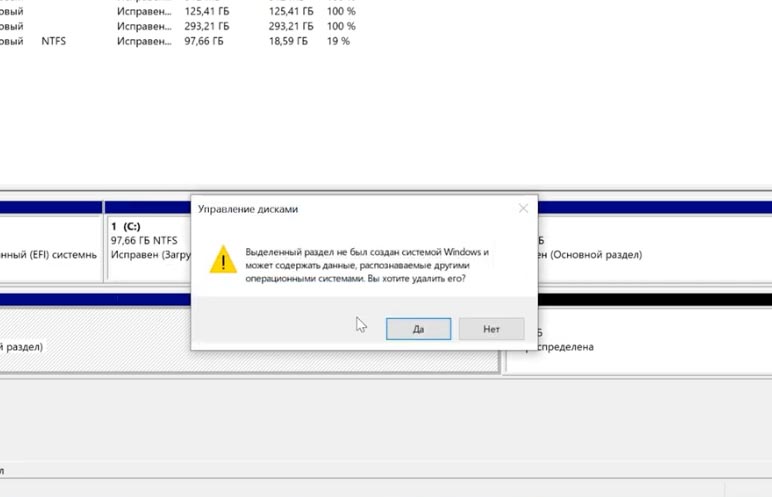
Opening such a drive with Partition Recovery and analyzing it, you can get the information found from it.
3. Accidental deletion of a partition
The human factor cannot be ruled out either. Everyone makes mistakes, and to some extent these mistakes are inevitable.
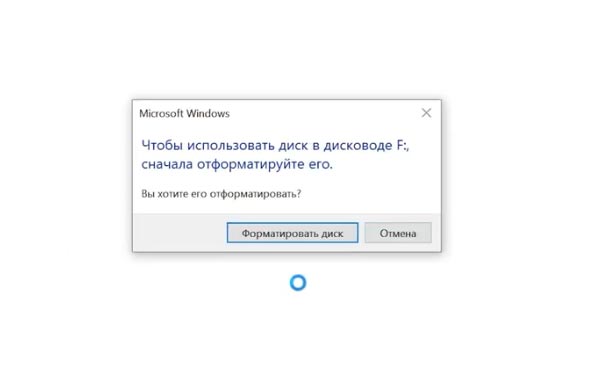
After loading, the operating system displayed a message about the need to format the partition for further use. You agreed, after formatting all the information on the disk was erased. That is, while managing the hard disk, you can mistakenly delete a partition, use the diskpart command to clean up the “wrong” media, or perform other operations that can lead to similar problems. In this situation, it is impossible to recover data without a special utility.
After loading, the operating system displayed a message about the need to format the partition for further use. You agreed, after formatting all the information on the disk was erased. That is, while managing the hard drive, you can mistakenly delete a partition, use the diskpart command to clean up the “wrong” media, or perform other operations that can lead to similar problems. In this situation, it is impossible to recover data without a special utility.
4. Incorrect work with disk utilities
While working with Partition Manager or any other similar program, the wrong disk was marked. Accidental deletion of one partition caused the rest to fail, and the logical volumes of the entire drive became unavailable as a result. During expansion or merging operations, the power went out or the operating system got stuck, as a result of which the entire hard disk was unavailable. When partitioning into partitions, the OS records certain information at the beginning of the disk: size, name, file system, at what offset its beginning is located, placement of logical volumes, etc. If several sectors where this information is located is damaged, then the OS will gain access to the information, therefore, it will not be able to display the partitions of the media. As a result, all files and folders will remain in the same place, but the OS will not be able to read them.
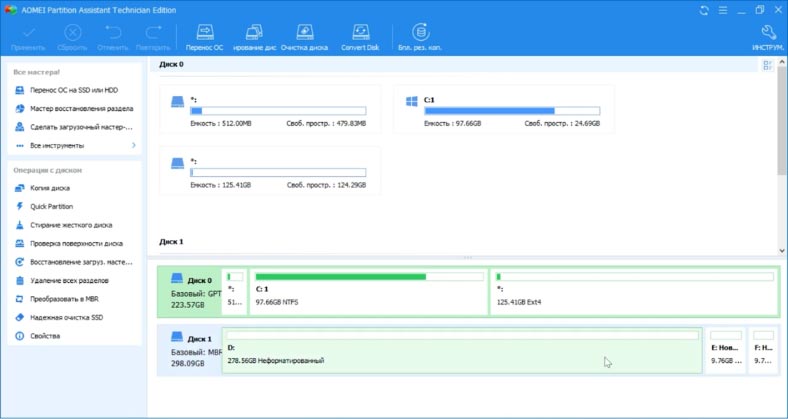
Also, some disk utilities may not support some file systems. Therefore, if you continue to work with him in this manager, the program can overwrite his table, after which it will not be easy to return the information. Hetman Partition Recovery will easily cope with any of these problems, read the disk, find lost partitions and return all remaining information from it.
5. Formatting or changing the file system
There are two types: full or fast. Fast formatting is overwriting (resetting) the boot sector and FS table. All disk space is simply marked as "empty", but all data remains in its place, only the OS is no longer displayed.
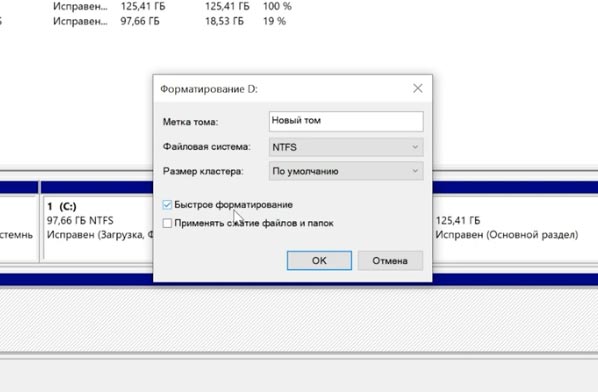
Full formatting - the entire space is overwritten with zeros, respectively, the old information is overwritten and it will no longer be possible to restore it.

When partitioning media into logical volumes, the first partition can contain critical information about the remaining partitions. If you perform a full formatting of the first volume, then the data on the rest may be erased, therefore, they may become inaccessible. Even when converting filesystems, for example, from FAT to NTFS, service data may be damaged.
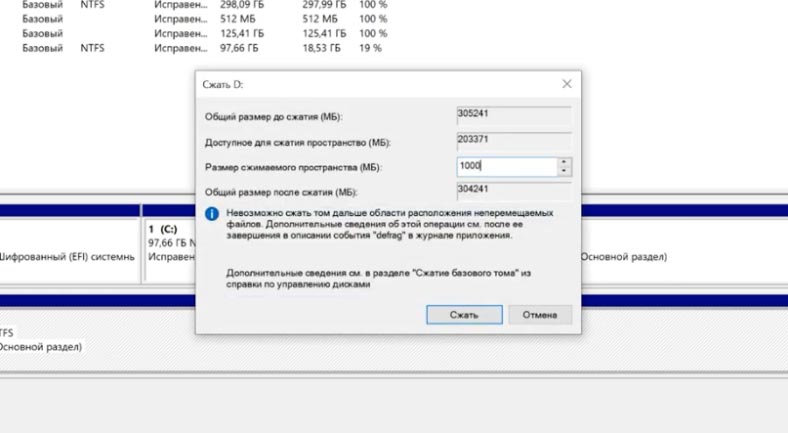
Even performing the conversion "without losing files" using the command line, you cannot be sure that after these actions the second partition of the drive will not be damaged.
6. Create or delete volumes.
When performing operations: creating, deleting, combining logical disks, or dividing existing ones, the loss of the necessary partitions can also occur. Since all information remains intact, it can still be recovered using data recovery software.
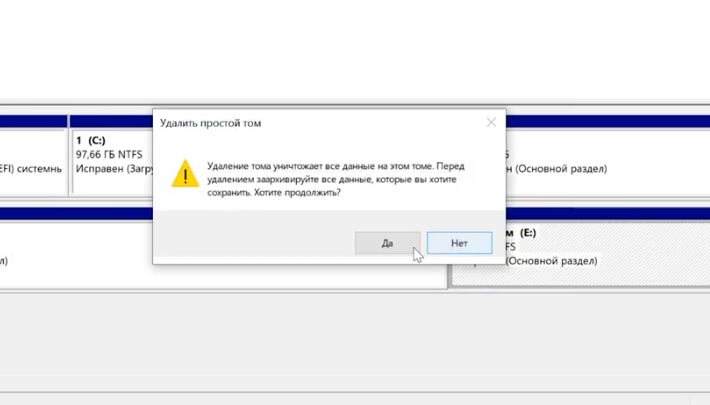
7. Broken sectors and physical damage
An ordinary hard drive is divided into tracks, each of which is divided into specific sectors. If the OS cannot “read” a specific sector or write data to it as usual, then it is marked as damaged or “broken”. If the number of "bad" sectors exceeds a certain value, the entire disk may completely fail, writing and reading from such media will be impossible.
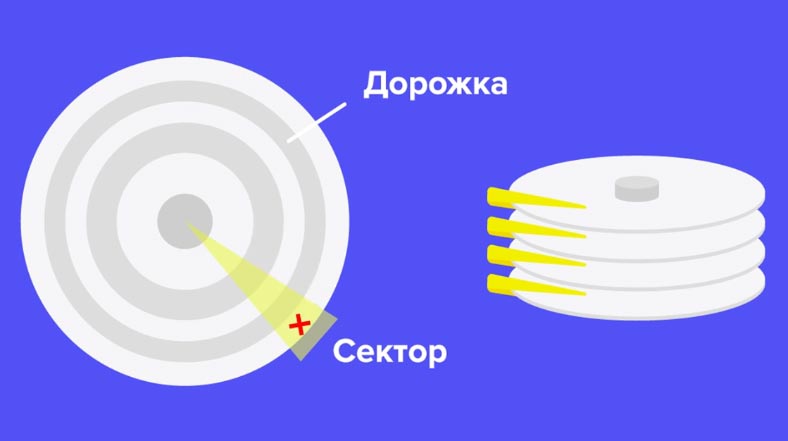
However, if one or more sectors are damaged, the information can be read. But if they contained critical information about the partitions, the system may no longer display the disk in Explorer. In this case, you cannot do without third-party software.
8. Power failure or operating system failure
As for external drives, if a failure or power outage occurs while writing information, marking or formatting the drive. In this case, logical errors may appear on the hard disk, the system will ask you to format the volume for further use. Only part of the information can be written, therefore it is impossible to "read" and normally use such files. To read them, you will need to restore the structure, which may result in the loss of all files without recovery options.
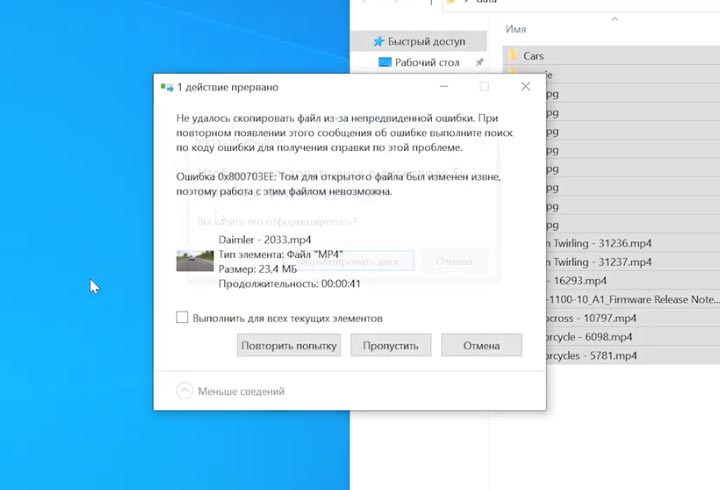
To prevent damage to removable media after recording, it is worth using "safe removal", especially for external storage. Because, for an external hard drive, it is very important to keep the power supply until the read heads are fully "parked" so that they do not scratch the mirror surface of the drive during transport.
9. No drive letter assigned
This problem is present in Windows OS, it cannot assign a "letter" to an external hard disk drive or flash drives. If a letter is not assigned, then the entire volume will be hidden from the OS, or if the "drive letter" has changed, then accessing it at the old address will cause an error.
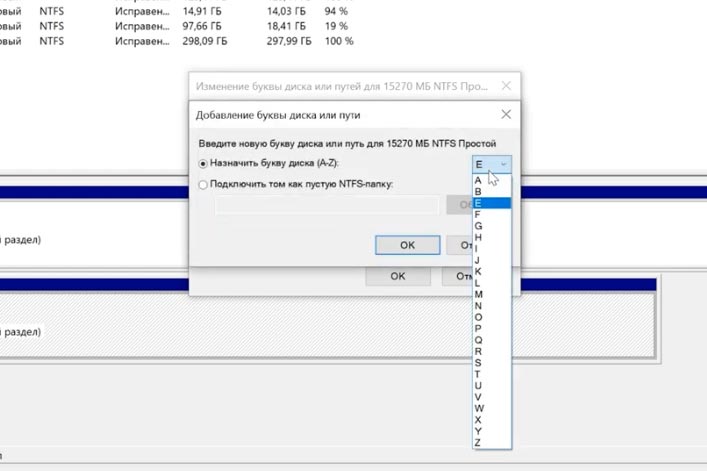
If the letter is not assigned automatically, then you will have to perform this operation manually. Open "Disk Management", find the desired volume, right-click and select "Change drive letter or path" from the menu, then click "Add", select the desired letter from the drop-down list, confirm the operation.
Recovering data from a damaged partition
The Hetman Partition Recovery utility will help you recover information from a broken or damaged partition, regardless of the reasons described above. The program will read the entire surface of the volume, even if the table is damaged. Deep analysis - searching for data by signatures, will help you find and recover files and folders even after serious physical or logical errors. It will automatically scan the disk and display all the remaining data, you just have to restore it.
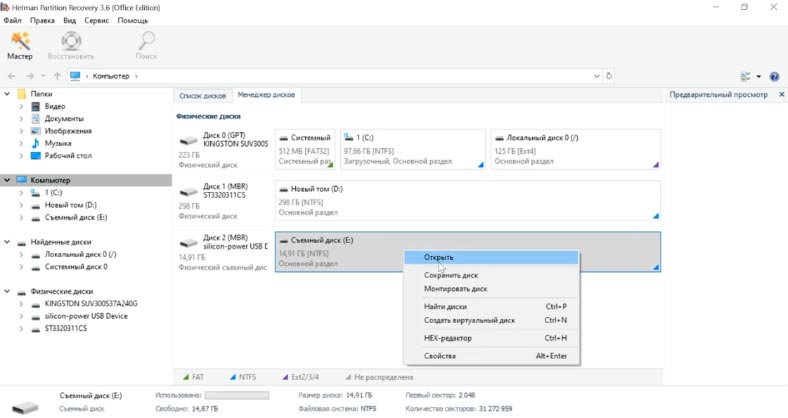
If the program cannot find anything as a result of a quick scan, perform a full analysis. Mark the files you want to return and click "Recover", specify the location where to save them and "Recover" again. Upon completion, they will be in the specified folder.
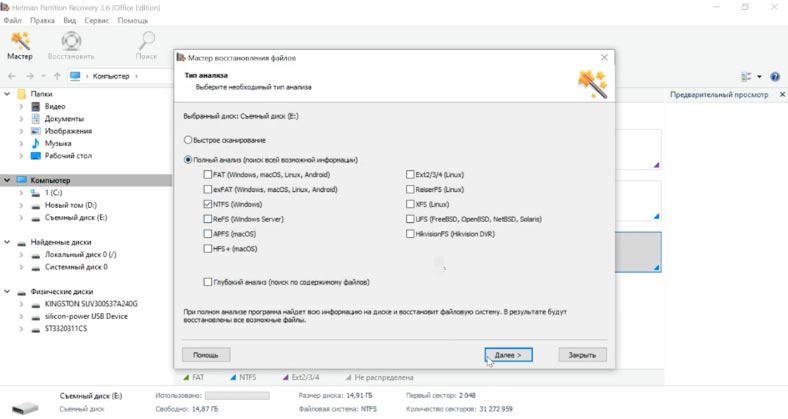
If the file system table of the drive is damaged, if the program could not automatically find the lost partitions, use the disk search function.
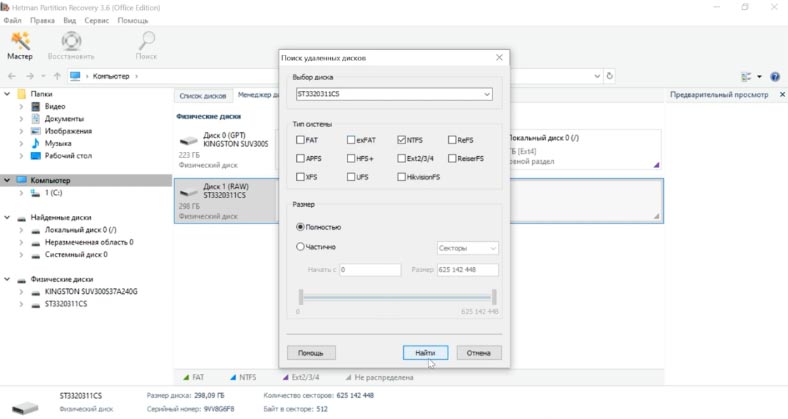
Launch the program, open the "Disk Manager" tab, right-click on the desired medium, which contains the lost logical drives, then click on "Find Disks". In the dialog that opens, specify the type of the file system, or several if the drive contained several partitions with different file systems. Then we press the button "Find".
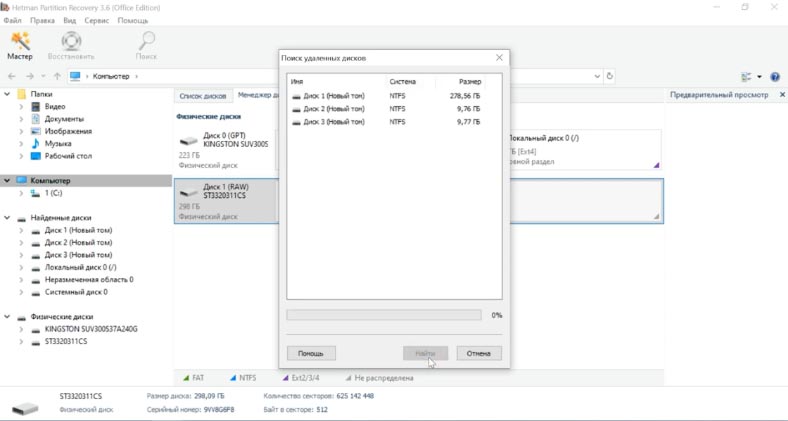
Upon completion of the process, the program will display all the deleted sections in this window, and they will appear in the manager. All that remains is to scan and restore the files you need.
Conclusion
Breaking media into logical volumes helps you better store and manage files. But before performing any actions on disks, do not forget to back up critical files to protect yourself from losing them. And remember, even in the seemingly most hopeless situation, you can always find a solution to the problem. The main thing is to know exactly what to do and to choose the right tools.
See the source for the full article with all additional video tutorials .