
One wonderful evening, my colleague and I published a small application in the AppStore. Publishing an application is a rather long process and consists of many stages. One of the stages is preparing images for the app store. The task, at first glance, is simple - to launch the application in the simulator and take a screenshot of the application, but we need screens in six languages, in several sizes, with a demonstration of five different states of the application. For an hour, you could manage just by taking pictures with your hands, while drinking coffee and discussing general topics. But we are programmers and it is not our method to do it by hand. We need to automate the process. Even though we never did that, we did it. We learned how easy it is to programmatically manage macOS applications. And they wrote AppleScript that runs the XCode and Simulator apps.
Staging
. 6 , iPhone iPad. - . , . iPhone , iPad , .
Automator.

.

WorkFlow - . . Actions - . WorkFlow. WorkFlow . WorkFlow.

, , - , . . Automator . WorkFlow, - Run AppleScript.
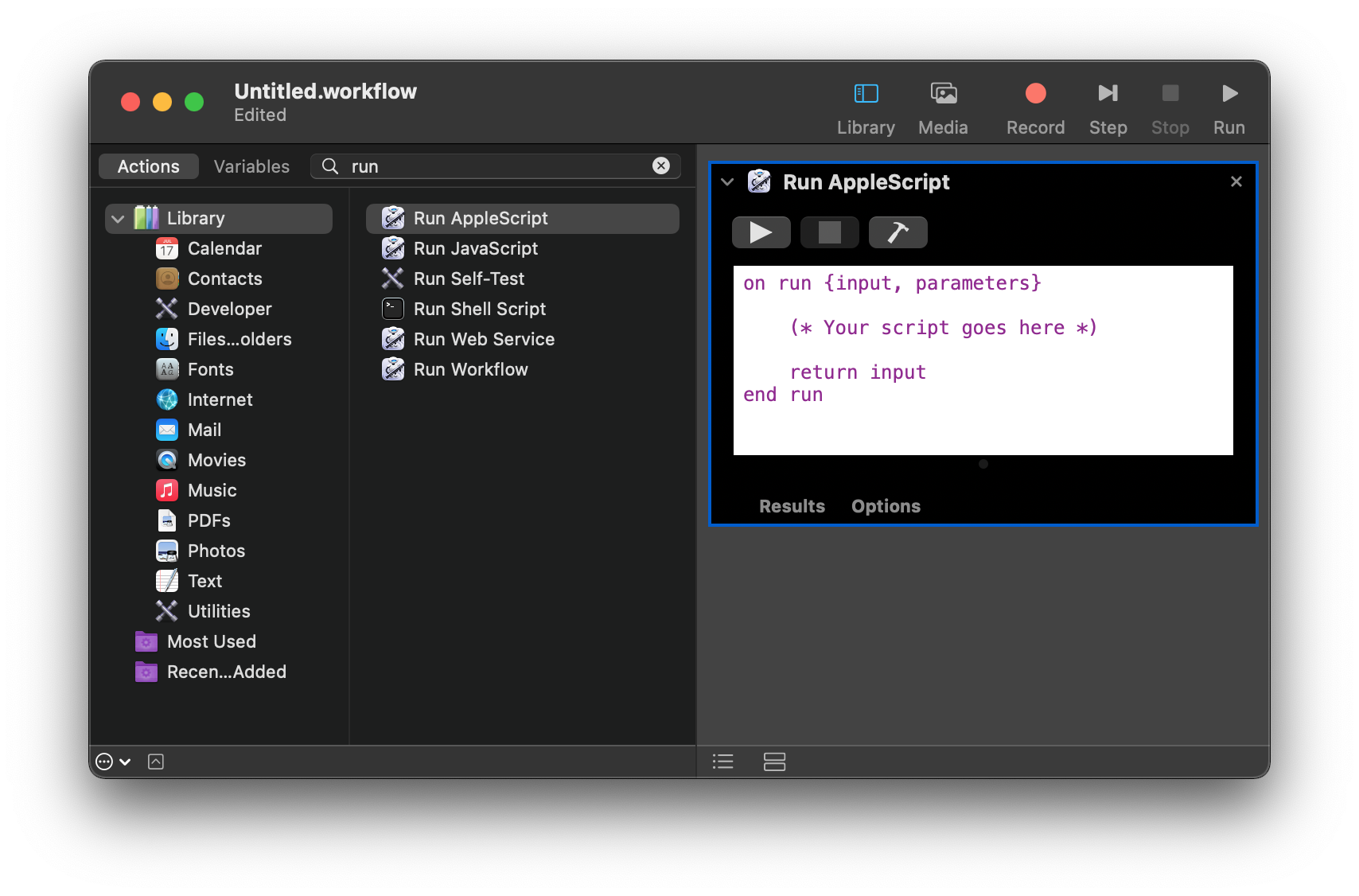
, , Run AppleScript, , Run JavaScript Run Shell Script. WorkFlow , Workflow (Run WorkFlow).
Run AppleScript , . . . AppleScript. - .
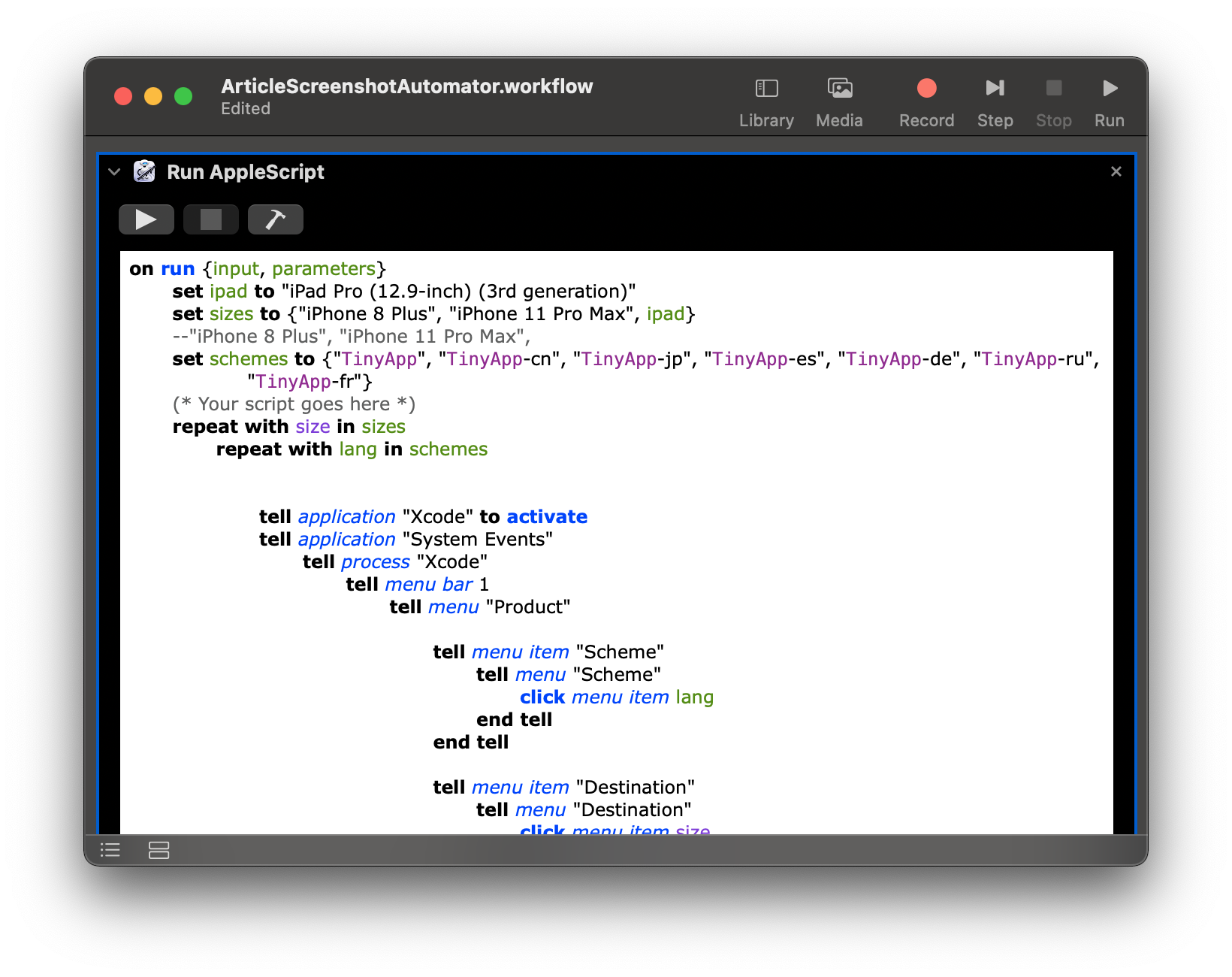
, , .
XCode. - . Xcode , Xcode , .
sizes.
set ipad to "iPad Pro (12.9-inch) (3rd generation)"
set sizes to {"iPhone 8 Plus", "iPhone 11 Pro Max", ipad}
schemes
set schemes to {"TinyApp", "TinyApp-cn", "TinyApp-jp", "TinyApp-es", "TinyApp-de", "TinyApp-ru", "TinyApp-fr"}
:
repeat with size in sizes
repeat with lang in schemes
-- .....
end repeat
end repeat
size, lang.
XCode , , Simulator:
tell application "Xcode" to activate
tell application "System Events"
tell process "Xcode"
tell menu bar 1
tell menu "Product"
tell menu item "Scheme"
tell menu "Scheme"
click menu item lang
end tell
end tell
tell menu item "Destination"
tell menu "Destination"
click menu item size
end tell
end tell
click menu item "Run"
end tell
end tell
end tell
end tell
:
tell application "System Events"
display dialog "Continue"
end tell
, , () Continue. , Continue.
, .
tell application "Automator" to activate
tell application "System Events"
tell process "Simulator"
tell menu bar 1
tell menu "File"
click menu item "Save Screen"
end tell
end tell
end tell
end tell
:
tell application "Finder"
set the source_folder to (path to desktop folder) as alias
sort (get files of source_folder) by creation date
set theFile to (item 1 of reverse of result) as alias
set newName to lang & "-" & size & " .png"
set name of theFile to newName
end tell
iPad :
if size as string is equal to ipad then
tell application "Automator" to activate
tell application "System Events"
tell process "Simulator"
tell menu bar 1
tell menu "Hardware"
tell menu item "Orientation"
tell menu "Orientation"
click menu item "Landscape Right"
end tell
end tell
end tell
delay 2
tell menu "File"
click menu item "New Screen Shot"
end tell
tell application "Finder"
set the source_folder to (path to desktop folder) as alias
sort (get files of source_folder) by creation date
set theFile to (item 1 of reverse of result) as alias
set newName to lang & "-" & size & "-landscape" & " .png"
set name of theFile to newName
end tell
tell menu "Hardware"
tell menu item "Orientation"
tell menu "Orientation"
click menu item "Portrait"
end tell
end tell
end tell
end tell
end tell
end tell
end if
. , . , . - AppStore.
Of course, we could also automate the copying of files, but we stopped there.
Outcome
Instead of making all 120 pictures with our hands in about an hour, we learned how to use Automator, having spent three hours mastering the program and the AppleScript language, and our script allowed us to generate 120 pictures per minute with a minimum of operations. Despite the long investment of time, we were satisfied. I hope our experience can be useful for other people and for other tasks.
And here is the code in full:
on run {input, parameters}
set ipad to "iPad Pro (12.9-inch) (3rd generation)"
set sizes to {"iPhone 8 Plus", "iPhone 11 Pro Max", ipad}
set schemes to {"TinyApp", "TinyApp-cn", "TinyApp-jp", "TinyApp-es", "TinyApp-de", "TinyApp-ru", "TinyApp-fr"}
repeat with size in sizes
repeat with lang in schemes
tell application "Xcode" to activate
tell application "System Events"
tell process "Xcode"
tell menu bar 1
tell menu "Product"
tell menu item "Scheme"
tell menu "Scheme"
click menu item lang
end tell
end tell
tell menu item "Destination"
tell menu "Destination"
click menu item size
end tell
end tell
click menu item "Run"
end tell
end tell
end tell
end tell
tell application "System Events"
display dialog "Continue"
end tell
tell application "Automator" to activate
tell application "System Events"
tell process "Simulator"
tell menu bar 1
tell menu "File"
click menu item "Save Screen"
end tell
end tell
end tell
end tell
tell application "Finder"
set the source_folder to (path to desktop folder) as alias
sort (get files of source_folder) by creation date
set theFile to (item 1 of reverse of result) as alias
set newName to lang & "-" & size & " .png"
set name of theFile to newName
end tell
--iPad
if size as string is equal to ipad then
tell application "Automator" to activate
tell application "System Events"
tell process "Simulator"
tell menu bar 1
tell menu "Hardware"
tell menu item "Orientation"
tell menu "Orientation"
click menu item "Landscape Right"
end tell
end tell
end tell
delay 2
tell menu "File"
click menu item "New Screen Shot"
end tell
tell application "Finder"
set the source_folder to (path to desktop folder) as alias
sort (get files of source_folder) by creation date
set theFile to (item 1 of reverse of result) as alias
set newName to lang & "-" & size & "-landscape" & " .png"
set name of theFile to newName
end tell
tell menu "Hardware"
tell menu item "Orientation"
tell menu "Orientation"
click menu item "Portrait"
end tell
end tell
end tell
end tell
end tell
end tell
end if
end repeat
end repeat
return input
end run