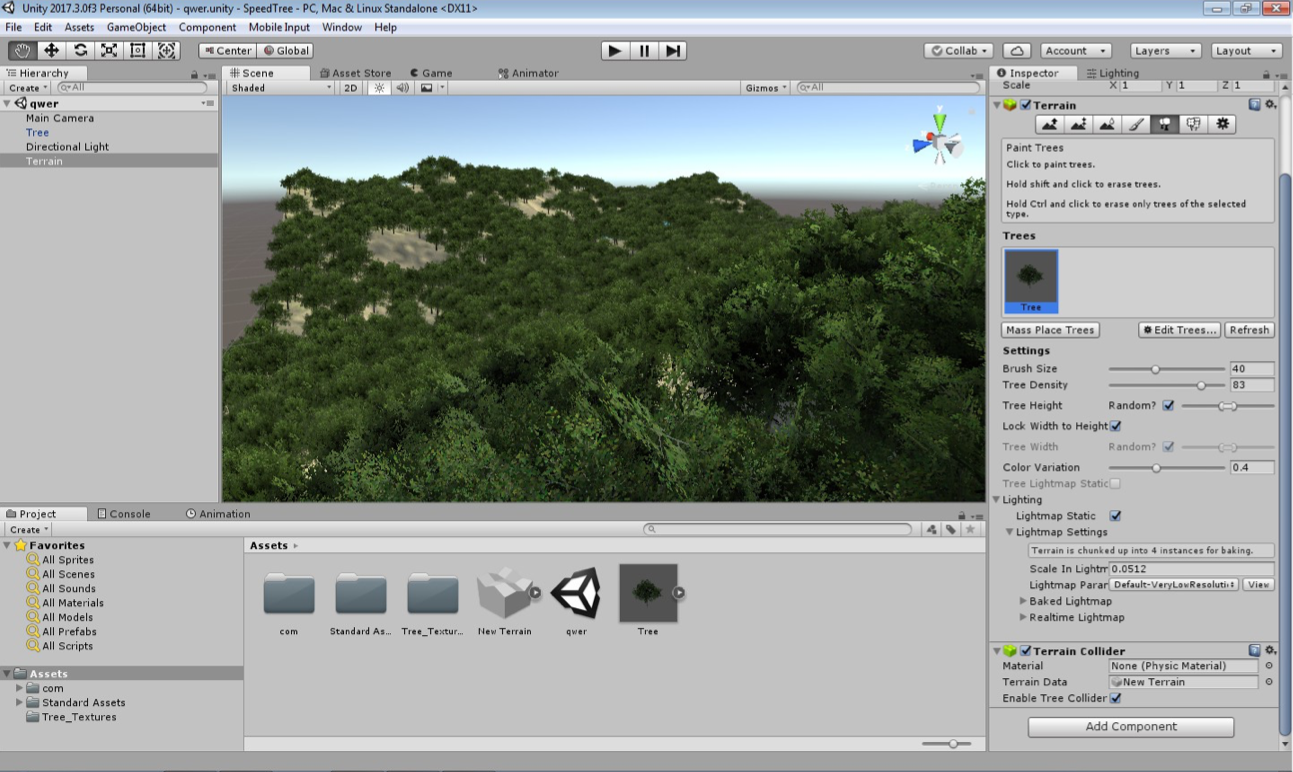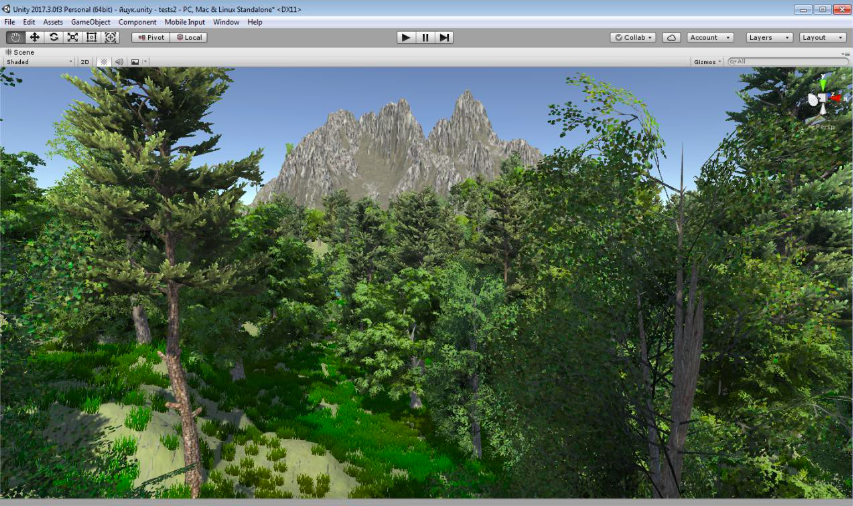Teaching materials for the school of programming. Part 6
Spoiler
In Unity, in the asset store, you can find many ready-made objects for a future game, but sometimes you want to do something yourself. For buildings, and other simple architectural objects, we often used SketchUp, for "live" animated objects - Blender. In this tutorial, we'll "grow" the tree ourselves in Unity!
A small digression for those who follow the publications, but hesitate to try to include new tools in their lessons. Try the first step with 3D. There are a lot of 3D modeling programs, some of them are so simple that you can master them by "typing" in a couple of evenings. Take a look:
Tinkercad - drawing shapes from geometric shapes;
SketchUp - for more detailed architectural objects;
ZBrush - you can create complex, cool models, or you can limit yourself to "sculpting" a kolobok, which is also very interesting!
But back to the topic of the lesson, and see how to create a tree using the SpeedTree plugin included with the Unity distribution.
Execution order
Let's create a new project and create a terrain in it.
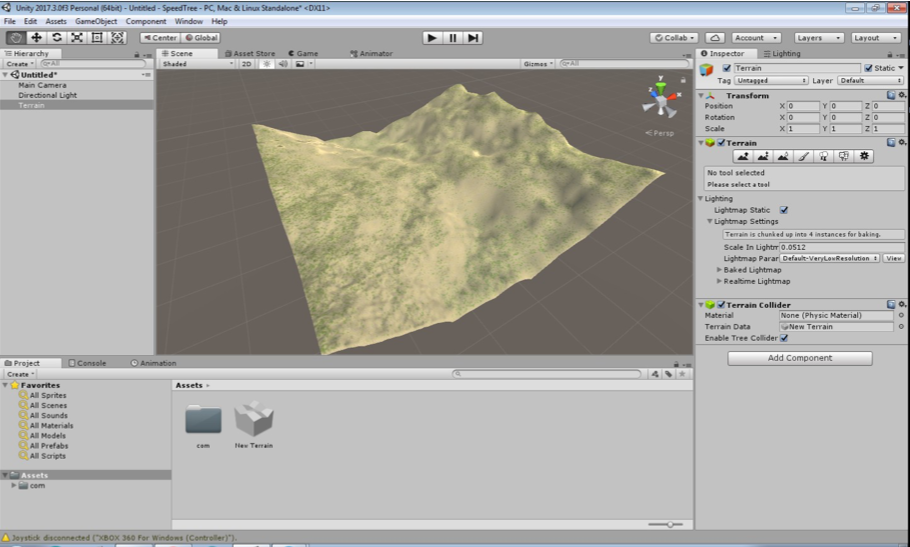
Add a 3D Object → Tree object to it
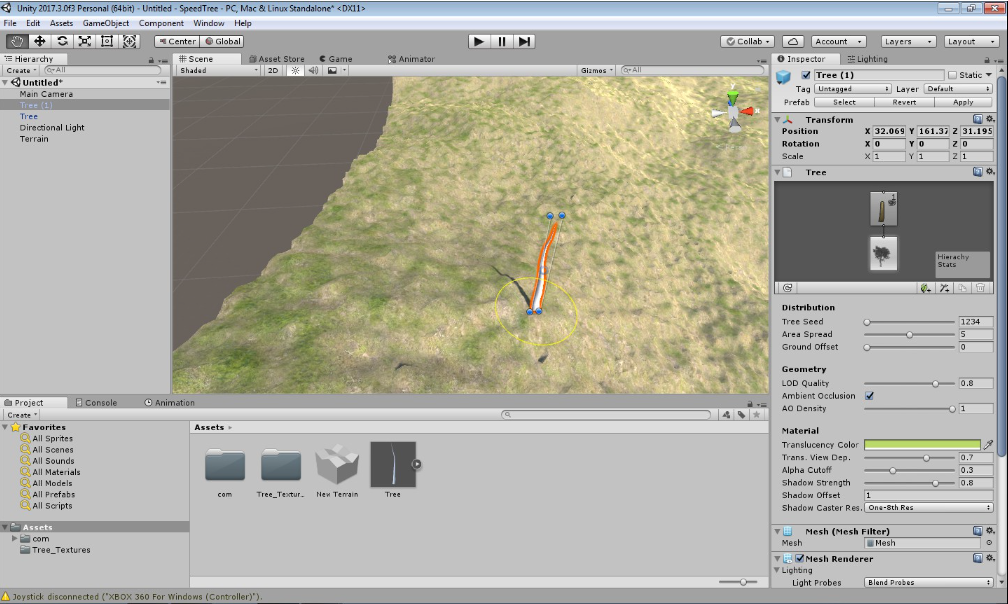
, . 20 ( ). Frequency ( ).
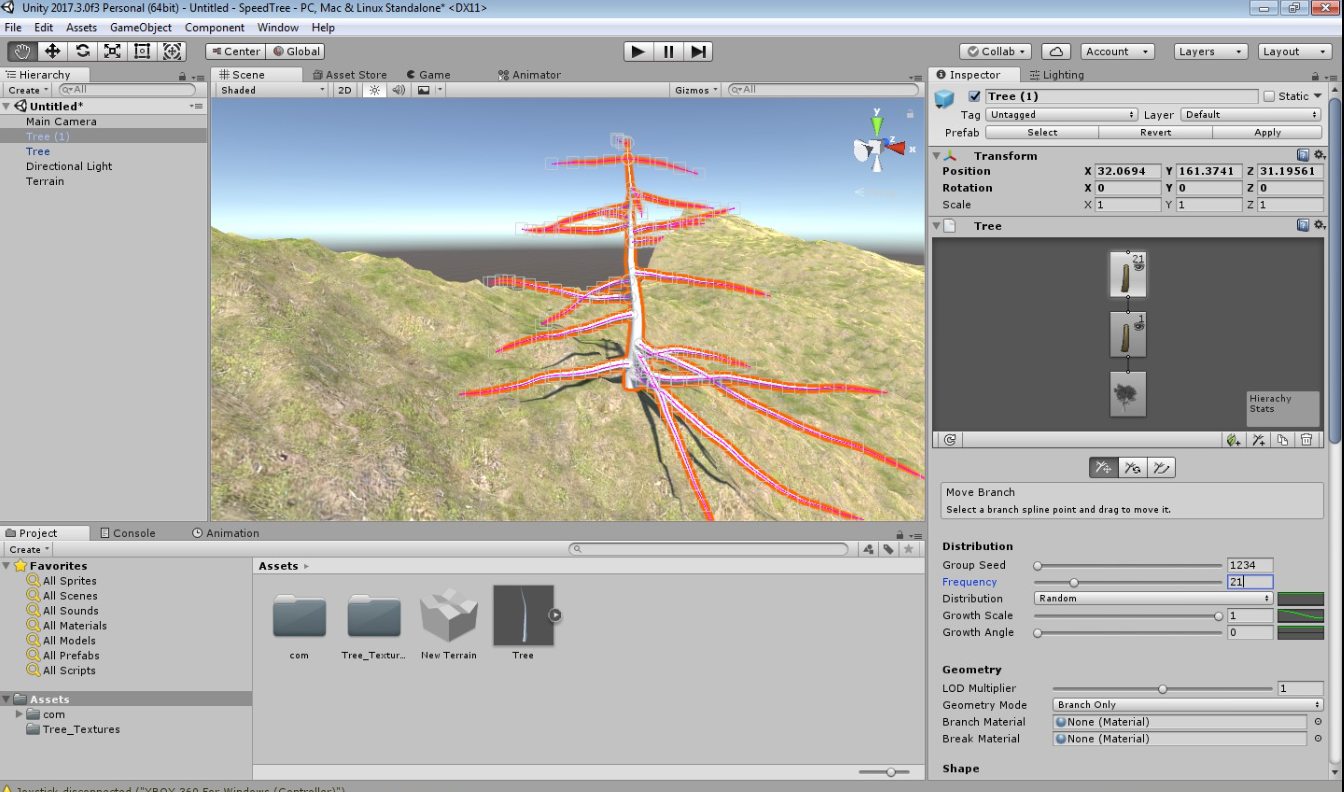
, , , ̆ .

, ̈ .

.
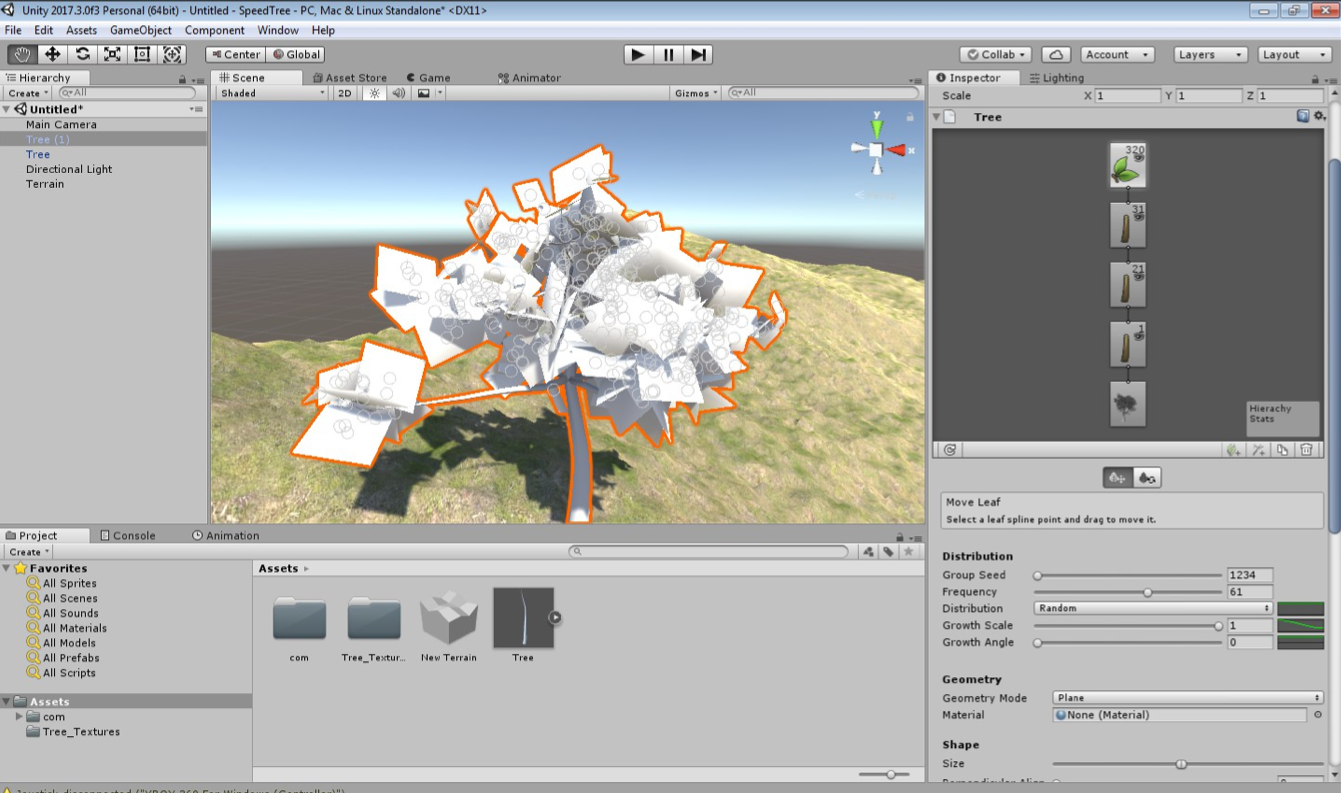
- .
̆ Nature. ̆ Environment, . . , Unity ̆ .

̈ Apply "" . , Unity .
So, the tree is ready! It can be placed on the terrain thanks to Mass Place Trees.

With due diligence, you can get a forest like this: