I am improving and happy to talk about new features, as well as share useful tips received from my wonderful colleagues from the technical support team (personal thanksNnarkozz for valuable ideas and comments).
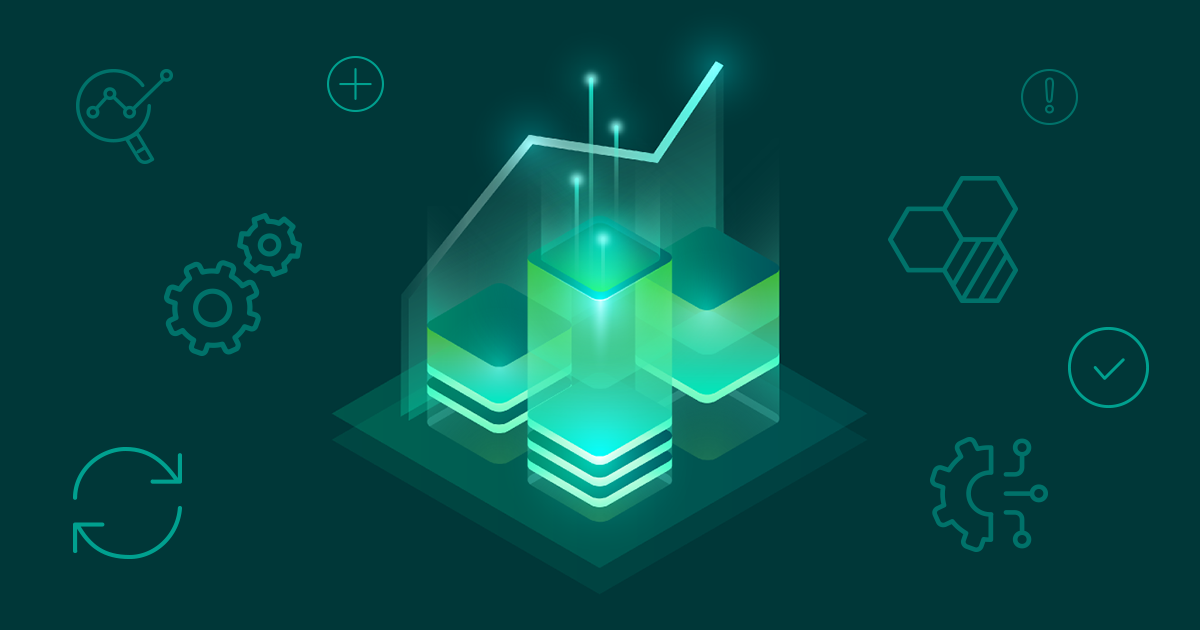
Where to begin?
We start from the stove, that is, with planning, given that lack of resources is one of the most common mistakes in deploying Veeam ONE.
First of all, of course, we study the system requirements . There is a whole table where the processor and memory requirements for the Veeam ONE server are given, based on the assumption that 20 VMs are deployed on 1 host - and this is taking into account only monitoring of the virtual infrastructure. If you want to monitor Veeam Backup & Replication too, then expect that for each host whose VMs you back up, the corresponding numbers in the requirements should be increased by 25%.
Another frequent case: clients do not hesitate to install the default Microsoft SQL Server 2016 Express Edition as a server for the Veeam ONE database. However, we must remember that the product stores quite a lot of performance data, and in a sufficiently loaded infrastructure, the database can easily exceed the 10GB limit allotted to the Express Edition.
Helpful: Learn more about how Veeam ONE storage and retention works here (in English).
How do you know how much space a base can take?
It's very simple - you can use a calculator (you can download it from here ).
For calculations, you will need to enter several values that can be obtained during the operation of Veeam ONE by generating a couple of reports:
- Virtual infrastructure inventory —
- Veeam Backup & Replication infrastructure inventory — (jobs), ,
Note : You can read more about reports here .
The calculator will calculate how much space is expected to be required for storing databases in one year, and will show how much historical data will take specifically about the operation of VMware vSphere, Microsoft Hyper-V and Veeam Backup & Replication.
How can you reduce the amount of stored data?
This is done using the Veeam ONE server side settings.
Important! If you are planning to change the server settings, please contact the technical support team first and get the go-ahead from them - because if something goes wrong somewhere, then they will have to fix it.
Space optimization options:
- You can not collect all the metrics in a row, but switch to a more detailed setting, for which you can change the data collection mode. For more details on modes, see this article on Habré ; a complete list of metrics for each mode is provided here .
- You can change the settings of the data retention policy period .
Both manipulations are done using the Veeam ONE Settings utility ( Veeam ONE Monitor> Options> Server Settings> Other> Support Utility )
Again, I strongly recommend that you consult with the Veeam Support team about the required changes.

What to do after installation?
If you did not do this during the installation, then immediately after completing the setup, you need to add all the infrastructure that you plan to monitor. To do this, in the Veeam ONE Monitor console, launch the Add Server wizard and select the server under whose control this infrastructure works:

Useful tips:
- For VMware monitoring, it is recommended to add not separate hypervisors, but vCenter server.
- If you have to monitor several Veeam Backup & Replication servers running Enterprise Manager, then it is wiser to add the Enterprise Manager server (without adding separate VBR servers - in order to avoid data duplication).
- ! Veeam ONE (vCenter, ESX, SCVMM, Hyper-V host ..), Veeam Backup & Replication, , VBR: hostname, FQDN, IP address. , Veeam Backup (, Protected VMs) , . . Veeam ONE.
The steps of the wizard in all variants will be approximately the same - you will need a server name and an account to connect.
Note: The account must be specified in the domain \ username format, the UPN format ( user @ domain ) is not supported here.
There are several differences as well. For example, if you want to monitor the backup infrastructure and plan to use smart diagnostics and troubleshooting based on log analysis, then an agent will need to be installed on the VBR servers (or Enterprise Manager). To do this, you need to check the corresponding checkbox - Install Veeam ONE agent :

In general, no special Veeam ONE settings are needed - we have a lot of things working out of the box.
What to look at first?
What potential infrastructure-critical issues are frequently monitored by users? Of course, this depends on the infrastructure, but there are general guidelines. For example, it is reasonable to monitor Datastore Latency - for this we look at the Disk I / O tab by selecting the required datastore in the Infrastructure View :

In order not to miss the moment when latency starts to approach critical values, enable notifications out of the box - Datastore read latency and Datastore write latency :

By default, a warning will be issued at a delay of 100 milliseconds, and an error at 250 milliseconds.
Example
Let's say you are in charge of monitoring the VMware infrastructure and you need to monitor disk latency.
VMware warns about the latency of the MSA disk array - based on the corresponding event, you can create a custom alarm. The procedure for creating an alarm for specific events is described in great detail in the Veeam ONE manual .

For details on monitoring VMware events, refer to the documentation from VMware .
How to properly upgrade Veeam ONE?
- Before upgrading, of course, you need to back up the Veeam ONE database, as written here .
- If you have Veeam Availability Suite, then always upgrade Veeam ONE first! And only then Veeam Backup & Replication. (Otherwise, Veeam ONE will detect a VBR version that it does not yet know about - this will break monitoring. Veeam ONE, on the other hand, can monitor the VBR of an older version, this is perfectly acceptable.)
- Upgrade to version 10 is supported for Veeam ONE 9.5 update 3, 4 or 4a (the corresponding build numbers are 9.5.0.3801, 9.5.4.4566, 9.5.4.4587)
What new will i get after the upgrade?
Monitor NAS backups
As a colleague described in detail in his articleLoxmatiymamont, in Veeam Backup & Replication v10, NAS backup was implemented, which made it possible to back up petabytes of unstructured data.
Of course, Veeam ONE cannot ignore the monitoring of tasks that back up the NAS. For more information about the NAS backup jobs, NAS backup copy, file copy, file-to-tape can be found under the File Jobs :

Also in the Data Protection View appeared the File the Proxies - for them it is possible to monitor and analyze performance metrics, identifying "bottlenecks" and other potential problems that can make backups difficult.
The load on File Proxy can be intelligently distributed based on heatmap data - they were also discussed in our article...
Backups of file shares appeared in the repository dashboard on the File Shares tab .

There are no specialized reports on NAS yet, but the general report Backups on Repository is quite suitable - it contains information about all the backups stored in the repository, including NAS backups.
Nutanix AHV Support
Veeam ONE v10 includes monitoring capabilities for Nutanix Acropolis Hypervisor (AHV) backup jobs. Now you can monitor the status of the AHV Backup Proxy and, for example, set up sending a notification when the connection between the proxy and the Veeam Backup server is lost.
There is also a specialized report for Nutanix AHV virtual machines - this is the Protected VMs report in the Nutanix AHV Protection folder . It is similar to reports for other platforms.
There are 3 diagrams in the Summary section :
- Protected VMs - shows the number of protected and unprotected VMs.
- Last Backup State - shows the status of the last backup session for all / for unprotected VMs.
- Unprotection Reason - shows for what reasons VMs were considered unprotected (taking into account the RPO requirements specified in the report parameters).

The Details section contains the most detailed information about all VMs: the name of the Nutanix AHV cluster, the protected domain to which the VM was added, the name of the backup job (backup jobs), the backup target where the backup was saved, the number of restore points and the time of the last backup.

What's new in version 10a?
A number of improvements and fixes were made, and most importantly, in version 10a, support for Veeam Backup for AWS and Veeam Backup for Microsoft Azure is implemented. (Requires Veeam Backup & Replication v10a or higher and AWS Plug-in for Veeam Backup & Replication or Azure Plug-In for Veeam Backup & Replication (coming soon)).
Here's what Veeam ONE provides for cloud VMs:
- Monitoring the operation of backup jobs for cloud VMs, built-in alarms and notifications. See here for details .
- Backup Status Reporting - The built-in Protected VMs report from the Public Cloud Data Protection folder provides detailed statistics about VMs running in AWS and Microsoft Azure clouds. See here for details .
?
- Veeam ONE .
- Community Edition .
- ( )
- Release Notes 10
- Release Notes 10
- NFR- Veeam Availability Suite ; ,
- , — , . , . , Veeam ONE Teams Slack. !
- , Veeam ONE
- ( )
- ( . )
- AWS