After my old Galaxy s7 crashed, I had to buy a new Samsung. When buying, I did not attach any importance to the fact that the new device does not have an LED indicator, and its absence showed me how I got used to it. On the other hand, all new Samsung phones have an always-on screen mode, which most people hardly use. I decided to combine my need with the Samsung feature. The method does not require Root or ADB hack.

What is the essence
Turn Always on display on and off when notifications are present, and turn it off after clearing them.
Tools
To bring the idea to life, I decided to use the Macrodroid application. For me, this has long been a favorite application for automating various actions.Implementation
The first macro is needed to enable Always on display:
- Add trigger Notification in the Device Events section , select Notification received . Here you can immediately select those applications, upon receipt from which you want to enable this mode
- Add the System Configuration action in the Device Configuration section . Choose System. In the Settings key field , write aod_mode , and in the field the value 1
- Add any name for the macro and save
It should look like this: The

second macro, respectively, to turn off Always on display:
- Add trigger Notification in the Device Events section , select Notification cleared . Select applications that should turn off the mode, the same as in the first macro
- . System. aod_mode, 0
It looks like this:
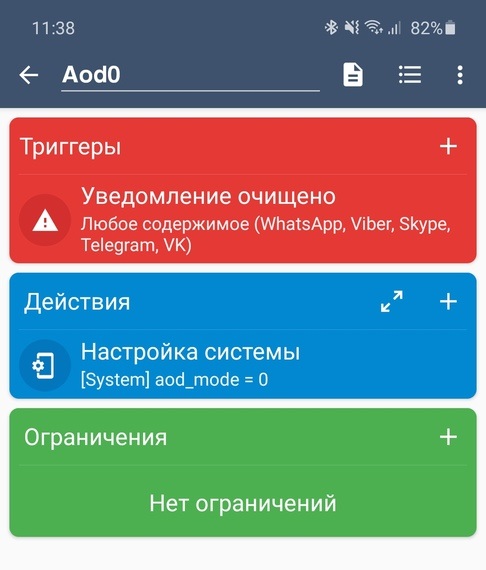
Important: Always on display mode must be initially enabled in the phone settings.
This is quite enough for me. Now, with a new notification, the Always on display mode turns on and I can see the presence of notifications. It turned out to be even much more convenient than the LED indicator, since the screen is constantly on and there is no need to peer into the light bulb.
Anyone can add restrictions or actions to macros to their liking and make this mode even more flexible.
I hope this article will be useful to someone.
Good mood to you all!