
Today amoCRM is one of the most popular systems for organizing effective work with clients and partners. It is also suitable for companies with a long transaction cycle, which is especially typical for sales in the B2B segment, because this is where careful control of the sales funnel is needed.
Even more opportunities open up when using the integration of amoCRM with a Virtual PBX from MegaFon , which allows you to supplement the CRM functionality with the ability to work with both mobile and landline phones. In this article, we will tell you about the advanced features when using the integration and the nuances of its customization, as well as consider the latest updates.
Integration options
It is convenient when data from different systems are integrated in a single source, helping to automate work processes. Integration with amoCRM opens up new opportunities for building effective relationships with customers and partners, allowing employees to focus as much as possible on customer needs, automatically save all customer contacts and provide full control over transactions and tasks.
1. Automatic creation of contacts, deals and tasks
Typical tasks that a manager used to solve manually - creating an order or contact - will now be solved automatically. Automatic setting of tasks will allow you not to forget to call the client at the right time or to clarify the status of the order.
Imagine that a customer calls from a new number. If there is no integration with the Virtual PBX, the manager after talking with the client will have to manually enter the deal and contact. If the integration is configured, the contact will be created automatically, and this will exclude the possibility of missing the customer number. All activities will be transparent for the manager, who can always ask the question: what kind of new contacts have appeared in CRM and why are they not attached to any partner / client or deal?
Let's see how it works.
After a test unanswered call to a number in amoCRM, a deal was created.

Having entered the deal, we see that its name has been automatically created, tags have been added.
An automatically created contact was attached to the deal and the task was set to "Call back by missed call."
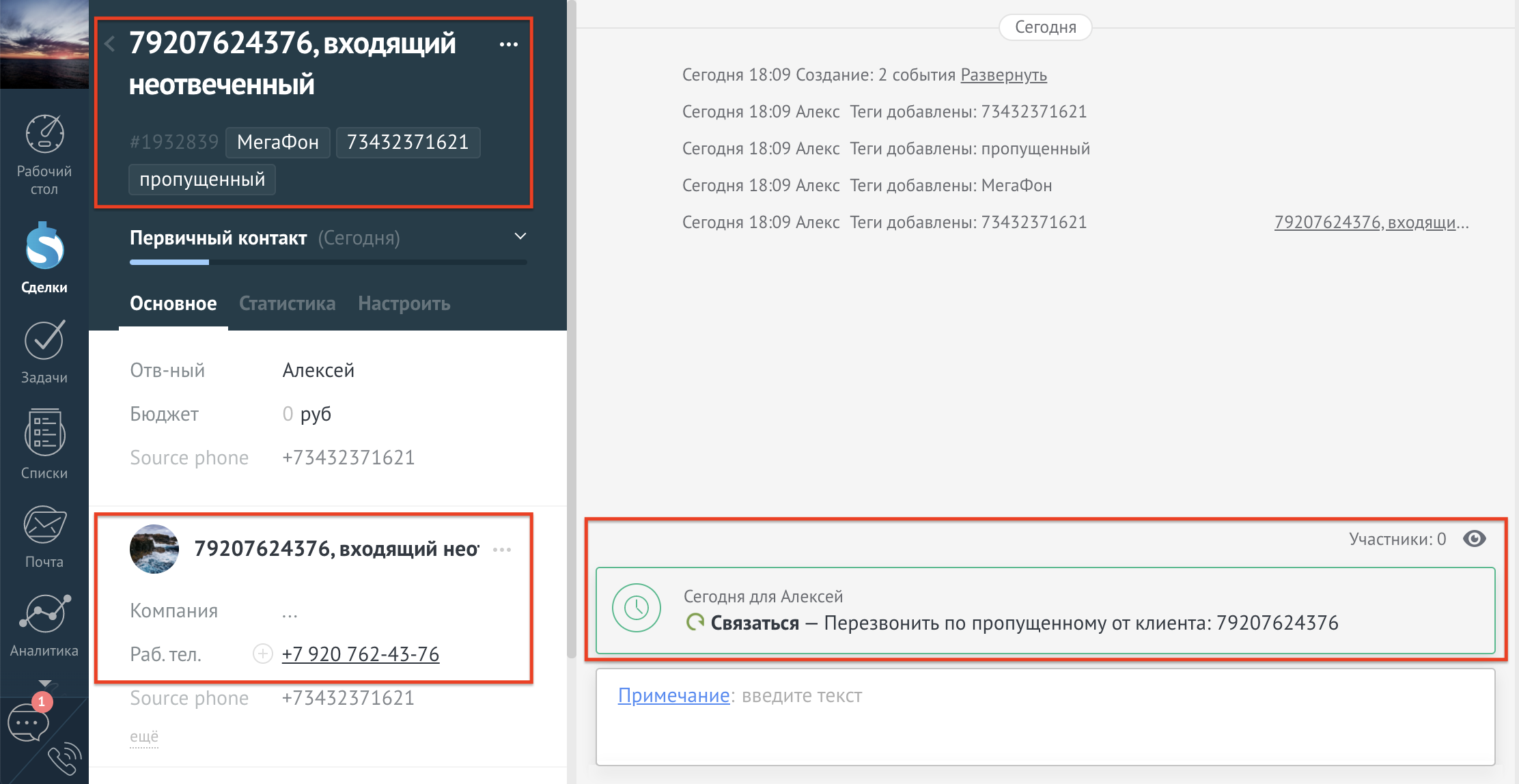
A contact with a tag has appeared in the contact list.
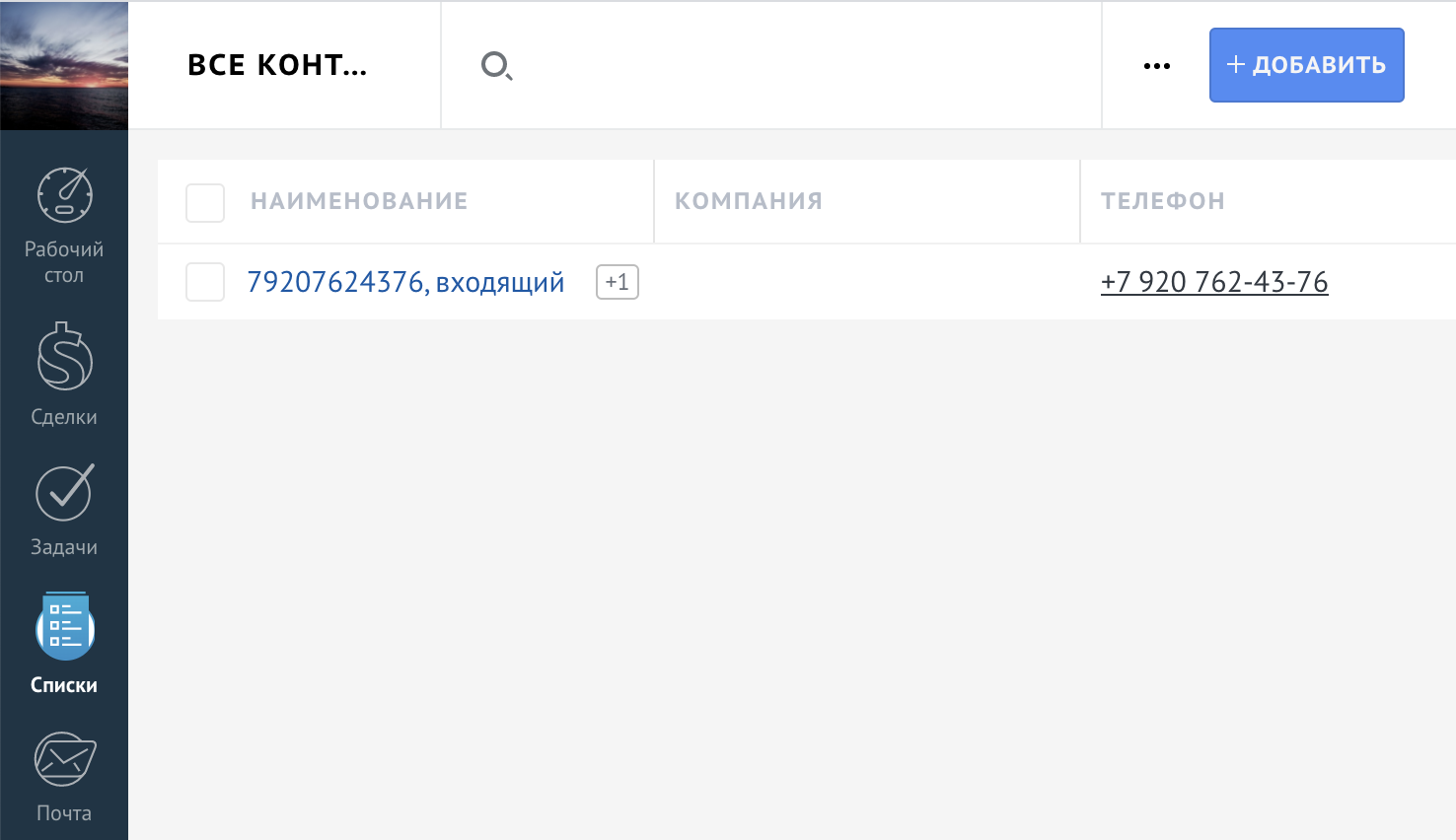
Let's get in touch and rename it to Alexey Belyakov.
So, with incoming and outgoing calls in amoCRM, contacts, deals with the necessary tags can be created and tasks can be set.
The same is true for outgoing calls: after making a call to a new number, a new contact with the corresponding tag appeared in amoCRM.

2. Saving records of all calls in the customer card
In the CRM system itself, call recording is not available by default; when integrating with a Virtual PBX, the records can be transferred directly to amoCRM. Call recording significantly complements CRM functionality and opens up new opportunities for improving the quality of service and call control.
Call records are stored in the Virtual PBX, but it is more convenient to work with them in CRM. When working with complaints on orders, the manager will quickly find a record in the deal for the client and will be able to make a prompt decision.
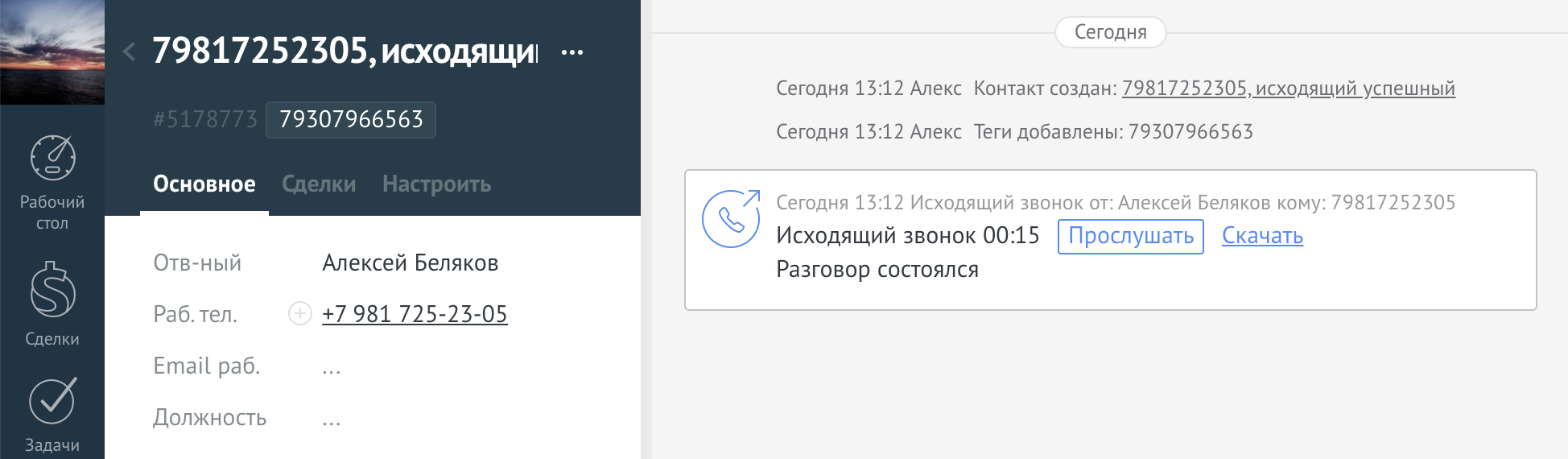
The call can be listened to directly in the client's card, for the convenience of control it can be done in an accelerated mode Besides, any call can be downloaded.
Please note that records in amoCRM will appear only if the "Call Recording" option is enabled in the Virtual PBX. Physically, the call recording is in the Virtual PBX, only a link to the file is added to the CRM. If the entry is deleted in the Virtual PBX, it will also disappear in amoCRM.
3. Pop-up card with the customer's name
It is much easier and more convenient to talk to a client if you know his name, what organization he is from, while the client gets the feeling that you know him “by sight”. Saying hello by name, you significantly increase customer loyalty. A pop-up card with the customer's name will help to do this.
This can work in two scenarios. Let's consider each one:
In the first scenario, we have disabled the "Calls in the amoCRM (WebRTC) interface" checkbox, we receive an incoming call on a landline phone.
Since the call comes from an active client, a card pops up on the screen, and you can immediately address the client by name.

In the second scenario, WebRTC is enabled, and the landline phone is disabled, calls go straight to the browser, and a headset is connected to the computer.
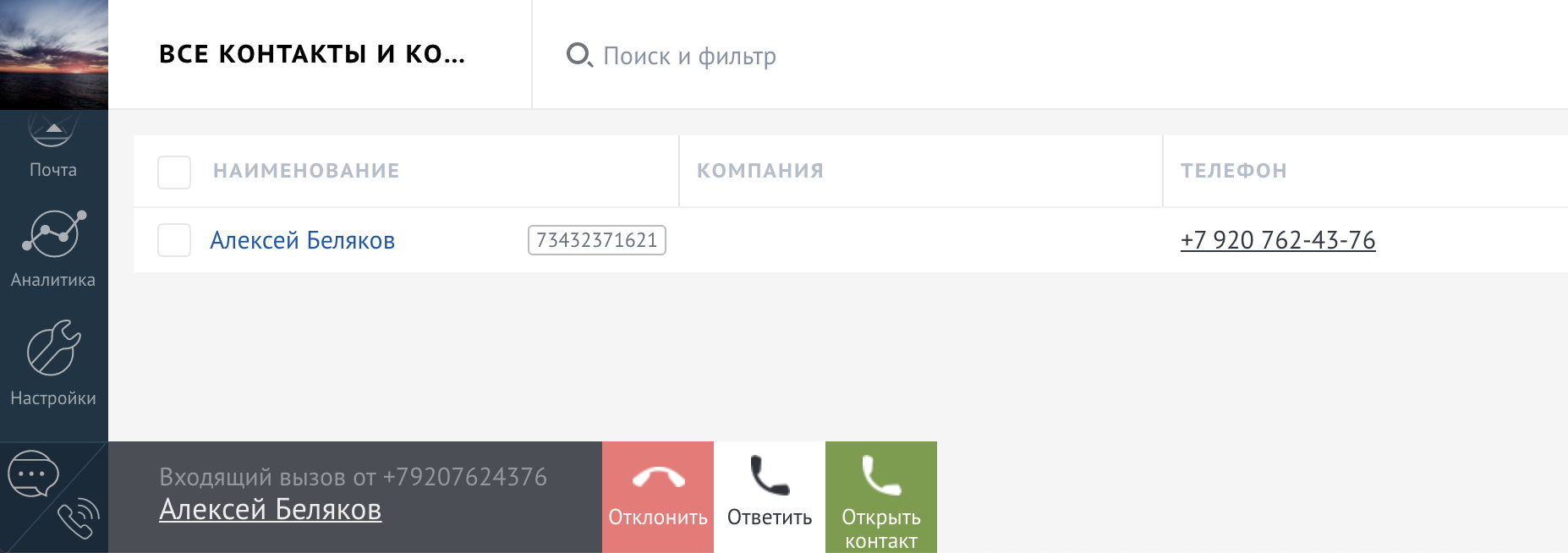
In this case, we also see the name of the client, we can open the contact and answer the call directly in the browser.
4. Calls from amoCRM
Calls via WebRTC
In a Virtual PBX, you can receive and make calls via a desktop IP phone, a VoIP gateway with a connected analog phone, a softphone with a connected headset, or a mobile phone. Is it possible to call directly from amoCRM without any additional programs, simply by connecting the headset to the computer?
There is such a possibility using WebRTC.
If in the settings of the MegaFon widget you have checked the "Calls in the amoCRM (WebRTC) interface" box, you will be able to make and receive calls directly from the browser. Just don't forget to give amoCRM permission to use the microphone - amoCRM will send you a request right away.
If you did everything correctly, a handset icon will appear in the lower left corner of the screen.

By clicking on it, you will be able to dial the number directly from amoCRM.
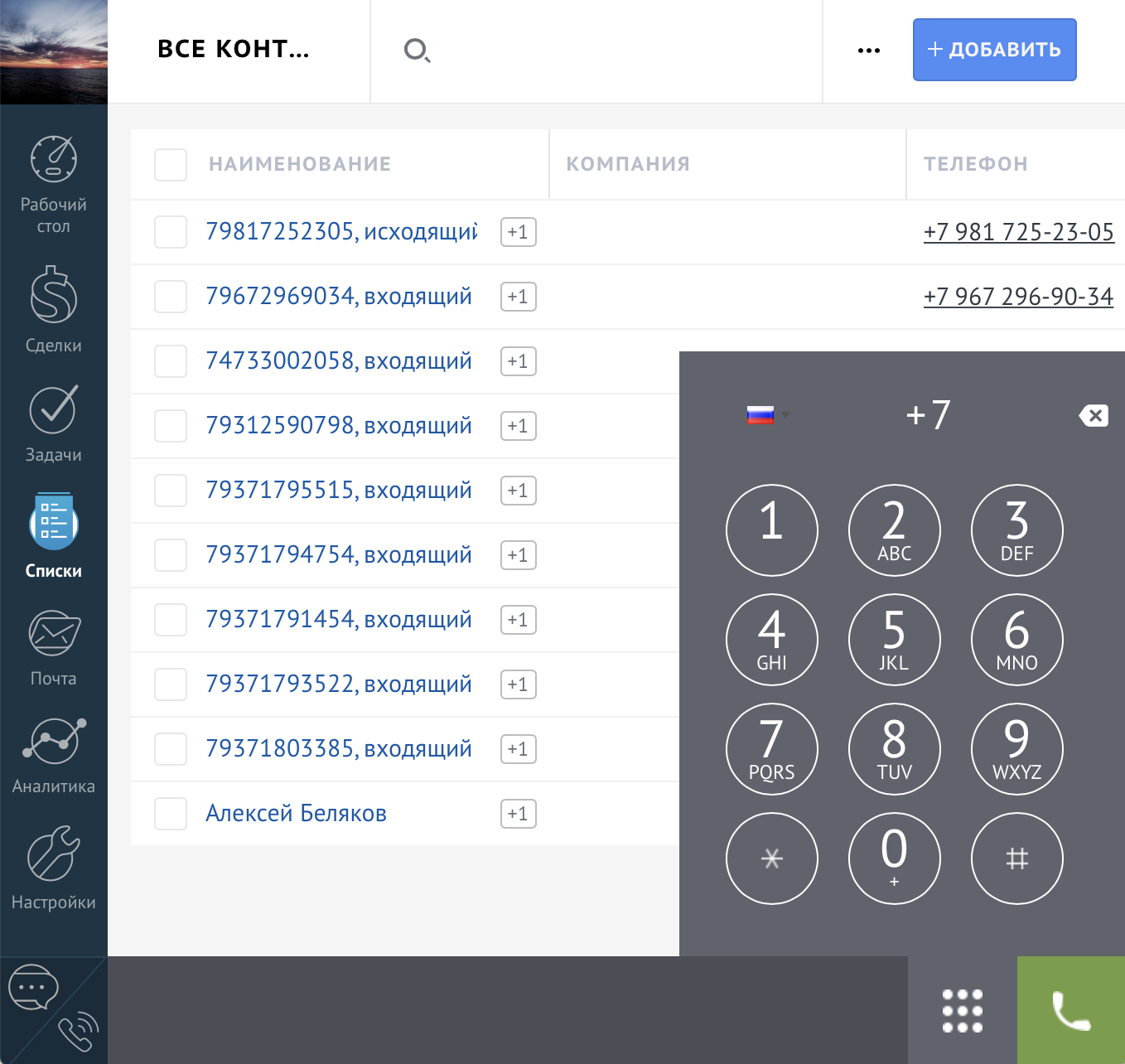
If you have WebRTC enabled and you make a call by clicking on the number, the call will also be made through WebRTC.

As an example, we will give the ability to call by clicking on the phone number in the customer card. It is important that employees do not waste time on unnecessary work and have time to complete the tasks planned for the day. When dialing a number manually, an employee spends time and attention - it distracts and interferes with work, this especially affects employees whose task is to call customers. This work can be simplified by making a call simply by clicking on the number.
By clicking on a number in a contact or deal, you can select "Call" in the drop-down menu.
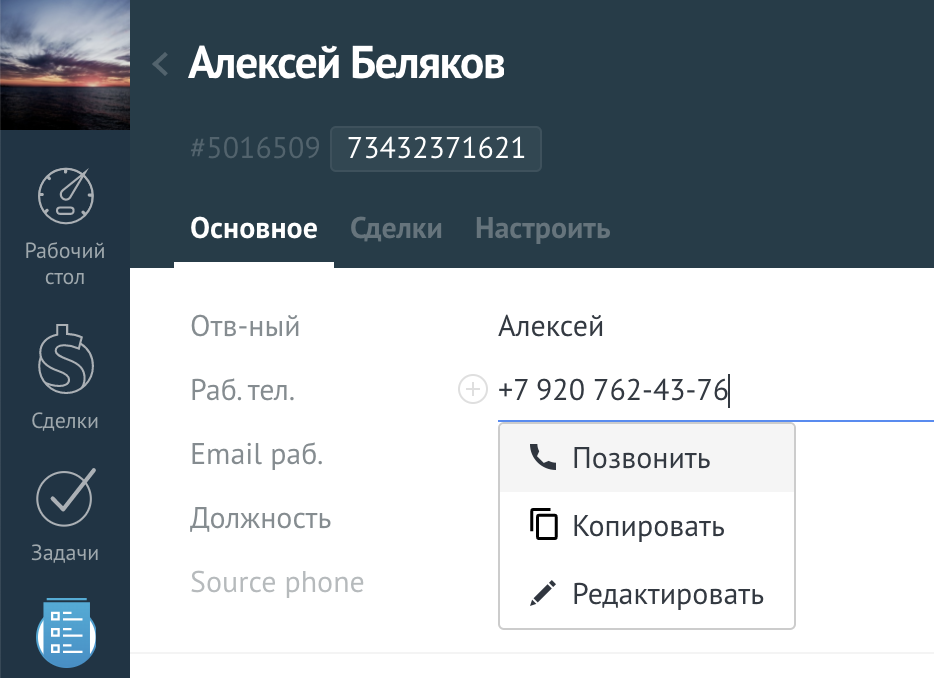
As soon as you click "Call", your phone will receive a call from the PBX.
After you pick up the handset, the PBX will call the customer and connect you with him.
5. Automatic call forwarding to the responsible manager
Does your company provide personalized service?
Then this functionality is for you - it will automate the distribution of calls to personal managers.
Each client in amoCRM can be assigned to a specific manager. The option of automatic transfer to the responsible manager will allow the client to avoid waiting on the line, talking to the secretary, choosing the right employee in IVR or dialing an extension number. Instead, the client calls the general company number and immediately goes to the employee assigned to him.
Imagine a situation when a company has VIP clients and has recently renewed the staff of ordinary managers. It would be wise to assign VIP clients to the head of the sales department so that when they call the company, they immediately switch to him.
The setting will be displayed in the Numbers section.
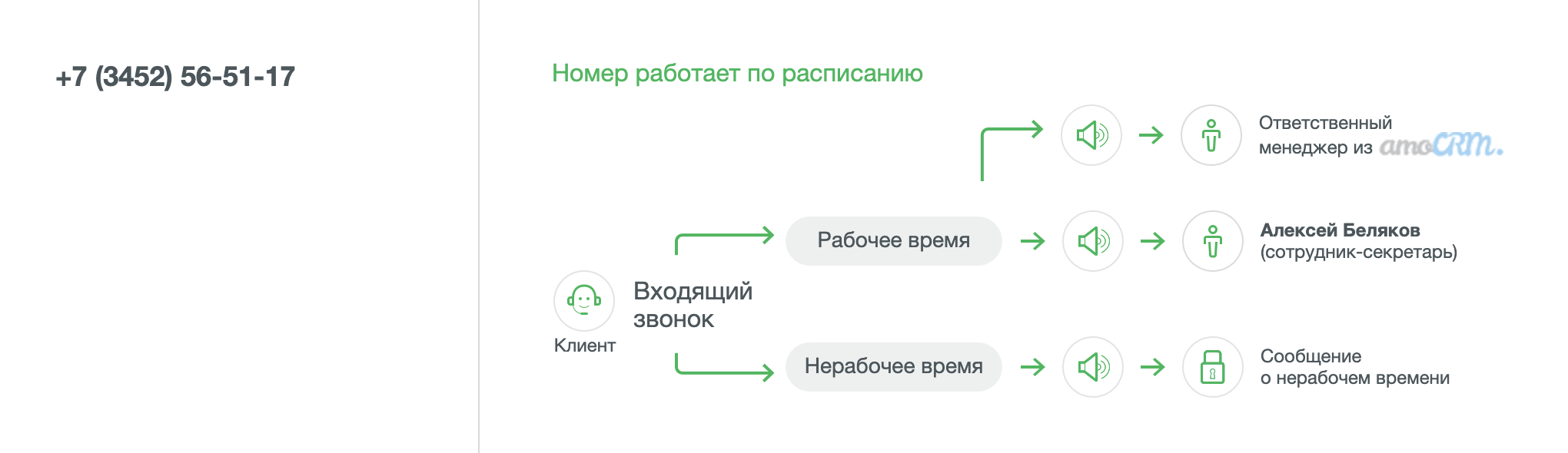
Setting up redirection to the responsible manager is very flexible, you can enable a transfer notification, and if an employee is unavailable and does not answer within the time selected in the settings, report it and transfer the call to a backup employee or department.
6. Displaying the client's name on the screen of the IP phone or communicator
Another way to refer to a customer by name is to see this name on a phone screen or in a softphone.
The client's name is pulled from CRM and displayed on the screen of an IP phone or communicator, for example, in this way:
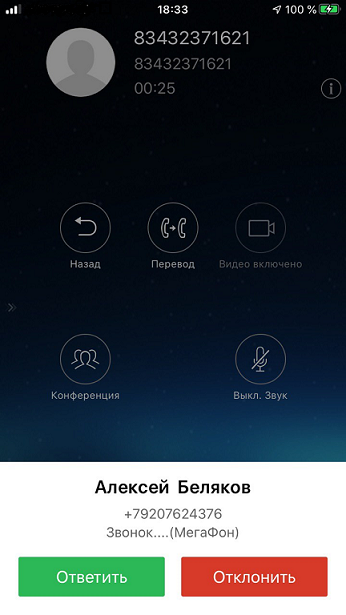
Integration setup
Let's analyze the integration settings of the Virtual PBX from MegaFon and amoCRM.
To integrate amoCRM with a Virtual PBX, you need to enable the "Integration with CRM" option. If you need to listen to conversations from clients in amoCRM, enable the "Call recording" option. All these options are connected in the personal account of the Virtual PBX, in the "Tariff" section.
First, install the MegaFon widget in amoCRM.
In the "Settings" section of amoCRM in the search enter MegaFon, click "Install".

Confirm your consent to the transfer of personal data and click "Install" again.

Enter the address of your Virtual PBX and allow calls via WebRTC if you want to use this option. Click "Save".

After that, you will be taken to the authorization page of your MegaFon Virtual PBX.
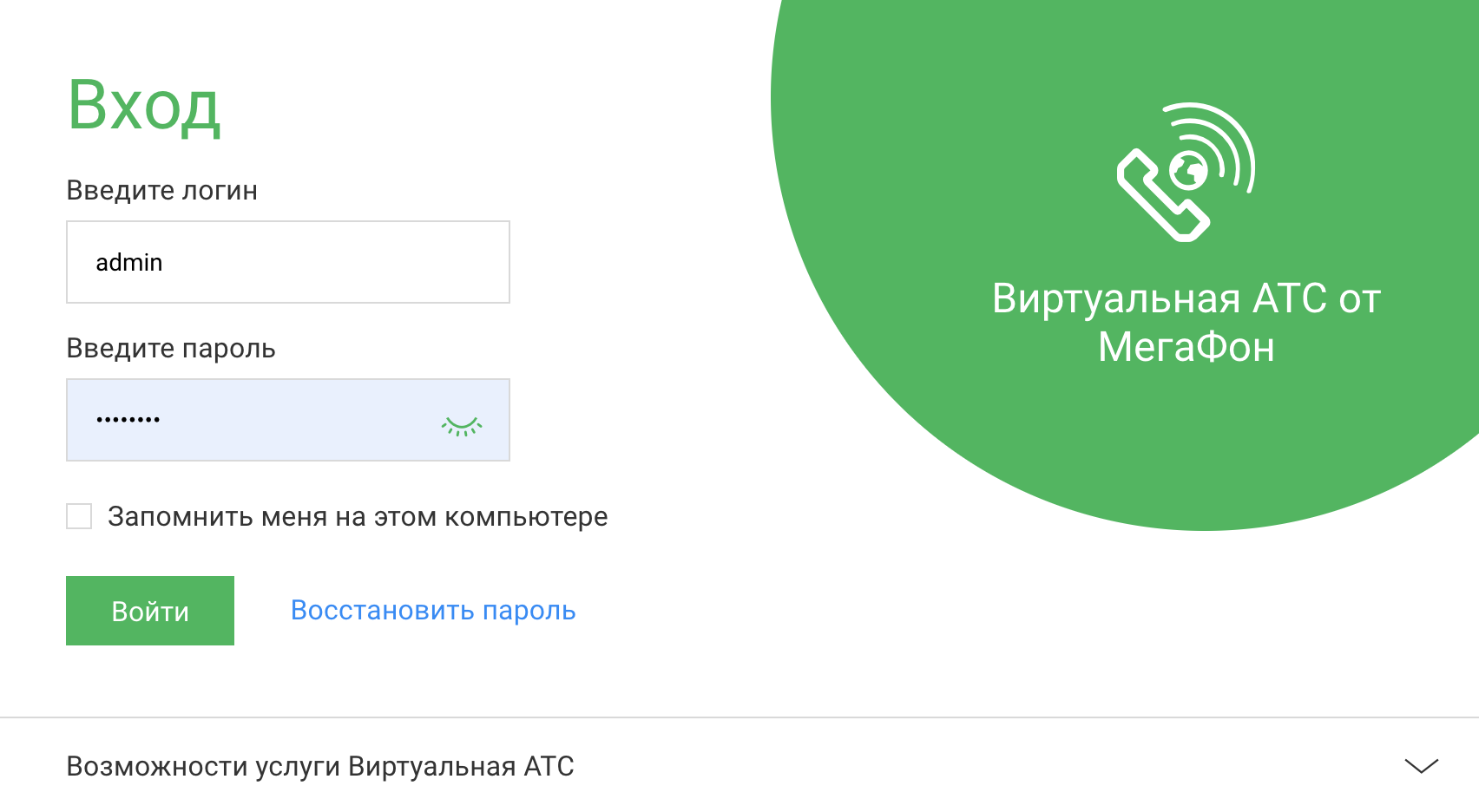
After authorization, you are taken to the integration settings.
The first step is to match employees in Virtual PBX with employees in amoCRM. If the names are the same, the matching occurs automatically, but employees who have different names in VPBX and CRM will need to be manually matched.

The next step lists the integration options that will work in all scenarios configured below.
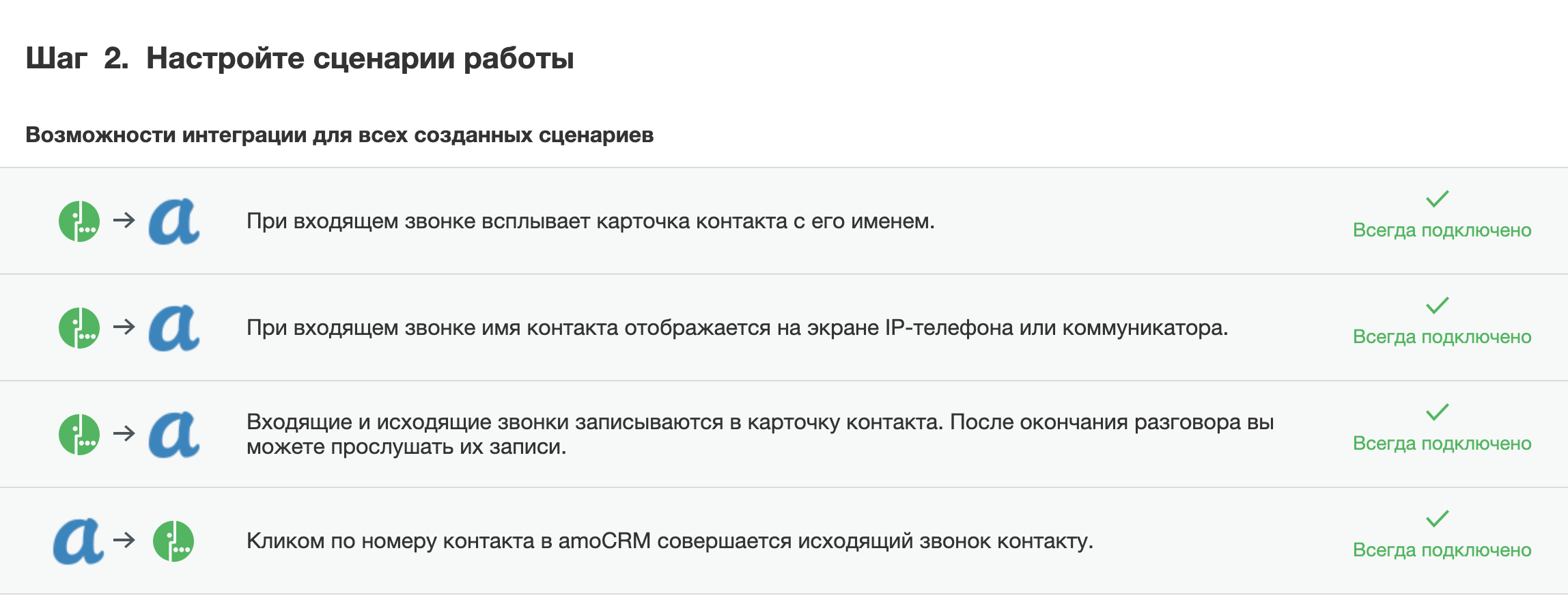
Next, let's set up the integration scenarios. A script is a block of settings for one or more numbers.
You can create one common scenario for all rooms or create several different scenarios. If the VPBX number is not involved in any of the scenarios, the integration will not work for it.
Let's choose two numbers for which we will set up the integration.
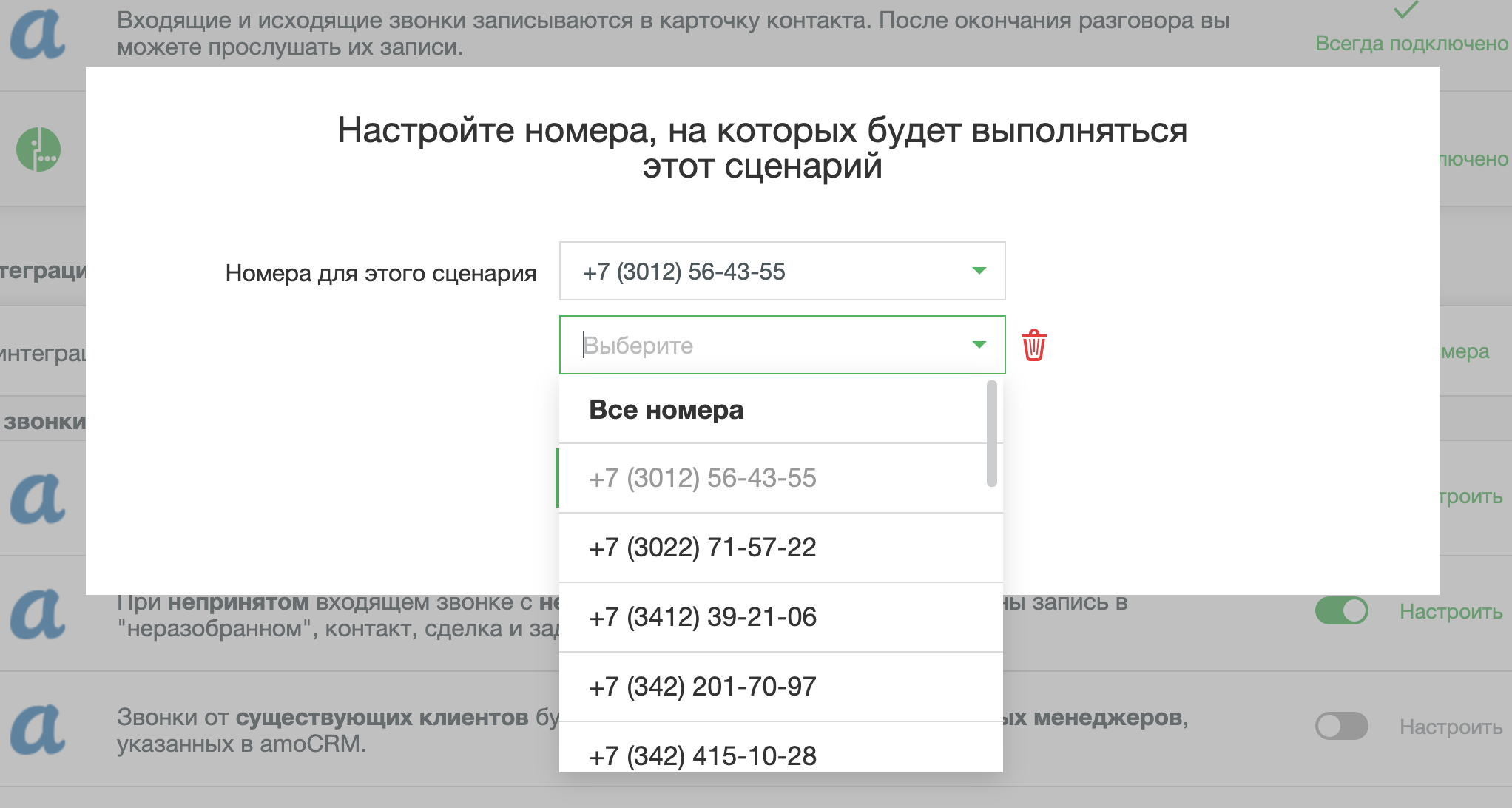
Once selected, these numbers appeared in the scenario description.

The script consists of many elements, each of which is configured separately. Often, different amoCRM scripts are needed for different numbers. For example, one number can receive calls to an online store, and the second to the wholesale department, the integration for these numbers in amoCRM can work very differently. Let's analyze each of the elements of the script for incoming calls:
● If an incoming call from an unknown number is successful, records can be created in the "unsorted", contact, deal and task. / Choose what will be automatically created in amoCRM and who will be responsible for the deal, contact and call task.
● If an incoming call from an unknown number is missed, an "unresolved" entry, contact, deal and task can be created. / Similar to the previous setting, you can create a contact, deal or record. In addition, you can automatically create a task for the employee who missed the call or the attendant.
● Calls from existing customers will be redirected to the responsible managers specified in amoCRM. / In the settings of this option, you can enable the client's notification that he is being transferred to the responsible employee (you can upload your own notification). Or turn off this notification, select the time during which the client will call the responsible manager and after which the call will be transferred to a backup employee or department to handle the call. You can also play the apology message and offer to call back later. As you can see, the settings in this section are very flexible.
● If an incoming call from an existing customer is successful, an entry in the "unfinished", deal and task can be created. / Deals can be created always or only when there is no open one. The funnel and stage are customizable. In addition, you can assign tasks to the manager who is responsible for the client, or who answered the call.
● If an incoming call is not answered from an existing customer, an entry in the "unresolved", deal and task can be created. / The same for missed incoming calls.
● In case of successful or unanswered incoming calls from the specified numbers, an entry in the "unassigned", deal, contact and task will not be created. / There are numbers, calls from which should not form deals and not distort sales statistics. These can be suppliers, drivers, even relatives. All exception numbers are registered in this section, when you call from them you will receive a notification about the call, but deals, contacts and tasks will not be created.
● When creating a new contact and an incoming call deal, the selected tags can be added to them. / The created deal or contact can be tagged, which in the future will make it easy to understand the source of the request, set up automatic business processes or sort deals in CRM. You can set your own tags or choose ready-made values from the list:
○ call direction: in the form of a tag we transmit the word “incoming” or “outgoing”;
○ call result: as a tag we send the word “successful” or “missed”;
○ PBX number: in the form of a tag we transfer the phone number to which the client called;
○ client status: as a tag we send the word “new client” or “call back”;
○ employee name: as a tag, we transfer the name of the employee to CRM who picked up the phone.
So, we have configured the integration work scenarios for incoming calls.

Next are the settings for outgoing calls.
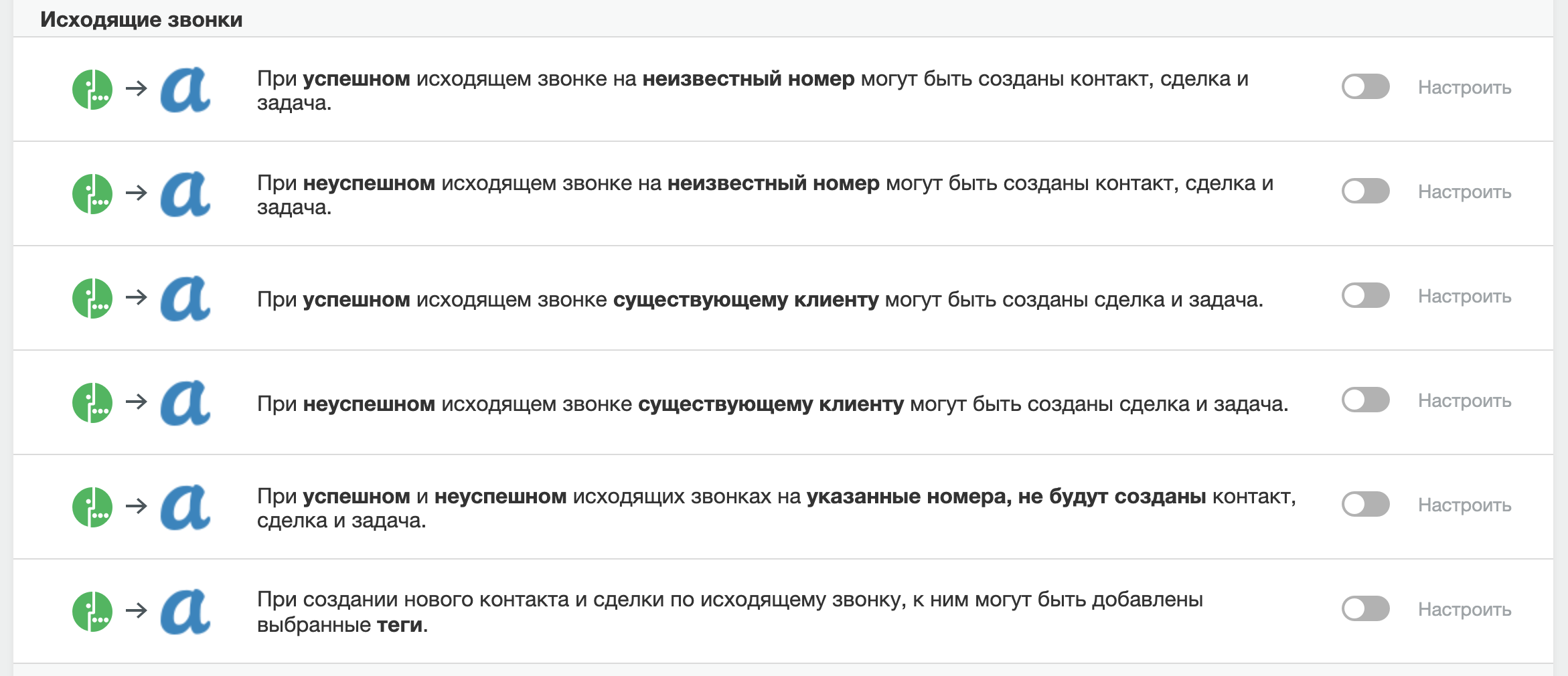
- In case of a successful outgoing call to an unknown number, a contact, deal and task can be created. / Everything here is similar to setting up integration for incoming calls, you can create a contact, deal or task.
- , . / .
- . / , , .
- . / . , « ».
- — , . / , , , . , , — .
- . / , , .
The most recent setting goes separately:

Imagine a situation that the company has employees who do not have an account in amoCRM. For example, our accountant called a client. His conversation will be saved and added to the customer card under the name of the selected employee. Thus, all communications with the client will be saved in the client card.
At the very bottom there is an "Add" button:
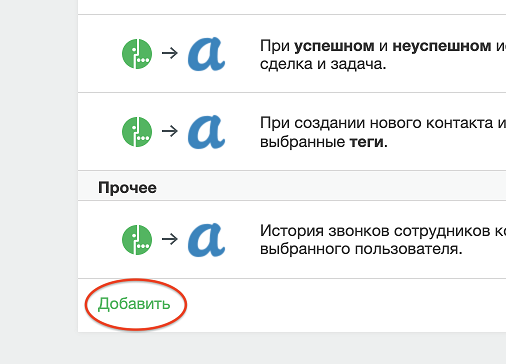
By clicking it, you can add any number of scenarios for the existing company numbers. Click "Save". Let's go to the section "Integration with CRM" and see there amoCRM widget with a green icon. The integration is connected and working.
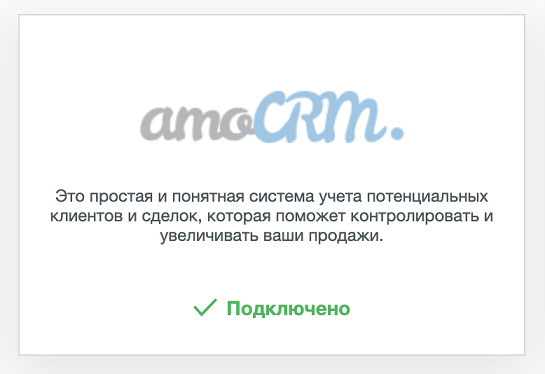
Let's sum up
amoCRM is a tool for building relationships with clients and partners. Integration with telephony fills CRM with important functions: monitoring call statistics and access to call records directly from amoCRM; employees know the caller's name and save time when creating deals and contacts, and the function of assigning to a personal manager will make the client happier. In addition, after the latest integration update, it became possible to customize scripts for different numbers - the setting has become even more flexible and subtle. All this makes the integration of amoCRM and MegaFon VATS one of the most convenient solutions for automating work with clients and partners.