I continue the theme of the software emulator for PlayStation 1, PlayStation 2 and PlayStation Portable - Omega Red. In details:
- Omega Red emulator UI redesign
- 4K (2160p) resolution for PS1, PS2, PSP games in Omega Red emulator
- Video guide to emulator Omega Red
- Gamepad support for Omega Red emulator
- New PS1 graphics renderer for Omega Red emulator
- Omega Red + PS1 emulator = Kojima genius
- PS2 / PSP emulator + game play streaming (YouTube, Facebook, Twitch) = new version of Omega Red
- PS2 / PSP emulator + Google Drive + YouTube = "madness" continues
- How I made friends PlayStation 2 and PlayStation Portable (spoiler - combined into one emulator)
- Omega Red PS2 Emulator
I wrote this news in connection with the progress in the design of the user interface of my project.
Welcome to the "cat".
Current design changes include the following points:
1. capturing an image as a cover for a disk image:

The idea is quite simple - the emulator has functionality for capturing an image from the renderer at the time of saving and is used as an updated disk image cover. Those. as you progress in the selected game, the cover of the game disc CHANGES !!! This leads to the next point.
2. "Quick Resume" - the emulator supports the autosave functionality at the moment of switching the game disk or closing the application. Those. the state of the emulator virtual machine is saved to a file and it becomes possible to quickly (almost instantly) resume the state of the game emulator. To do this, just double-click on the cover of the game disc and the game will resume from the picture on the cover. This functionality can be compared to the promoted function "Quick Resume" of the future Xbox Series X.
3. Marking the current game - the new emulator logo in the lower right corner of the cover of the current disc displays its active status in pause state:
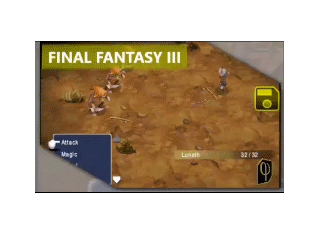
4. Display of the last 5 selected discs. The idea is very simple - sort the game disc images by the latest launch date and display only the last 5 discs.

A complete list of game discs can be obtained by clicking on the button at the end of the list:


5. Managing saves. In addition to automatic saving, the emulator allows you to manually save and load additional saves using the button on the game disc cover:

By clicking on this button, the save panel is displayed:

The project is currently at the testing stage, but the code is available at the links: Omega Red and is presented on GitHub: Golden φ .