Take a look under the cat to find out about the latest news!

Command palette
This is a new feature that allows you to search across all commands available in the Windows Terminal, similar to the one found in Visual Studio Code. You can call up the palette of commands using the Ctrl + the Shift + P . If you want to change the key binding, you can add a command commandPalette an array keybindings in settings.json.
{ "command": "commandPalette", "keys": "ctrl+shift+p" }
The command palette has two modes: action mode and command line mode. The action mode, which you will enter by default, lists all Windows Terminal commands. You can enter command line mode by typing > and then entering any wt command that will be invoked in the current window.
You can customize the actions you want to add to the Command Palette yourself by entering commands in the settings.json file. The new key bindings will be automatically applied in the Command Palette. Full documentation on adding your own commands can be found on our documentation site .

Advanced tab switcher
We've added an advanced tab switcher to make it easier to navigate between tabs. This feature is built into the global parameter useTabSwitcher by default . When this option is enabled, the nextTab and prevTab commands start using the tab switcher.
The default key bindings are Ctrl + Tab and Ctrl + Shift + Tab, respectively.
"useTabSwitcher": true
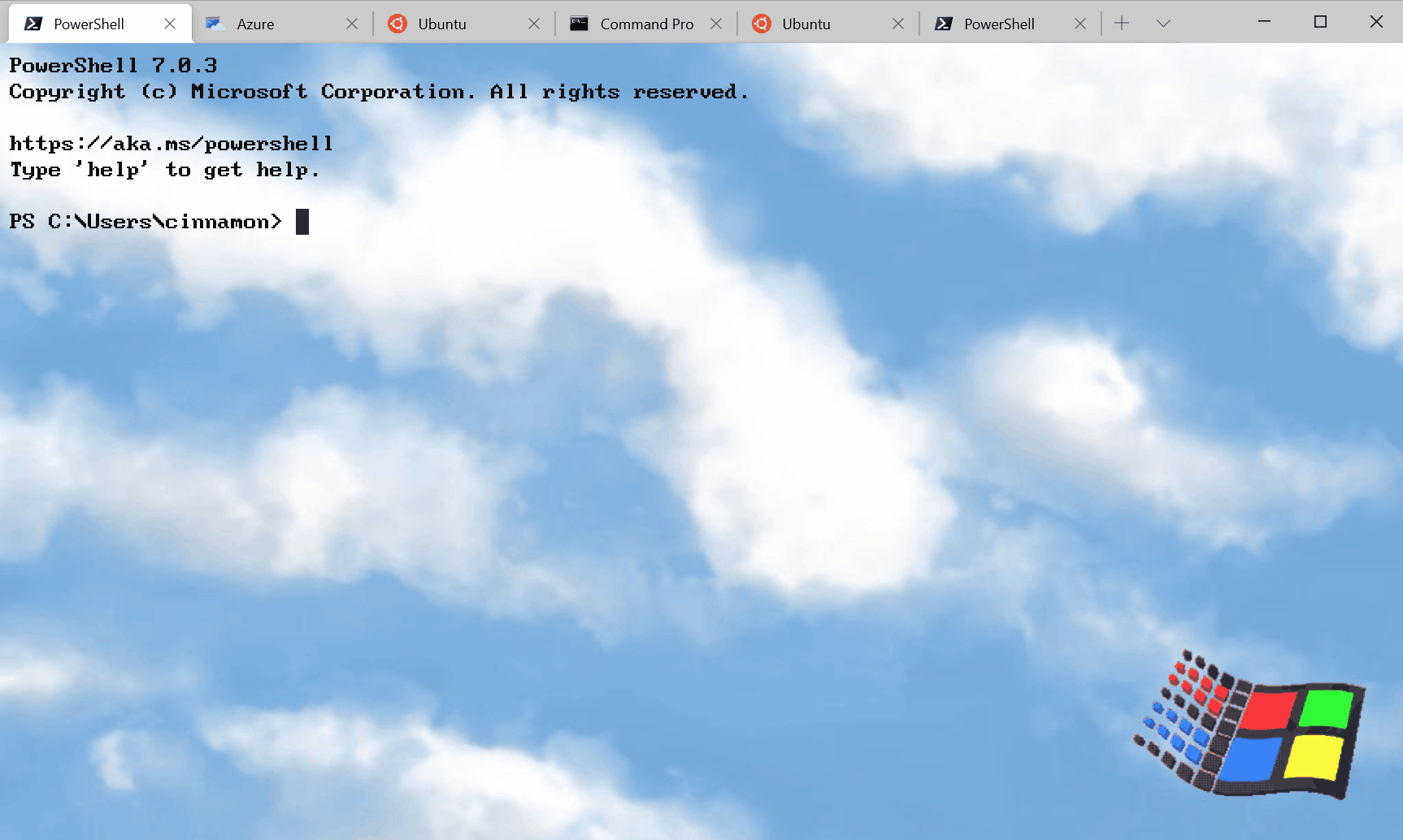
Customize tab color
Now you can set your own tab color for each profile! To do this, just add the tabColor parameter to the selected profile in the "profiles" section (settings.json file) and specify the color value for it in hexadecimal format.

Tip: Use the same shade as your background color for a beautiful seamless window!
New Commands
We've added some new commands that you can add to your key bindings in the settings.json file. None of the following commands are bound by default.
Wt commands and key bindings
It is now possible to execute wt.exe arguments with key bindings. This is done with the wt command . The commandline property specifies the command line arguments you want to invoke in the current window. More information on wt command line arguments can be found on our documentation site .
// PowerShell , C:\ Ubuntu.
{ "command": { "action": "wt", "commandline": "new-tab pwsh.exe ; split-pane -p \"Command Prompt\" -d C:\\ ; split-pane -p \"Ubuntu\" -H" }, "keys": "ctrl+a" }Sending input to the shell
If you want to send input to the shell using a keyboard shortcut, you can do so using the sendInput command (thanks @lhecker !).
// .
{ "command": { "action": "sendInput", "input": "\u001b[A" }, "keys": "ctrl+b" }Search tab
This new command will be a real lifesaver for you when you have many tabs open. You can now search through tabs using tabSearch .
{ "command": "tabSearch", "keys": "ctrl+c" }

Change the color scheme
You can now set the color scheme of the active window using the setColorScheme command .
{ "command": { "action": "setColorScheme", "colorScheme": "Campbell" }, "keys": "ctrl+d" }Finally
All of our documentation is available at docs.microsoft.com . If you have any questions or would like to share your opinion, then feel free to write to Kayla ( @cinnamon_msft ) on Twitter. Also, if you want to make a suggestion for improving the Terminal or report a bug in it, then please contact the Windows Terminal repository on GitHub for this .
