
The author has not lost his mind and is not going to teach Habr users trivial things, but it turns out that there are nuances in such an ordinary action as charging your Mac Book Pro.
TL; DR For best energy efficiency, the Mac Book Pro charger should be stuck on the right and the monitor on the left.
There seems to be a right and wrong way to charge a modern Mac Book, and the wrong way can have serious performance implications. It's unclear exactly which MacBooks suffer from this flaw and how widespread the problem is - several different users on StackExchange cite the problem with the new 16-inch MacBook, as well as laptops starting in 2017. If your MacBook Pro is overheating or shows a high% CPU utilization, try plugging the charger on the right instead of the left.
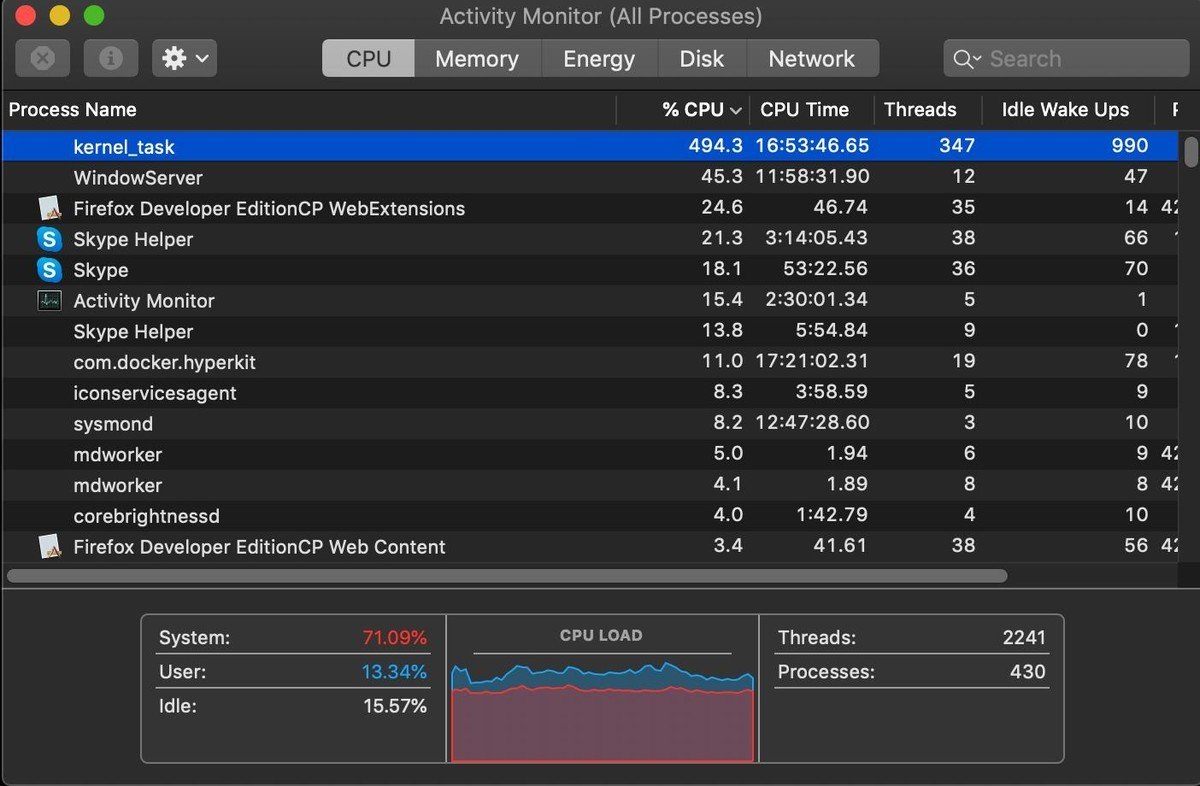
Kernel_task is the process that macOS uses to schedule no_ops - periods of time when the CPU is processing zero tasks (i.e., deliberately not processing anything). This reduces the performance of the processor available for other tasks, thereby lowering the temperature. As the author of the image notes, this can render the system useless for anything else.
A high kernel_task load is associated with a high case temperature due to charging. In particular, using the Left Thunderbolt port.
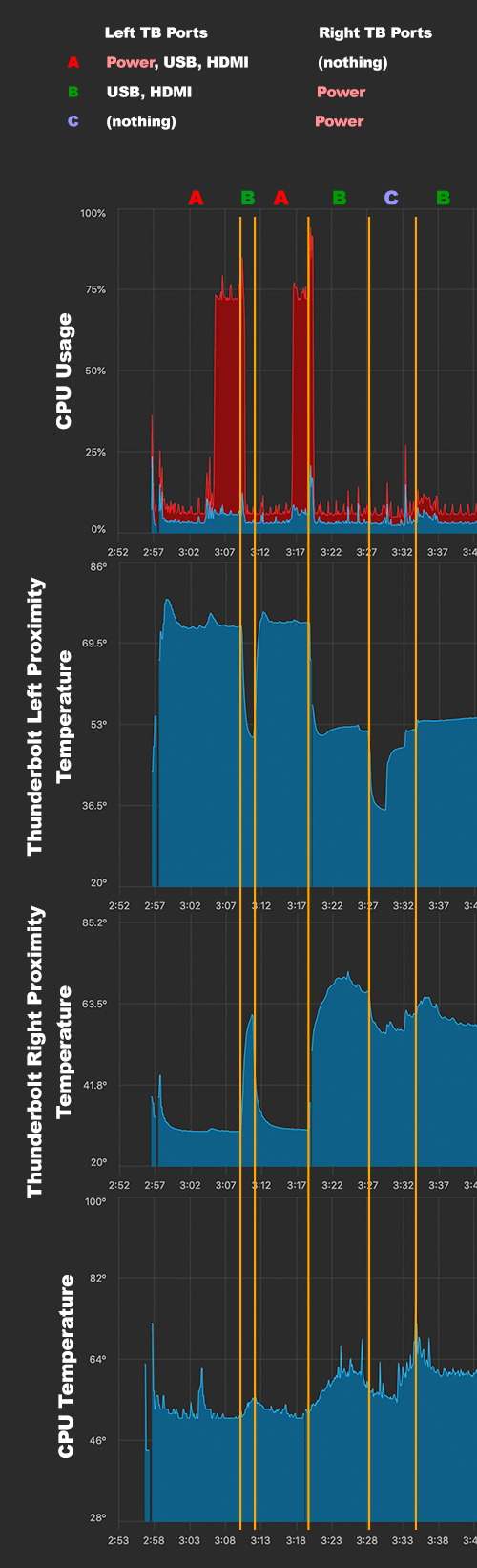
What solutions exist:
- Move the charger from left to right. If you have a second charger, plug it in on the right side.
- Unplug anything on the left side. Either power or other accessory until the battery is fully charged.
- Before connecting, set the maximum fan power. IStatMenus has a simple menu item "Sensors -> Fans".
- Move to a cooler room.
Conclusion: the high CPU utilization of kernel_task is caused by the high Thunderbolt Left Proximity temperature, which is caused by charging and connecting common peripherals at the same time.
For best energy efficiency, the Mac Book Pro charger should be stuck on the right and the monitor on the left. For Mac Book Pro versions without a touchbar with two ports on the left - charging must be used in the top port.