
Statistics have yet to estimate in exact numbers the titanic shifts in media consumption in 2020, however - and this is as clear as daylight - we began to watch significantly more films and listen to more music. And everything seems to be fine - streaming services are like filth, all as one offer rides of unprecedented generosity "pay one ruble and watch our wonderful service for two or three months." However, the past isolation revealed one interesting feature: our home networks were unable to withstand the increased load, the July heat added problems to provider gateways hiding in poorly ventilated boxes, and streaming simply began to reduce the quality , just to “push” their data to the consumer and allow not to invest once again in the infrastructure for all participants in the media chain.
Based on all of the above, the idea of building a media center at home no longer seems so outdated. Remember, as in an old joke about Siberian men who received a Japanese chainsaw for a test. Yeah, damn it , the harsh Habravites said when they saw the stuttering 4K and went to dust off the old hard drives. In today's text, we will try to talk as concentrated as possible about how you can make a media center in mid-2020.
Systematically, the task of a media center can be decomposed into three components:
- What to watch / listen to (hardware)
- What to manage (I wanted to write "what to look at", but the interpretation may be different, although I'm talking about software)
- Where to take what.
Option 1 (commonplace): Watching from the home computer screen
With all the simplicity of this choice, there are several pitfalls here: standard codecs do not always allow you to provide maximum quality, especially if you have upgraded your monitor to a high-resolution screen, and your favorite videos, carefully stored on the screw, have not been upgraded. Therefore, we kill two birds with one stone: for cataloging videos we use Kodi (a heaped up cross-platform media center, about which tons of guides have been written), and then either we use an assembly with the addition of the MadVR library (only Win, the last assembly dates back to 2017 and the 64-bit version is really not always stable ), or we use VLC-player (cross-platform) version 3 and higher.
Thanks to MadVR, you can change the video frequency to match the screen refresh rate (the so-called Smooth motion makes the picture smoother), upscaling of video with poor resolution, removal of artifacts in the form of a stepped gradient on surfaces, and much more . In reality, the codec manages to pull the video well and recalculate the stream from the modern HDR stream where the TV does not understand it. Likewise with VLC - a lot of copies were broken in a dispute about who shows better, so it's more a matter of taste. But, IMHO, of course, MadVR is better at displaying old videos with compression artifacts.
It should be noted that hereinafter, the recommendation to use Kodi (and other described software) is not mandatory. When interacting with software that requires fine tuning, there is probably an option that works a little better specifically on your system. Therefore, these recommendations are more likely a direction of movement for an inquisitive habraum.
As for MadVR, the project page has a large list of players that support the codec. However, it is the bundle with Kodi that allows you to turn your computer into a kind of media player.
Additionally, answering the question "where to get", consider the qBittorrent torrent client, based on the principles of Open Source and designed to replace the hateful and a little bit bored mu torrent. We will consider this software in combination with the film "Battleship Potemkin", which is in the public domain status (this includes films released more than 70 years ago). The use of qBittorrent is notable in that it contains two checkboxes to make it easier to browse on the fly.
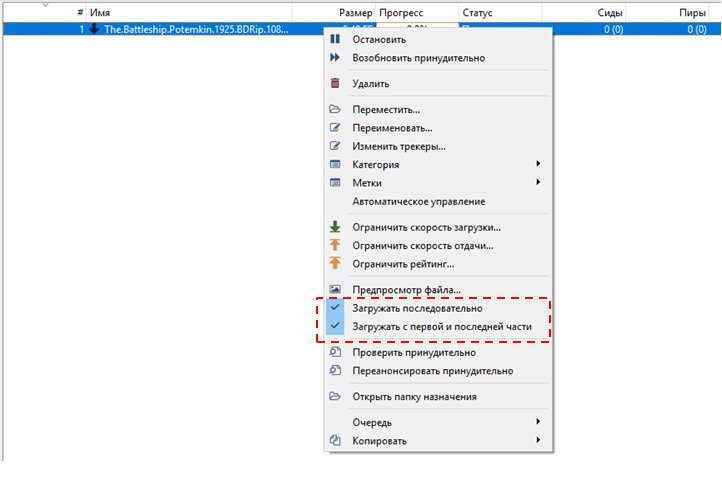
The first is to load sequentially. Second: load from the first and last part. The inclusion of the second is necessary for a number of players so that they “feel” the beginning and end of the video and start playing it without any problems.
Option 2: Watching from TV, tablet / phone, the computer distributes content to everyone
There are many different media servers that can settle on a computer, analyze the content folders stored on screws and start distributing it to everyone. I still like Plex, which allows you not only to give access to everything you need, but also to carry out transcoding along the way - that is, recalculating the video on the fly under the resolution of the gadget (hello iPhones in the back rooms) or recalculating the track into something understandable ( hello ancient SmartTV with AC3 or DTS licensing problem).
Despite being a Kodi child, Plex has managed to outperform its parent in both looks and usability. Really, after Kodi, Plex is just a breath of fresh air.
A separate point: since Plex Media Server can be raised on both Ubuntu and FreeBSD, no one bothers to install it on RuVDS, using the server to store / backup content. First, downloading the necessary files to VDS is faster than to a local hard drive. Remember that we have a 100 Mbps channel. Secondly, scenarios are possible when the main servers are overloaded, and before us, the traffic is trite, including during holidays. Thirdly, we have good tariffs for connecting hard drives.
Option 3: Why do we need a computer if we have a productive router?
While we're on the subject of pluggable hard drives, it's time to start migrating towards home NAS. The first thing that suggests itself is why we need to drive a home computer 24 hours a day, when we can use something independent, economically consuming energy and without a screen.
As a rule, you already have a good long-range router (and the Covido crisis showed that a normal router is almost the main device in the house), most likely, you can connect an external drive to it and raise
a) DLNA server, which will allow smart -TVs / phones / tablets access your home library.
b) In some devices, you can also raise the torrent / file-rocking chair.
For example, here is a detailed guide on how to raiseDLNA on the deservedly popular Keenetik routers.
A separate item should indicate that you should carefully select hard drives to connect to the router. Some models may not have the function of falling asleep after a long period of inactivity (and you hardly want your screw to be active 24/7/365), or vice versa - not be able to wake up after turning off. In any case, before buying an external drive, it would be nice to look at the forums for feedback from the owners of the bundle your router + your HDD.
Option 4: NAS for video beauties
Once you start experimenting with routers, sooner or later you will come to the idea of buying a separate NAS. And believe me, modern NAS is great. Starting from backups from all home computers, the ability to run highly specialized virtual machines and ending with normal video / photo and music cataloging.
There are two clear leaders in the off-the-shelf NAS market. These are Synology and Qnap. Both sell their devices without propellers and both cost like a small Boeing wing. Considering that you need to take at least a two-disk NAS (long live Raid or just cross-copying the necessary folders), then prices bite significantly.
However, as soon as you work with the system, you will realize that the main money is paid not for the hardware, but for the shell. At Synology it is a little friendlier, at Qnap it is a little more confusing, but the devices are also a little cheaper.
Describing the capabilities of a modern NAS it is easier to write what it cannot. This applies to both the provision of content for any device and the problems of downloading data. That is, the questions from the beginning of the article about “what to manage” and “where to get” from NAS owners are simply not worth it. What is characteristic, on Habré, topics regularly appear about how people bother with backup and cataloging photos and other content. And then the owners of Synology or Qnap come and tell how happy they are. This is a little annoying, but the fact remains - if you have a NAS, you will not give it up.
Option 4.1: Sinology? Hrenology!
Synology's operating system, called DiskStation Manager (DSM for short), can be tried online demo or put into a virtual machine. And since DSM is developed under the GPL, there is a fork of it called Xpenology. Thus, you can take old hardware, write a bootloader to the USB flash drive that will make DSM think that it is on valid hardware and get an excellent and functional NAS with constantly coming out firmware updates. Moreover, you can expand the number of screws as much as you like, limited only by the capacity of the case and the number of SATA connectors on the board based on a fanless processor.

Assembling a compact 4-disk NAS based on Celeron J3355I with passive cooling
The problem with this approach is that transcoding will not work on the "left" hardware without the correct serial numbers. This is the first thing. People are looking for real serials on photos of real NAS on Ebay and register them in configs, but this is completely unethical. Second, when upgrading DSM, it is easy to catch a situation when Synology managed to cut out some drivers from the firmware and your system stupidly does not start after the upgrade. It’s harder to roll back, because DSM is placed in a small partition on each disk and has time to update, along the way making changes to the bootloader. Then the dancing begins in the substitution of drivers on the flash drive and other fun.
In general, a real XPEducer has an unnecessary low-capacity hard drive on the farm, which it uses as a test one. When a new update is released, such a hard-core user disconnects the main screws and leaves only the test one in the system. Along the way, it makes a copy of the bootable USB flash drive. Then the update rolls in and waits with bated breath for the download. If everything is ok, then the main screws are connected and the entire system is migrated. If not, the user tries to update the driver with a pack on the bootloader. If it doesn't work out here, chops off the test screw and connects the main screws by installing a copy of the old bootable USB flash drive (there is also not just a copy, but you need to register the ID of a specific flash drive). The test screw is carried away to the main system, where it is ruthlessly formatted.
As you understand, sooner or later you can get a situation when an update is released with the closure of critical vulnerabilities, and the patch cannot be rolled out. Therefore, wealthy experimenters, in the end, just buy a new or used Synology and sleep well.
Option 4.2: Have a question? Open Source!
Since the main advantage of Synology is its beauty and many modules, which are especially unnecessary for many people, it is logical to put something from OpenSource on a freshly assembled NAS. Everything is fine with the updates, but when you buy hardware, you pay only for the hardware. There are many articles on Habré about setting up FreeNas, Nas4Free, OpenMediaVault and a few other lesser-known assemblies. All of them more or less support the ability to serve data via DLNA, and some even allow you to put Flex on it.

Sample OpenMediaVault window. Not as beautiful as that of Synology or Qnap, but also functional.
In any case, the choice of a specific assembly is determined rather by the requirements for the file system (for example, ZFS) and the requirements for backups and other matters. So the creation of a media server is rather secondary here.
By the way, since a modern NAS is the same server running Linux, it is logical to set up synchronization / backup with your server hosted on RuVDS. for example, through the same RSync. Such a link will never be superfluous.
Option 5: Watching Videos on TV without SmartTV or What to Do if SmartTV is Limited
In the previous paragraphs (except for the very first one), we considered options when the TV picks up the data transmitted to it and obediently shows them. But what if the TV is still showing well, but the “mind” is not different? In this case, Android set-top boxes help, of which there are many now.

Recently , a guide was published on Habré dedicated to Android boxes and which of them are considered normal. It should be noted that a good set-top box can not only "upgrade" the old TV-panel, but also wipe the nose of many built-in smarts. Moreover, an external set-top box is quite simple to set up if you want something exotic or just change to a fresh one in terms of hardware / capabilities, while with the “brains” of a TV, such a trick is almost impossible.
As for the software, Kodi also shows itself well in android boxes as a content cataloger, and streaming is reaching an unprecedented level.
Option 6: Listening to music on a quality receiver
Speaking of media content, we hardly touched music. Therefore, it should be noted that all DLNA servers discussed above are perfectly able to provide access to music (the main thing is to have order in the tags ), and some of them even recode it into something that your equipment can understand.

Settings interface for Audio Station included in the packages of Synology DSM
You just need to specify in the settings - whether your equipment can understand only MP3, or Flac can handle it. Separately, I would like to note that if you have a modern device that can play Flac over the network, then you can probably use Deezer streaming on the Hi-Fi tariff (255 rubles per month for access to a large library of Flac releases).
At the very beginning of the text, we agreed that access to local media content is a good alternative to streaming. However, the "weight" of the Flac cannot be compared with the same FullHD video here, it is easy to compromise. As for Deezer, the Hi-Fi tariff does not work on all devices and must be supported at the firmware level. An up-to-date list of devices (labeled Hi-Fi) can be found on the streaming site .

This is a great way to solve the problem with the current search for releases, or, alternatively, use this method to periodically check out the music, so that later you can buy your favorite releases separately.
conclusions
In this article, I tried to go as briefly as possible through the possibilities of collecting a media center for different home needs and based on different hardware. Unfortunately, the format of such a review does not allow delving into each of the topics covered, because otherwise it would require writing 8 separate articles.
As mentioned above, any of the recommendations given is not the ultimate truth, but just a direction for research. I am sure that in the comments you will give examples of much more cunning assemblies based on more interesting hardware.
