
Photo by Blaz Erzetic on Unsplash We share
our experience and tell you what criteria we use to choose music for videos and what needs to be done so that the audio and video sequences are well combined.
When we make promo videos about games and software, in about 29 cases out of 30 we buy music for video on audio stocks. Most of the time we select tracks on Audiojungle.net and Premiumbeat.com . In addition, interesting options can be found at Neosounds.com and Shockwave-sound.com . In order not to be distracted from the main thing, we posted a mini-review of these sites at the end of the article. Now let's move on to tips for choosing tracks for videos.
1. Choose Music Before Collecting Animations
This is necessary so that the animator can synchronize the events in the frame with the tempo of the music. This may be the shortest advice, but it is the most important one.
The ideal moment to select a track is when you have your storyboard ready and voiceover recorded. Static art already gives an idea of the color scheme of the future video, the nature of the lines and the density of elements in the frame, which means that the storyboard tells what mood the music should have. And with an eye on the finished voice acting, you can understand whether the voice and a specific track are well combined with each other in depth, pitch and overall tone.
See, for example, how the video theme, track key and narrator are combined in this video.
The theme of the video is space, the music is deep, electronic, minimalistic and futuristic, and the voice is clear, young, and quite emotional. The voice of the announcer stands out from the background of the music, but does not dissonant with it. Perhaps the search for such a combination is the goal, but this is the difficulty.
As a rule, for promo videos we choose tracks in which there are no voice inserts and pronounced high notes. Vocal samples in a track will conflict with the announcer's voice. And high notes can "beat on the ears", merge with sound effects and leave from watching a video not only unpleasant, but slightly annoying feeling.
If there is no voice acting in the video, music with vocals can be considered as an option. We chose just such a track for our demo.
2. Do not pay too much attention to the names of the tracks on the drain
Sometimes the names are self-explanatory: Energetic Action, Commercial Groove ... For example, for the video about the game Darklings II, a track called Darkness came up.
But it also happens that a track that suits you is hiding behind a poetic, figurative name like Clouds on the Moon or Play with Me. For example, a track called My Right to Happiness came up for ... a video presentation of a company that makes HTML5 games.
Don't pass up oddly named tracks just because you feel like the music for your video just can't be named like that . It may very well be that yes. Check it out!
3. Pay attention to the waveform
An excellent sign of a good track is when a musical theme is built according to the structure of a dramatic work: exposure, setting, development, culmination, decline, denouement. Often a track oscillogram - a visual representation of an audio signal - serves as a clue to this. To get an idea of the structure of a track, look at the waveform and listen to the moments in which it changes.
Here, for example, the oscillogram of the Epic Trailer track looks promising.

Four peaks at the beginning hint at a pronounced exposure, a pause at 0:37 and a dense pattern after it indicate a sharp transition from development to climax, and the peaks at the end indicate a spectacular denouement.
The length of the track does not bind you to anything. The track can be edited so that specific fragments of the melody fall into the timing of the animation. Hear how we edited this track for the Guard of Wonderland video .
For background, neutral tracks, in which the musical theme is rather monotonous and does not have the features of a dramatic work, the oscillogram, as a rule, looks different: uniform alternation of peaks and falls, uniform density.
4. See if the track has variations
Sometimes it seems that the melody would fit perfectly, if not for ... (drums, bass guitar, whistle - underline the necessary). In such cases, pay attention to the presence of variations in the track. It is possible that the music you like has, for example, a vocal and instrumental version, with and without a keyboard part.
On Audiojungle, variations are sometimes included in the price of a track, and you can find them even if the track belongs to the Music category, and not Music Packs. When pleasant surprises are added to the main melody, it will be seen from the oscillogram on the preview and noted in the description.
On Premiumbeat, as a rule, the license price includes not only the track itself, but also the fragments from which it is composed. This simplifies the editing of the track at the stage of mixing it with animation. Sometimes you even find breeding in parts: separately - a track with drums, separately - with an acoustic guitar, etc., as well as 15-second, 30-second and minute variations.
Below is a screenshot of the track's page on Premiumbeat. We marked with a blue frame 12 melody fragments that can be seamlessly looped, and a pink one - 14 tracks with separate parts of each instrument, which coincide in timing with the main version of the track.
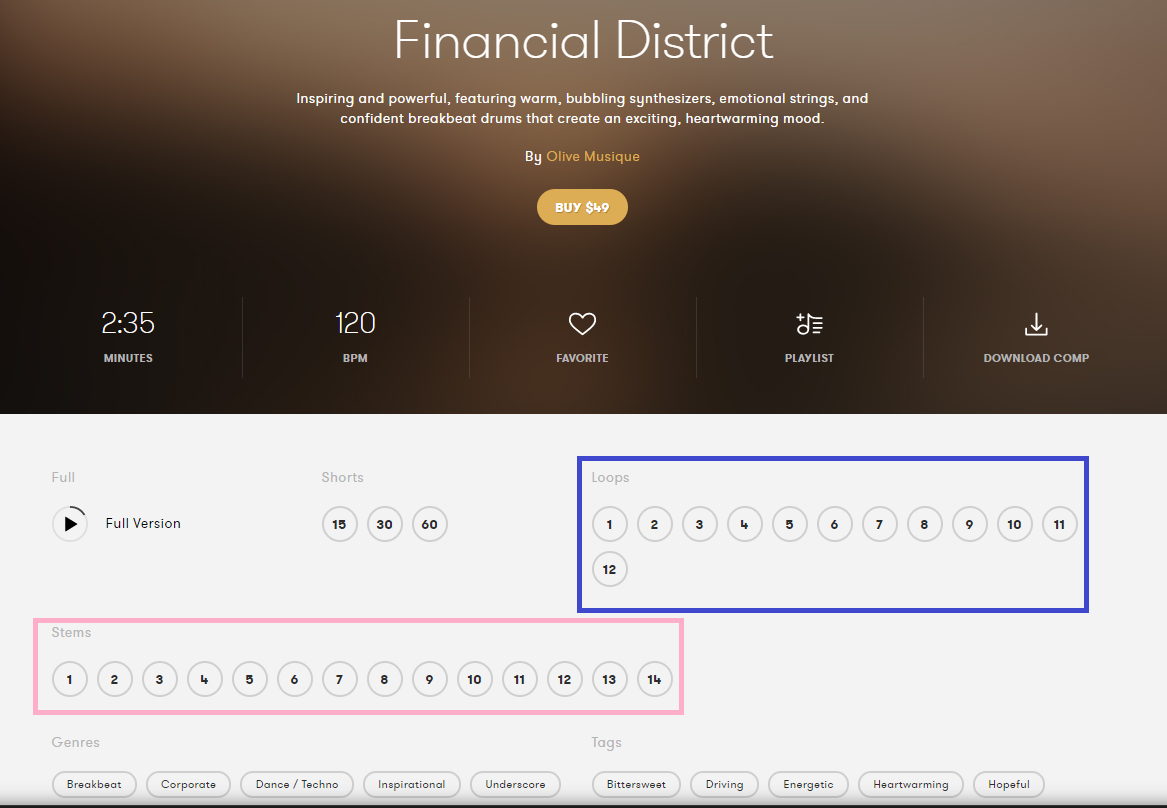
The tracks on Neosounds and Shockwave-sound also have variations that can be purchased separately or in addition to the main track. This is how the variations of a track look like on Shockwave-sound.

If the situation is the opposite: the track is ideally suited for the mood, but seems a little bland, - consider adding sound effects to the video to make the sound more interesting.
5. Pay attention to the BPM of the track
The tempo of the music is not an abstract characteristic, but a concrete and quantifiable parameter. BPM is the number of beats per minute (similar to measuring your heart rate). Tracks with BPM less than 90 are usually considered slow, up to 110 - mid-tempo, up to 140 - lively, more than 140 - fast. In our experience, the optimal music tempo for explainer clips is about 120 beats per minute.
With video games, everything is much more individual. For a video with a suspense atmosphere, something slow or mid-tempo will probably do, and for an action video, something fast or even very fast. It even happens that in one video, you can use two different tracks with different BPMs and this does not prevent the video from looking like an integral piece. This is what we did in the Bubble Illusion video.
The first track, for the introduction, is suspense with African motives and bamboo flutes. The second, for the main part of the video, is an energetic and epic melody with dramatic notes. Although, in general, in our experience, the combination of two tracks in one advertising video is a rather rare occurrence. We would recommend using this technique in exceptional cases and only if both tracks ideally suit you in terms of the atmosphere, and the difference in animation tempo will not contradict the storyline.
6. Check the BPM indicated in the track information
The number of beats per minute is often indicated directly on the track page on the stock, but it is better to double-check this both with special software (the BPM Analyzer search query will show options), and with your ears: just start the selected track in parallel with the sound of the metronome. For example, https://metronomer.com/ will allow you to set not only the required number of beats per minute, but also strong beats. You can search for other metronome options by requesting metronome.
To make sure that you calculated the BPM correctly, open the track itself and the metronome created for it in the audio editor and compare the waveforms. The screenshot below is just such an example. In the yellow frame at the top - the track, in the green frame at the bottom - the metronome. The peak beats of the track coincide with the metronome beats throughout the length: this means that the BPM is calculated correctly. For example, we have highlighted a couple of "control points" with red frames.

7. Try to evaluate the perspectives of editing the track for your animation
Sometimes it depends on whether you can, in principle, use a particular track in your video. Let's tell a little story.
When we were selecting music for the HelpDesk for Jira promo video , we really liked this track . Stylish hi-tech with a clear sound, appropriate glitches, a memorable motive and - the cherry on the cake - the sound of futuristic drops that add charm and originality to the track. Our video assumed intense dynamics and a high density of events, and the track had a fairly high BPM (138 beats per minute). Seemingly perfect match: buy and use!
But we realized that it will not work to edit this track for our video sequence. Because the drop sound, perfect to accompany key events in the animation, repeats at 7-second intervals. Pay attention to where this sound is located in the track: 0:16, 0:23,
0:30 ... If we reduce the interval, for example, to 3 seconds, the rhythmic pattern breaks due to editing: the motive will be lost, the charm of the music will melt. And if we subordinate visual actions to a musical interval, the animation in our video will turn out to be too slow. To withstand a 7-second break between significant actions, you will need to smoothly slide the camera and slowly fly the cursor while waiting for the key sound to sound in the track. As a result, the animation will sag - and this despite the fact that according to the formal BPM criterion, the track fits perfectly.
In the end, we settled on another track for this video - and that's what we got.
8. Pass the metronome to the animator along with the track
The metronome is a kind of "skeleton" of music on which you can string animated events. For example, a minor action like reversing a dropdown menu can be done on a weak beat. And actions like pressing the main button, the appearance of a meaning-forming element in the frame or changing scenes - to tie on to the beat of the strong beat.
Even if it seems like overkill and perfectionism, try it. As soon as you replace the metronome, which is precisely matched to the track, with the music track itself, you will see that everything in the frame just dances to the beat of the music, and this is wonderful.
Here's an example. First, we put together the animation under the metronome so that the pulsation of smartphones falls into the beats.
Then we check that the track and metronome are exactly the same.
And we display the animation to the music, removing the metronome. Voila, dance!
If you're interested, here's the video in full.
Have you ever had to choose music on stocks? Were there any interesting observations? Share your experience and opinions in the comments.
If you are not yet familiar with audio stocks, we hope our blitz review below will help you get used to them.
Blitz review of audio stocks
Each stock has its own specificity of licensing policy, the review of which would take several more screens. In order not to be distracted from the topic, we will simply provide links to sections on the types of licenses on each site. And below we will tell you a little about how the stocks differ from each other from the point of view of the user who wants to find a suitable track on them.
Audiojungle.net ( license types ). At Audiojungle, along with genres (classical music, country, jazz, pop, etc.), there are categories that indicate the purpose of music: children's, corporate, for cinema. This can be confusing at first: can't movie music be jazz or pop? As you master it on set, this mixture of "warm and soft" ceases to cause cognitive dissonance.
Premiumbeat.com (types of licenses ). In addition to the genre classification, Premiumbeat has a separate mood classification. In the Moods section, the tracks are grouped according to the contexts the music suits. For example Adventure / Discovery or Suspense / Drama.
Neosounds.com ( license types ). On Neosounds, in addition to separate breakdowns by genre, mood and context, there is also a classification by musical instrument. This function simplifies the search if you want, for example, French horn or Harpsichord to sound in the track.
Shockwave-sound.com ( license types). Shockwave-sound has the same variety of classifications as Neosounds, plus the first level of UI is categorized by performer. However, viewing of tracks by a certain author in one form or another is available on all the mentioned stocks.
A pretty useful feature is viewing similar tracks: More similar items on Audiojungle, More songs like this one on Premiumbeat, Show similar on Neosounds, Find similar tracks on Shockwave-sound.
about the author
The article was written in Alconost . We have been creating videos for games and applications for 8 years , including trailers, teasers, pre-rolls and tutorials. The videos in this article are examples of our work. We will be happy to make a cool video about your product: write to video@alconost.com. We are also engaged in the localization of applications , games and services in 70+ languages.
Read more: alconost.com . Subscribe to us on VKontakte , Facebook or Twitter to be the first to see our latest work and announcements of new publications.
Our other articles on creating videos
- Do you need voice-over for video games?
- Do you need voiceover for videos about applications and web services?
- IT- ,
- Alconost
- : -, : , IT-, .
- : : ; Youtube: ; : , ?