Like many developers who periodically work from home, I have a fairly powerful desktop, which is enough for various tasks without any problems. But periodically there are things like writing this article for Habr, where a lot of computing power is not needed, but at the same time you want to sit at your favorite large monitor and keyboard.
The decision came by accident while viewing one of the reviews - the Samsung DeX interface, which allows you to use your own smartphone in desktop mode.

This article was typed and typeset on a smartphone. For those who are interested in how it works, the continuation under the cut.
The first question is probably why? Firstly, for reasons of ecology and convenience - the desktop consumes more electricity, makes noise and heats up. Secondly, just out of interest to try something new. Thirdly, if this works, then in some cases it is possible not to take a laptop with you, but to limit yourself to a smartphone and an HDMI cable, which significantly saves weight and space in your luggage.
Of course, there may be different options for solving the problem, how to do without a desktop. You can buy a fanless PC and connect it in parallel with your main computer, but a good fanless PC doesn't come cheap. You can buy a Chromebox, which is essentially the same PC, only with an OS from Google. Finally, if you limit yourself to watching a video, you can just plug Google Chromecast into your monitor or TV. But the solution with a smartphone turned out to be the most convenient, provided, of course, that there is already a modern smartphone capable of using USB-C as an HDMI output. It's no secret that modern smartphones have a very decent processing power - several cores, 4-8GB of RAM, and in most cases all this is practically not used.
Iron
Actually, the "hardware" is the smartphone itself, but in order for everything to work, we need two devices.
- USB-C — HDMI, . , , .. .

, USB-C , . - USB-, «» USB- — DeX.

, , USB-, .
Actually, that's all. We connect all the cables together, connect the adapter with a smartphone and a monitor, and everything works, we see a completely full-fledged desktop:
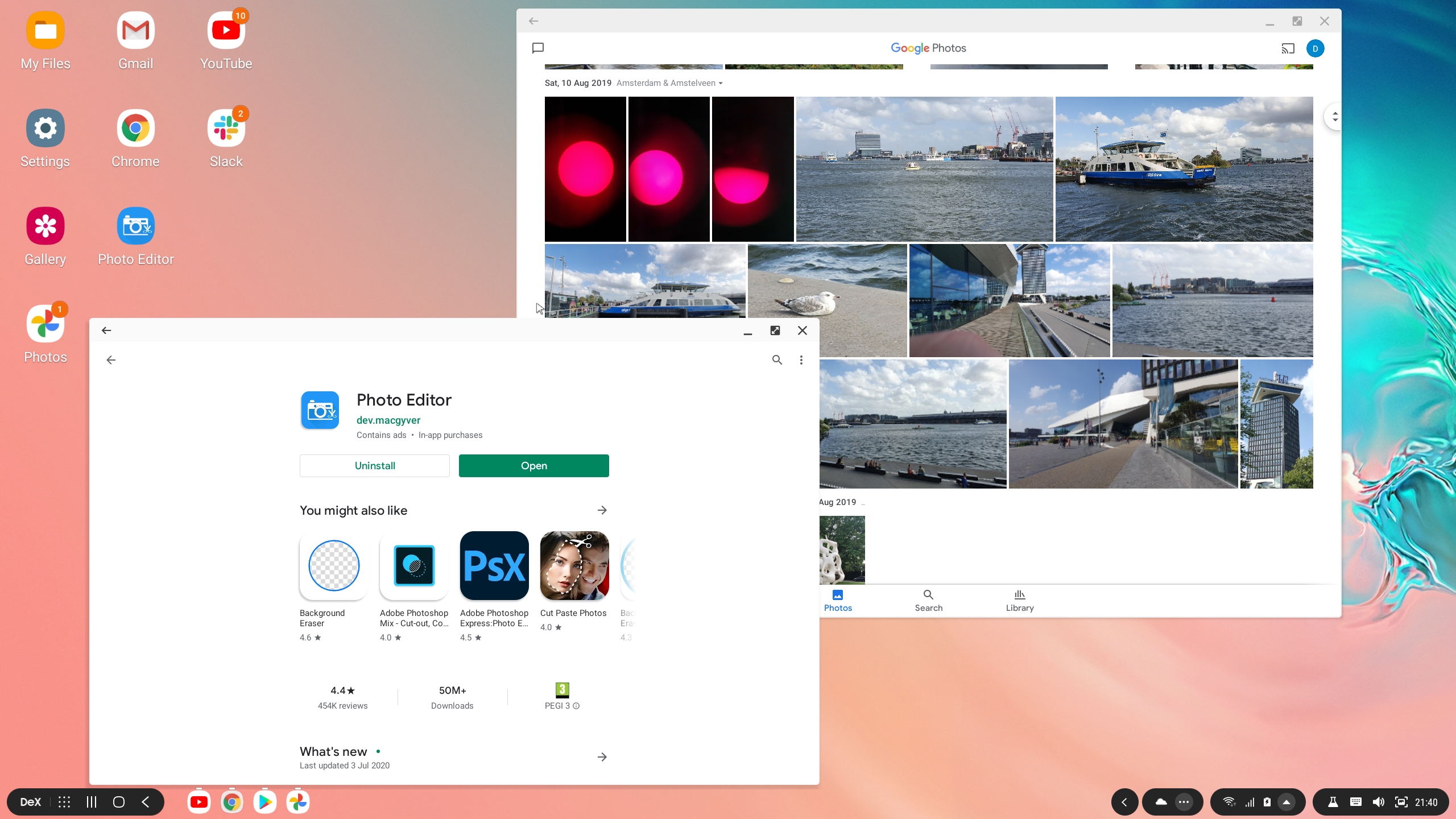
Of course, connecting to a keyboard via a USB switch is not the only use case. A smartphone can be used instead of a laptop to show presentations or photos on a large screen, watch videos on a TV in a hotel, etc. In general, with the good power of modern smartphones, there are quite a few options for use, and putting a USB adapter in a bag or pocket can be easier. than take a laptop with you.
We figured out the hardware, let's move on to the software.
Software
With software, everything is both simple and difficult at the same time. Just because it is regular Android and it works fine on big screens. It is difficult because it is a phone Android, therefore, not all programs "understand" that they are working in desktop mode.
Google Chrome, for example, looks like this:
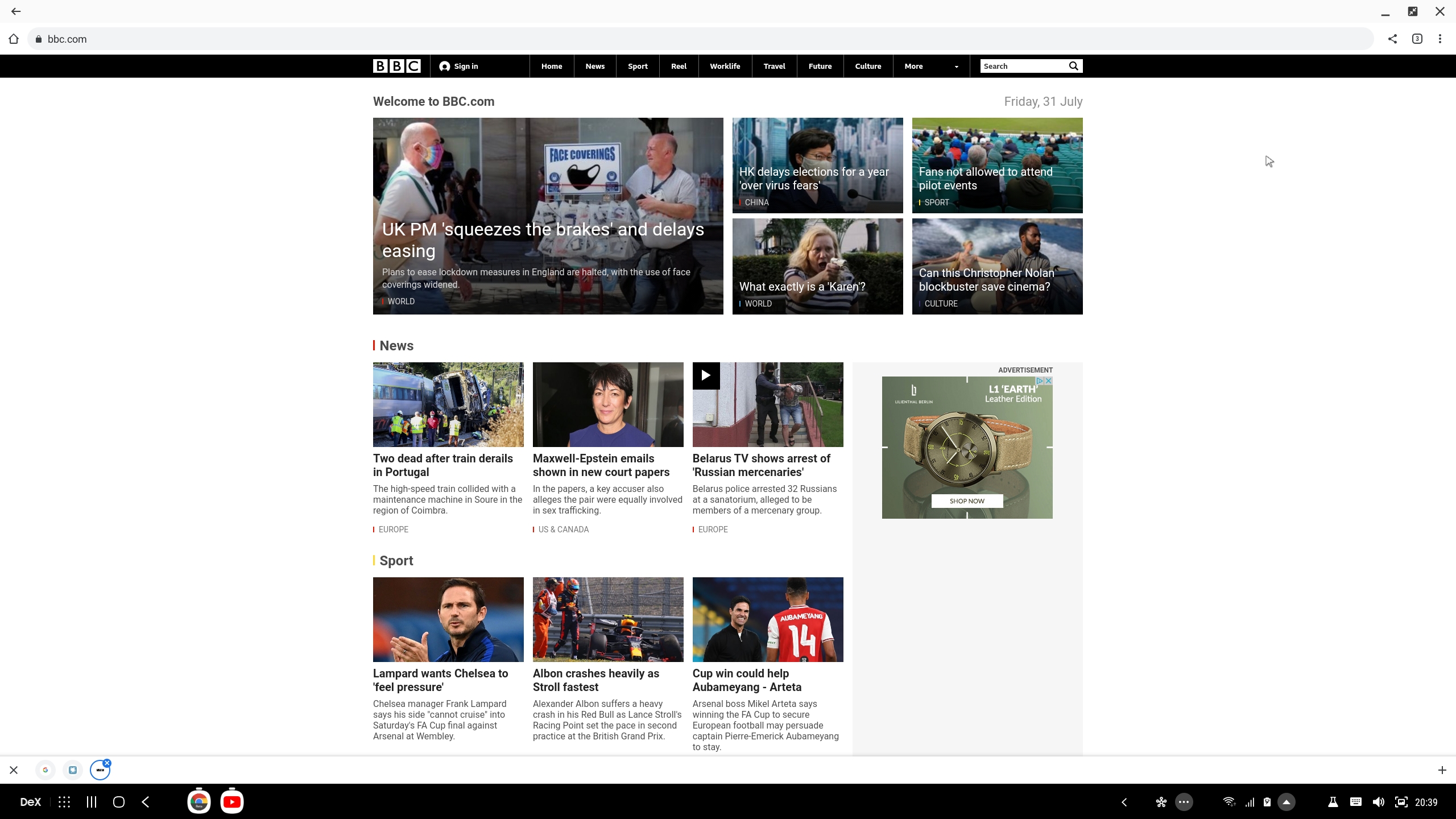
Everything works fine, but switching between open pages requires a few clicks, and this is inconvenient. In Chrome Beta, it is now possible to activate the tabs panel, for which it is enough to open the address "chrome: // flags / # enable-conditional-strip" in the browser. Tabs are located only at the bottom and they have no captions, only page icons (see the bottom of the screenshot), but it's still better than nothing.
Youtube works, although it looks a little strange:
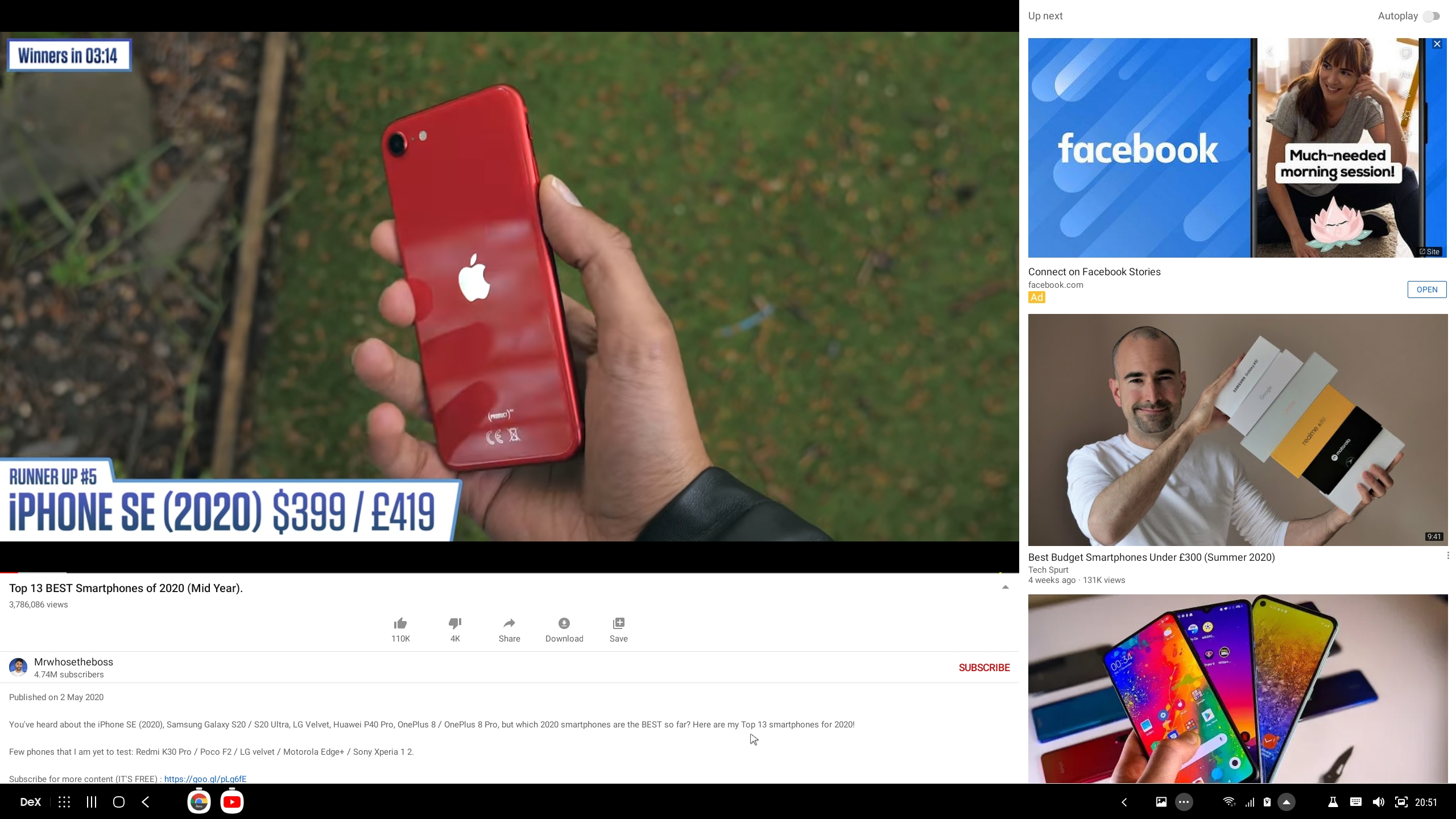
In addition to Youtube, Spotify works fine , you can listen to music in the background, this does not affect performance in any way.
Habr opens normally, but tooltips do not appear when hovering over icons, which is sometimes inconvenient when writing comments or text with formatting.
I have not tried using MS Office, but Google Docs opens and edits documents normally:
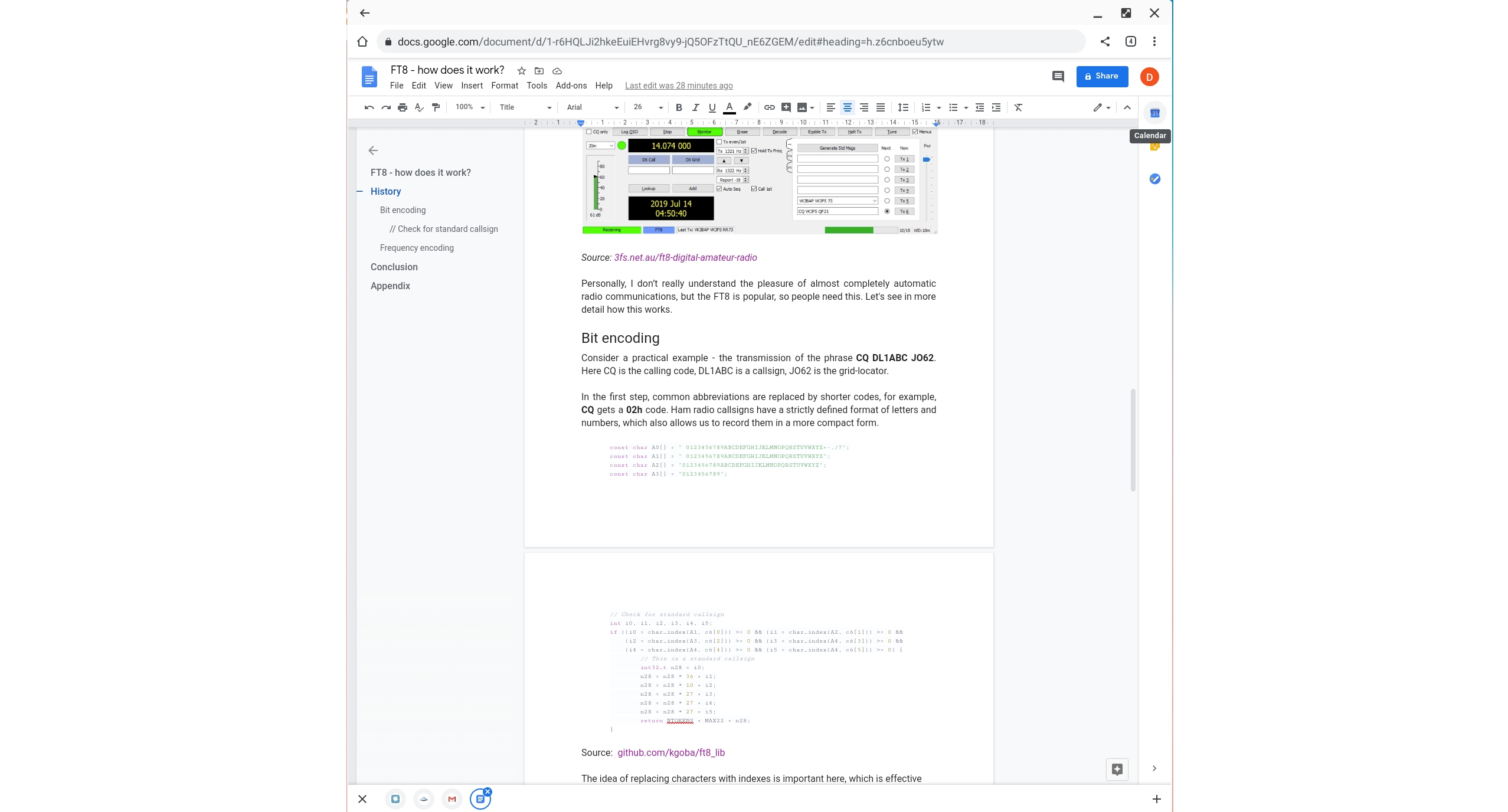
Difficulties arose with image editing... Most Android editors are geared towards smartphones, and among all sorts of photo enhancers, bordering and other nonsense, I did not find an ordinary simple paint-style editor where you could resize the canvas, add captions and do other simple things. It's funny, but in several editors with the word Pro in the name, I did not find the banal Resize Canvas function. An example of an editor with the uncomplicated name Photo Editor is shown in the screenshot, and it's easy to see that its UI is definitely designed for a phone.
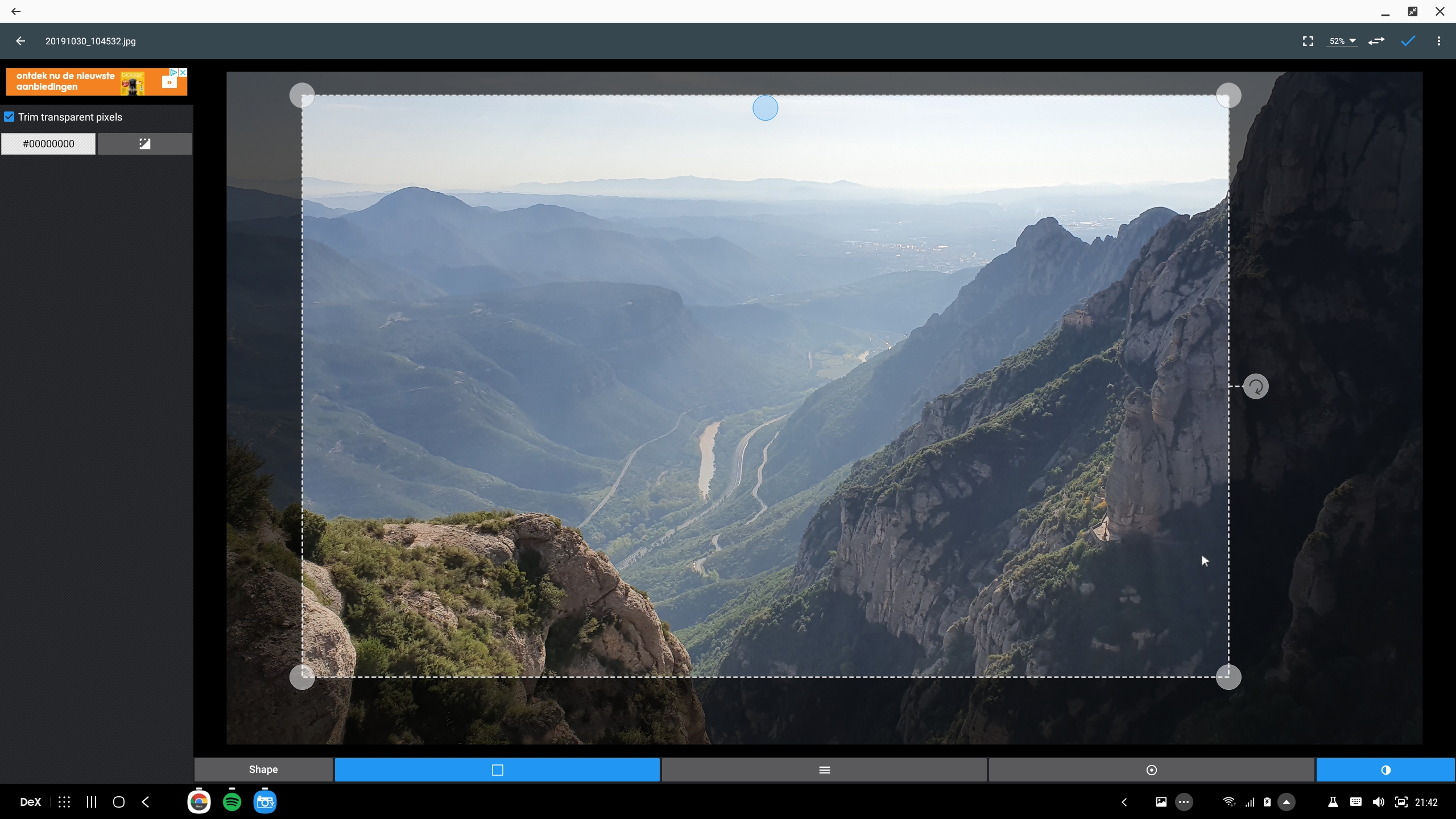
However, the system may be suitable not only for working with texts and pictures:
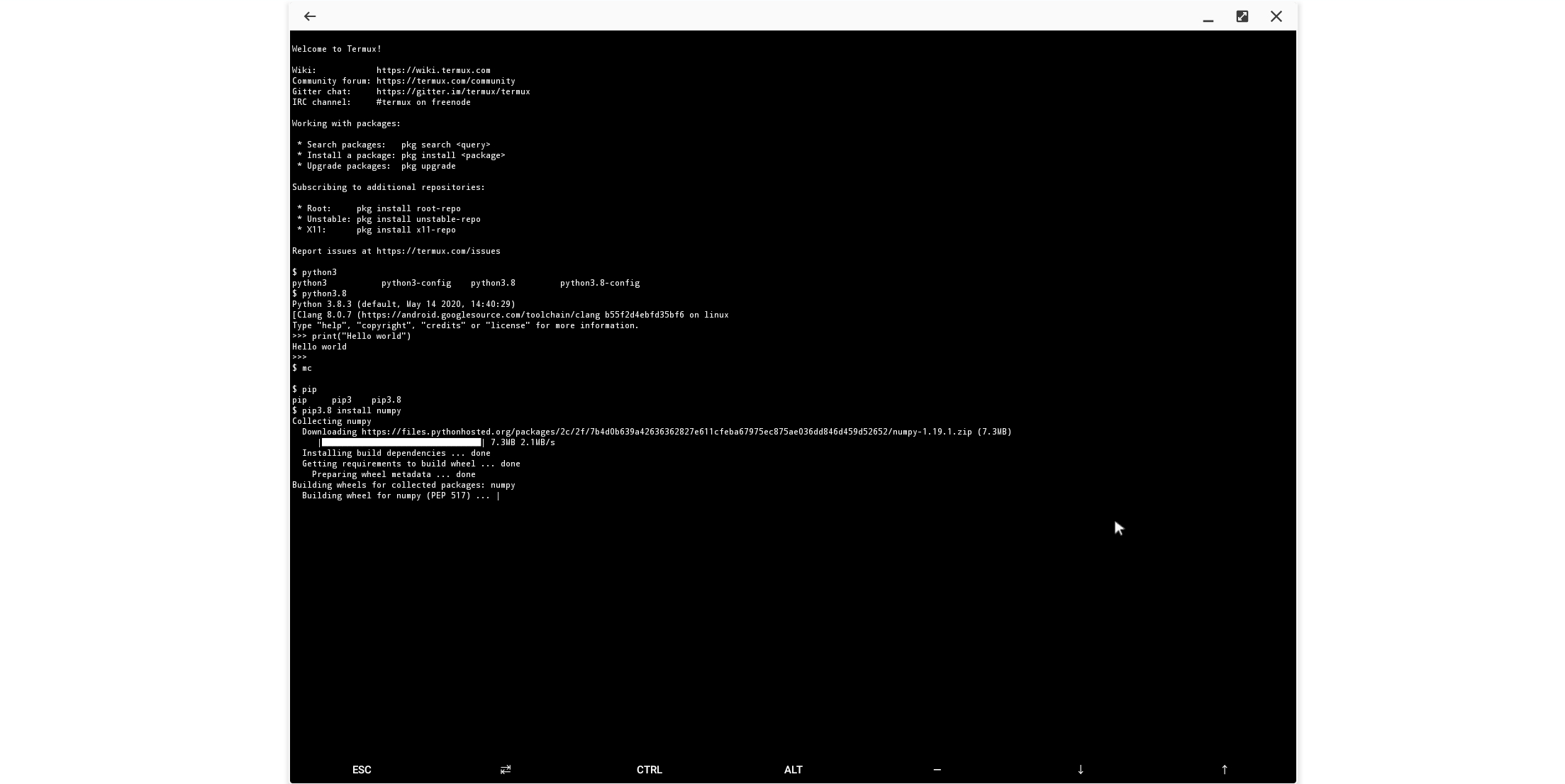
Python 3.8, numpy, git and Slack work fine, so you can even work from such a "PC", the only question is whether you can find a convenient IDE.
An obvious drawback that immediately caught my eye was the absence of a keyboard layout icon. It is clear in general that the Android system is American, and they have a vague idea of the presence of other layouts, but still, adding a language icon to the tray would be convenient. By the way, switching by Alt + Shift works fine.
Conclusion
The use of the smartphone in "desktop mode", in general, left a pleasant impression. Everything works smoothly, nothing slows down, but the complete absence of noise during operation is also pleasing. To be fair, it's worth noting that top-end smartphones are more expensive than many laptops, so it would be strange if it didn't work.
Obviously, Samsung DeX is designed for Samsung devices, I don't know if such an adapter will work on other smartphones. If anyone tried it, write in the comments. In general, the concept seems quite promising. Since modern smartphones are catching up with desktops in performance, why not use this power for good, and not just play games. The ability to put an HDMI adapter in your pocket and be able to use the system on a large screen is very convenient, I hope the software will continue to develop in this direction. And I can advise Android developers to better test their programs in desktop mode. As suggested in the comments, this mode will be supported regularlyin Android 11, so it's obvious for developers, a new market niche and new opportunities. In terms of hardware requirements, desktop mode will most likely be available on modern smartphones with hardware support for USB 3.1.
PS: For those who want to watch Samsung DeX "live", the video is under the spoiler (not mine).
Video