Correct position! But some of the tasks can still be closed by polygonal modeling.
Collected here answers to four of the most common and non-obvious problems.
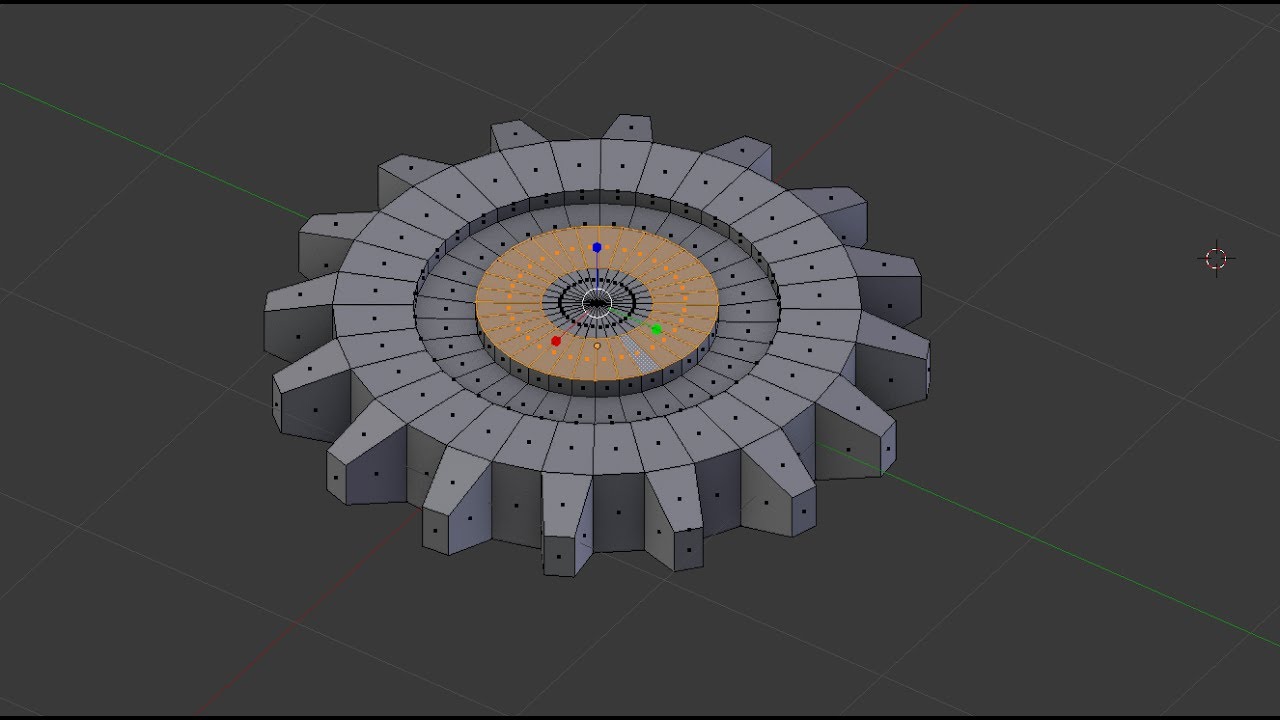
Dimensions
When I first tried to order 3D printing in a company about seven years ago, it was like this:
- Igor! You have sent an empty file!
- No! Here's a screenshot, well!
One meter in a Blender is equal to one millimeter in a slicer, nothing has changed in these seven years.
It is amazingly inconvenient to design in meters, so when exporting to STL / OBJ, set the Scale value to 1000:
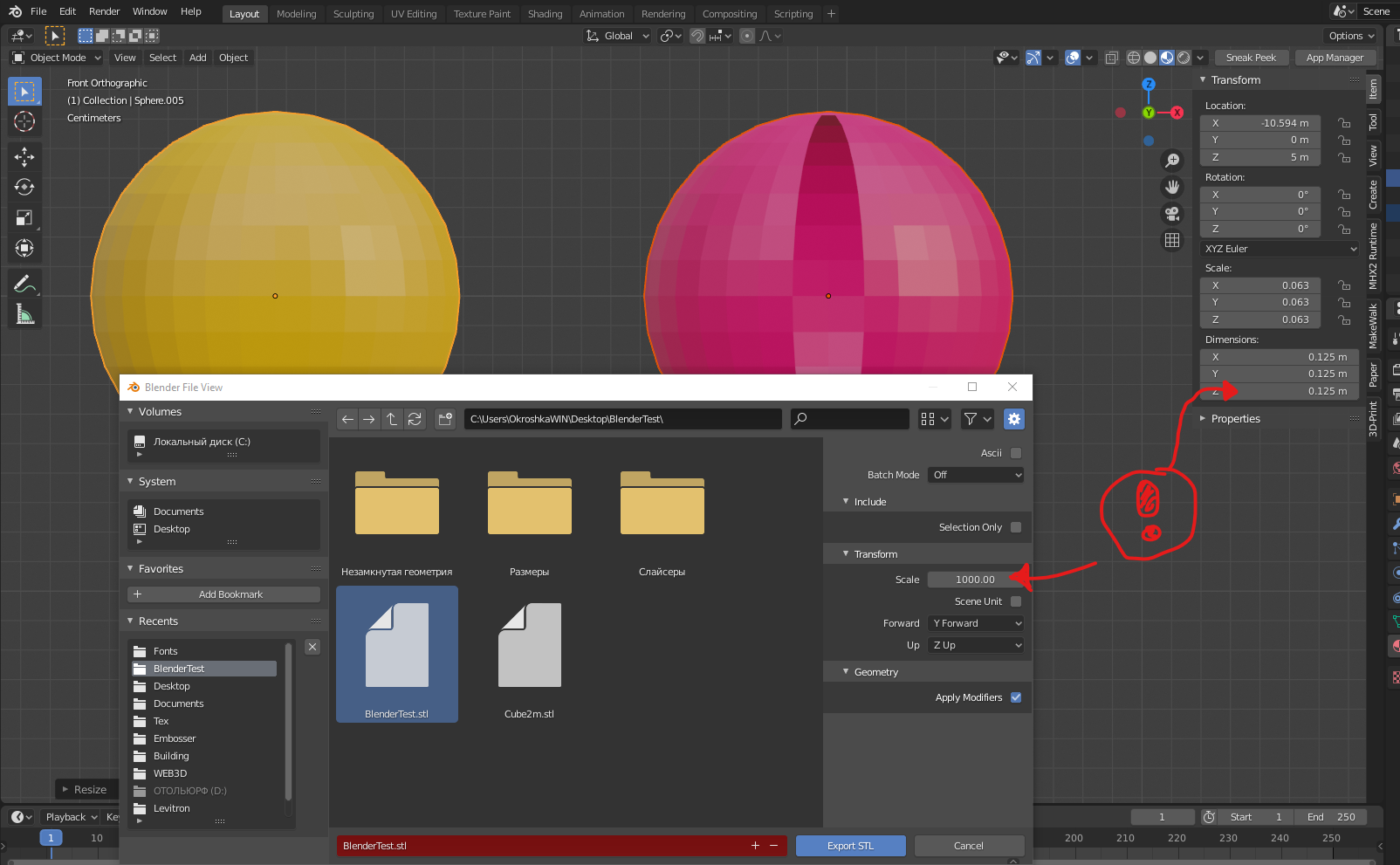
Closed geometry
The ability to create open geometry - and the scourge and bun of polygonal modeling.

In the modern world, slicers (not all) have learned how to work with this, but there may be surprises: do you want a hole? get a blank wall!
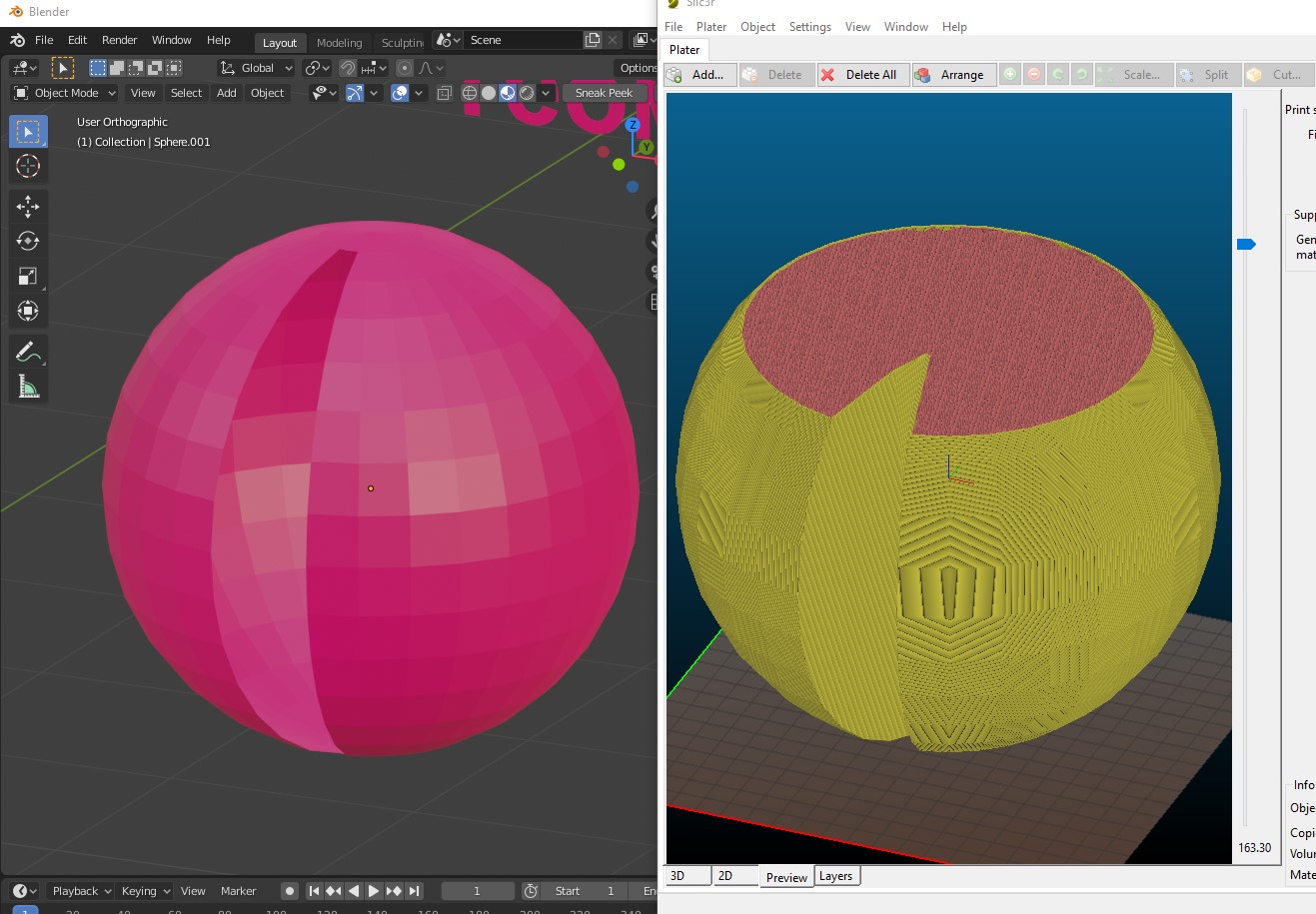
If there is no love for surprises, you should use the Blender geometry analyzer.
In the mesh editing mode, select the selection of the vertices, and click Select → Select All By Trail → Non Manifold.

To eliminate such trash as on the right ball, there is the Merge By Distance tool. Lives in Mesh → Clean Up → Merge By Distance.
In other cases, it is necessary either to give the wall thickness with an extruder, or to close the hole, or is this geometry really necessary?
And now for the good news: Blender 2.8 has a 3D printing addon built right into Blender, hurray! Analyzing geometry just got easier. You just need to enable it, and in the editing mode in the N-panel everything will be (and even the preliminary volume of the model!).
Flying geometry
Like uncovered, only flying. So the slicer can still try to shove it into the G-code!
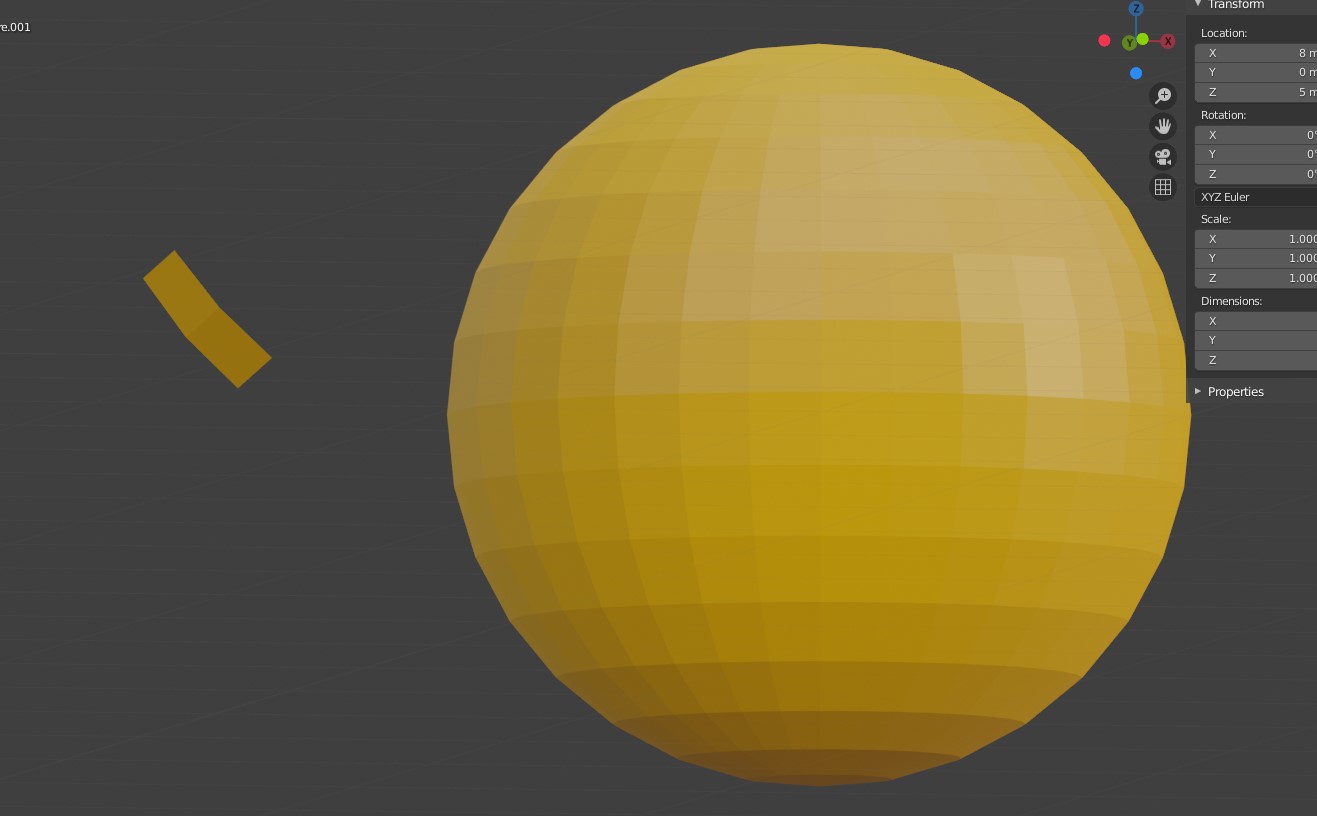
The annoyance is that if the volume of the walls was made with a modifier, these mesh pieces with the Non Manifold tool will no longer be found.
Select any polygon on the target mesh, and use the Ctrl + L hotkey: it will add all physically connected polygons to the selection. After that, invert the selection with Ctrl + I hotkey and delete everything unnecessary.
Normals
Roughly speaking, the landfill has a "face". When the polygon enters the slicer, the slicer looks at where the face is at the polygon, tries to fill the wrong side with plastic, and at the same time checks the overhangs.
Accordingly, a cube with normals inward will be perceived as clumsy. To be fair, in modern slicers this is no longer so important.
The solution is super-simple: turn on the display of normals:

Turn in the desired direction: select the polygon with the turned normal, press Alt + N. Hoba! and the slicer is no longer satisfied with the panic about negative angles where they cannot be.
Let's summarize
Blender is really not developed as an engineering software, and you should not try to solve furious problems with it in the spirit of multicomponent kinematic systems.
But the blender + home 3D printer perfectly meets the needs of a small workshop, the main thing is to remember the nuances of polygonal modeling.