
Situations often arise when you need to find and replace a particular word in a drawing. In nanoCAD with the SPDS module, the Find and Replace utility (SPFIND, FIND, SEARCH) is provided for solving such a task . This tool is used to find and replace string values in drawing objects.
In the ribbon interface, the command can be found in the SPDS tab → Utilities → Find and Replace (Fig. 1). In the classic, the same path leads to it.
The working keyboard shortcut for this command is Ctrl + F.

. 1.
After calling the Find and Replace utility , a dialog box of the same name will open (Fig. 2).
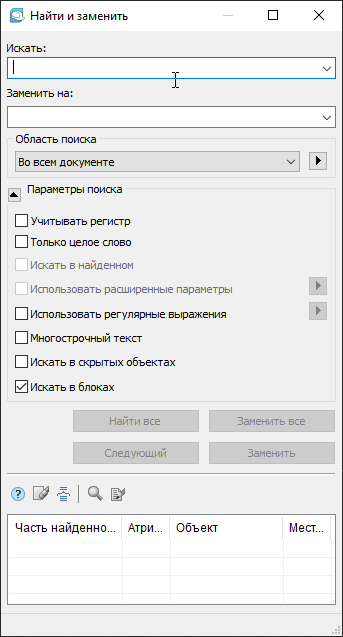 The first two lines, Search and Replace With , are similar to the navigation tools in our usual text and spreadsheet editors.
The first two lines, Search and Replace With , are similar to the navigation tools in our usual text and spreadsheet editors.
The workspace of a CAD system is infinite, and it can contain a great variety of information. Therefore, to make the search fast, in the Search areayou can enter a constraint (in the entire document, in the current sheet or set) or specify specific objects that contain a string attribute.
Can you imagine the exact string you are looking for? Adjust your search parameters. If not, collapse this section.
Search results are displayed at the bottom of the dialog box.
. 2.
Let's look at a couple of examples of using this utility.
Example 1. Finding a text string in a drawing
Initial data: a file with a huge specification of equipment, products and materials (Fig. 3). It is necessary to change the number of cable connectors in the specification.
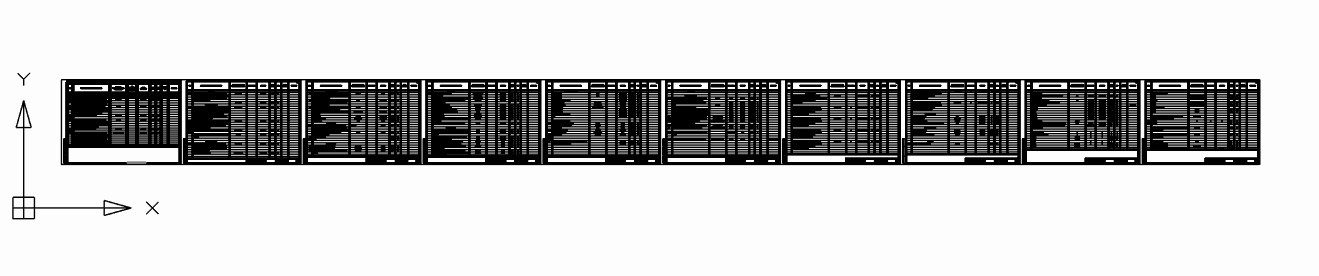
. 3. : ,
Working with a large specification by hand is laborious and there is a high probability of overlooking something. This is where the Find and Replace utility comes in handy .
We call the Find and Replace command , in the Search line, enter the words Cable connector and click the Find All button .
The utility processed 97 objects and found three fragments containing the phrase "Cable connector". From the table of search results it is clear that the required phrase is located in the object "Table nanoCAD", location "Model" (Fig. 4).
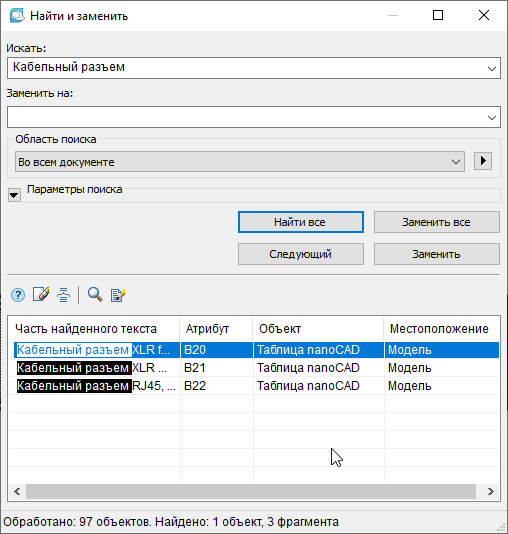
. 4. « »
Double-click on the line with the search result - nanoCAD zooms in the drawing and highlights the desired fragment (Fig. 5).

. 5.
Press the button Edit object (fig. 6).
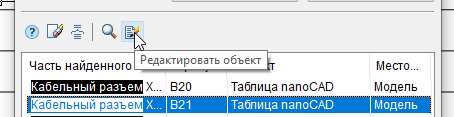
. 6.
The word combination "Cable connector" is in the nano-tables - therefore, the spreadsheet editor will open. After making all the edits and closing the spreadsheet editor, you can return to the Find and Replace dialog box .
The search for the required text was quick and hassle-free!
Example 2. Replacing text in a string
My experience in a design institute convinced me that one of the most "changeable" drawing texts is in the title block (stamp). Often it was necessary to change surnames, dates, codes, etc. This is a routine, thankless and obligatory matter.
Let's make this process less painful with the Find and Replace utility .
Let's say in the same huge specification it is necessary to change the project code on each sheet.
We call the utility dialog box, in the Search line indicate the existing cipher, and in the Replace with line - the one to which we will change. Click the Find All button (Fig. 7). According to the search results, we see all objects that contain the required cipher. Click the Replace All button... All objects of the drawing were replaced, and the transition to the text editing mode was not required (Fig. 8).

. 7.

. 8.
Conclusion
The Find and Replace utility is easy to learn, the dialog box is intuitive, and the functionality of this tool makes working with objects containing text (string attribute) more comfortable and fast.
Share your experience in domestic CAD, discuss existing functionality and suggest a new one on the nanoCAD forum.
For 30 days, you can test a worthy alternative to foreign CAD for free. Follow the link and download nanoCAD Pro with the maximum number of modules and capabilities.
Articles related to this
- Utilities nanoCAD SPDS. Export to file, work with SPDS graphics
- NanoCAD SPDS utilities. Object array creation
- NanoCAD SPDS utilities. Recovering tables and formats
- Additional nanoCAD tools
Tatiana Vaskina,
technical specialist of
JSC "Nanosoft