Some of you may be reading about Azure ML and the extension for the first time - don't worry, we're here to tell you more about it.
Azure ML is a machine learning service that provides data scientists with a rich set of tools to build, train, and deploy models. The AML Extension is a companion tool that provides a guided experience to help you create and manage assets directly from VS Code. The extension aims to optimize tasks such as conducting experiments, creating computational targets and managing environments, without having to switch context from editor to browser. Extension users can work in their workspaces and interact with their core AML resources with a simple navigation tree and click-through commands.
Learn more about getting started with Azure ML here... If you want to experiment with the extension, you can install it here and read the getting started documentation here !

Integration with data warehouse
One of the new features we've released is support for Datastore registration. Datastore is an AML resource that allows you to store connection information to Azure storage services. With Datastores, you no longer have to worry about writing custom storage connectors or hard-coding your connection information as environment variables, configuration objects, or strings in your source.
The AML extension currently supports Azure Blob storage types and Azure File Sharing. To speed up registration, we've developed a set of streamlined input options, such as automatically obtaining account key credentials to authenticate to your Azure storage account.

Register a data store via AML Extension Tree View
Dataset Integration
The AML extension now supports the creation of both tabular and file datasets. Datasets can be used to determine a consumable from data in your data store, local file system, or remote location; These objects can be used during experiments and training.
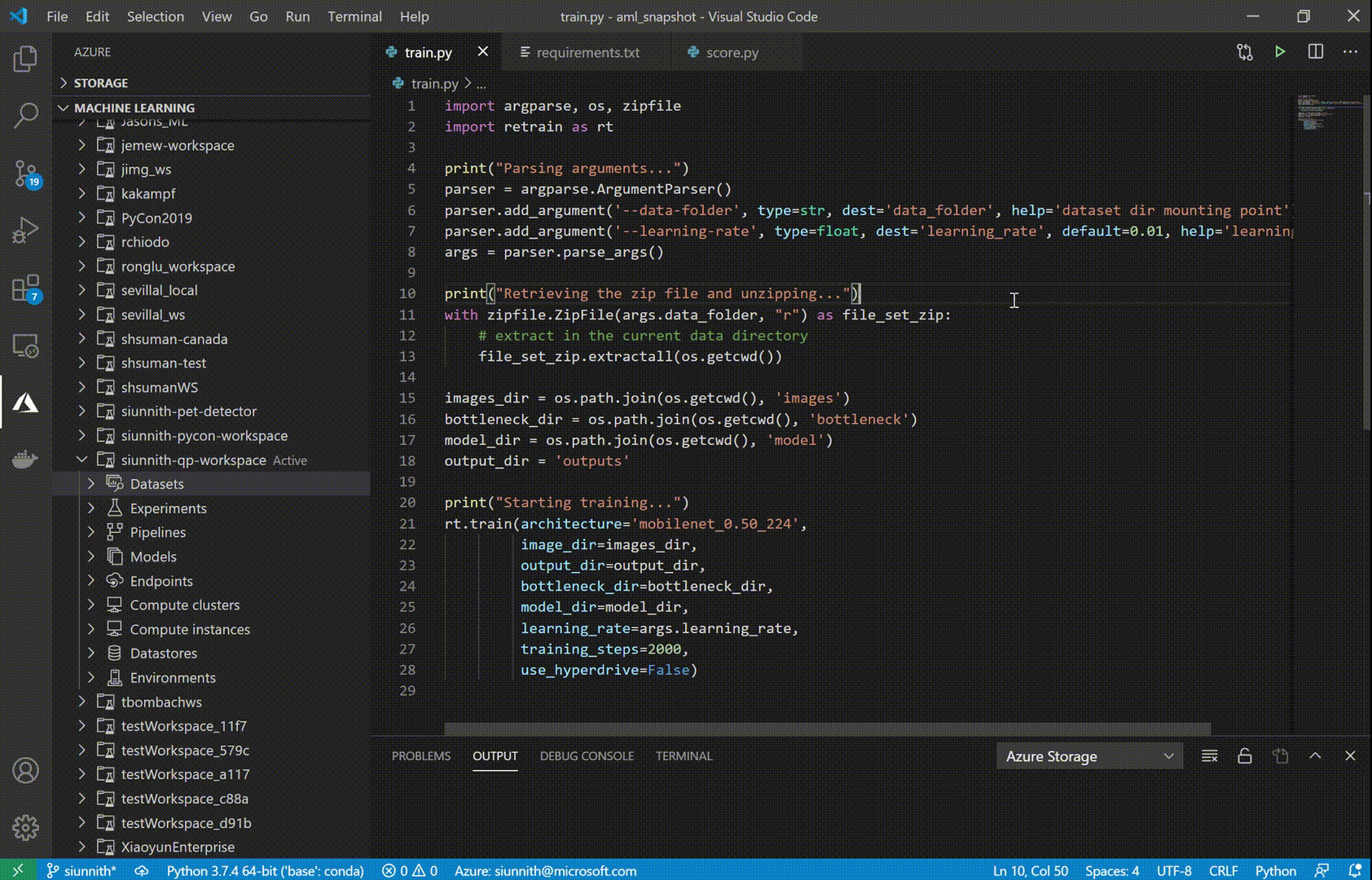
Create a table or file dataset using the extension tree
Once you have created a table dataset, you can use an extension to preview the first 50 rows of your data. The dataset preview currently supports filtering with simple expressions (for example, search directly for "str" in a string column, or use "> X" in a numeric column).

Previewing Tabular Datasets and Filtering Column Values
In previous releases of the AML extension, we added support to help you train your modelsto Azure through experimentation. Experiments consist of your tutorial script, the compute target you want to work on, and the environment you want to work in (that is, which Python packages should be installed). With the datasets we introduced, we made it easy for you to use these datasets in your experiment without having to write additional AML SDK code. Right before submitting the experiment, you are shown a configuration file with a link to your datasets. In the file, you just need to enter a script parameter and attachment mechanism to use it for the File dataset, or the named input you would like to use for the Tabular dataset.

Using a dataset in a pilot run configuration
Integration of compute instances
Compute AML instances are managed virtual machines that you can set up and use to experiment with ML. With the extension of VS Code, creating and managing these compute instances just got easier! You can view all compute instances of your workspace and start / stop / restart them using commands in the tree. With a few clicks, you can create an SSH enabled compute instance and then follow our documentation in the editor to easily connect to it via the VS Code Remote SSH extension.

Create a compute instance and connect to it from VS Code
Interface changes
We've heard from developers for a long time that the extension interface is different from Azure ML Studio. In previous GIFs, you may have already noticed a very consistent design in the extension tree view. We have updated each node with Studio equivalent icons and renamed / reordered them where necessary.