Reset
You can reset the phone settings in several ways:
- Via the phone’s user interface menu, press the settings menu button, go to the “Service” submenu, select “Reset Settings” and enter the Administrator password.
- Using the phone’s web interface - go to the phone’s web interface in Administrator mode in the menu “Advanced → Update” and press the “Reset” button.
- Remotely using the command phoneIP / advanced_update.htm? Reset = Reset
ATTENTION : the configuration of the phone and all entries in the local phone book will be lost. This method is not a complete reset to the Factory Settings. Resets all settings, but leaves some details, such as certificates used.
Forced firmware update
Forced firmware update through "Network Recovery" is intended for several possible situations:
- You need to use a specific phone firmware, different from the one that is currently installed.
- You want to be 100% sure that your phone is completely factory reset.
- There is no other way to get the phone to work again.
ATTENTION : this procedure will erase the entire phone memory, so all phone settings will be lost.
In this method, we describe in detail the step-by-step procedure using the TFTP / HTTP / SIP / DHCP server SPLiT which you can download here .
SPLiT is third party software. Use it as you see fit. Snom assumes no responsibility for third party products.Procedure:
1. Download SPLiT and phone firmware
In order to perform a factory reset using a network restore, you need to download the SPLiT application and the corresponding firmware you want to install. After downloading the firmware file, you need to rename it in accordance with the following table:
Model - File name
snomD120 - snomD120-r.bin
snomD305 - snomD305-r.bin
snomD315 - snomD315-r.bin
snomD325 - snomD325-r.bin
snomD345 - snomD345-r .bin
snomD375 - snomD375-r.bin
snomD385 - snomD385-r.bin
snomD712 - snomD712-r.bin
snomD715 - snom715-r.bin
snomD725 - snom725-r.bin
snomD735 - snom735-r.bin
snomD745 - snomD745-r.bin
snomD765 - snomD765-r.bin
snomD785 - snomD785-r.bin
Save the SPLiT program in the directory, in the same directory create a subfolder named http , ftp or tftp (in the lower register). Copy the firmware file to the appropriate directory.
2. Start the HTTP / TFTP server
(as an alternative to the SPLiT solution presented here, you can, of course, configure your own HTTP, FTP or TFTP server)
On Windows:
- Run SPLiT as administrator
On Mac / OSX:
- Open terminal
- Add execute permission in SPLiT application: chmod + x SPLiT1.1.1OSX
- Run the SPLiT file in terminal with sudo: sudo ./SPLiT1.1.1OSX
Once the software is running:
- Click on the Debug checkbox
- Paste the IP address of your computer into the IP address field
- Make sure the HTTP, FTP, or TFTP directory fields contain tftp
- Click Start HTTP / TFTP Server
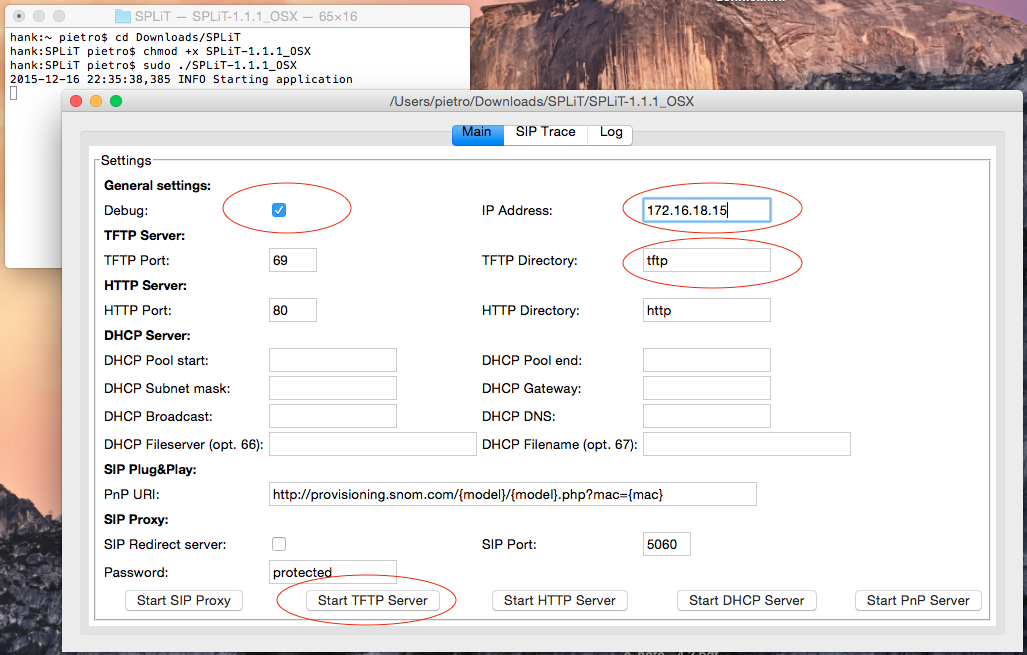 (TFTP server configuration example)
(TFTP server configuration example)
3. Restart the phone
The next step is to start the phone in the so-called Rescue Mode :
On D3xx and D7xx :
- Disconnect the phone from the power source and press the # (sharp) key .
- Keep the # key pressed while reconnecting the phone to the power source and while rebooting.
- Or press ** ## and hold the # (sharp) key until " Rescue Mode " appears on the screen .
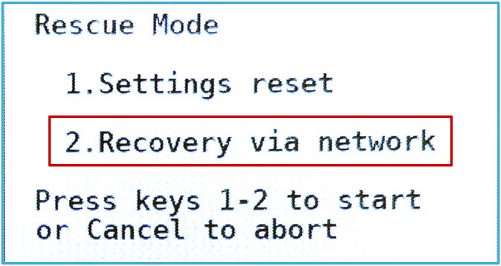
You can choose between:
- 1. Factory Reset is not a complete Factory Reset . Resets all settings, but leaves some details like the certificates used.
- 2. Network recovery - Allows you to initiate a firmware update via HTTP, FTP and TFTP.
Select 2. "Online Repair". Then you need to type:
- Your phone's IP address
- Netmask
- Gateway (to contact a computer)
- Server , the IP address of your PC running an HTTP, FTP or TFTP server.
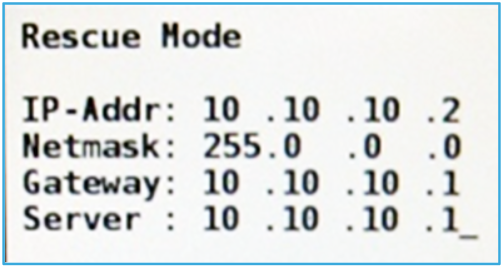
Finally, select the protocol (HTTP, FTP, or TFTP) using TFTP as an example .
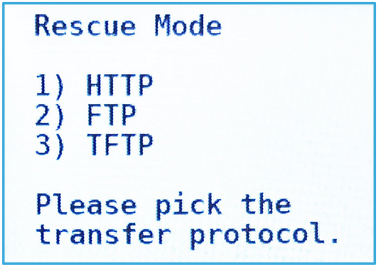
Note : Updating the firmware using the Online Restore erases all settings in flash memory. This means that all previous settings will be lost.If you don't want to use “Split”, you can save the firmware file on your local web server as well. In this case, enter the IP address of the server from which you want to download the firmware.
Important : keep in mind that the server with the firmware must be on the same network as your Snom phone.In this article we wanted to show and tell how you can work with the software of our phones. As you can see, there may be different situations and we have solutions for them. In any case, if you are faced with something complicated on the technical side, please contact our resource service.snom.com and there is also a separate help desk where there is a community and a forum - here you can ask a question you are interested in and get an answer from our engineers.