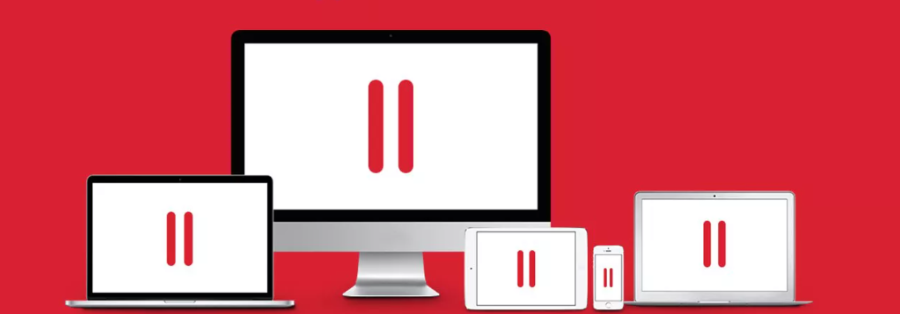
Users have known Parallels Desktop for over 10 years. Until now, the need to work with Windows (for someone Linux) on the Mac does not lose its relevance. Designers, accountants, gamers, developers, musicians, police officers, the list of users is endless.
With each new version of Parallels Desktop, developers strive to make their product better than their predecessors. As they say, there is no limit to perfection. Thoughts on how to make your typewriter faster, higher, stronger, do not leave inquiring user minds for a minute. We are sharing with you useful tips that will help you squeeze all the juices out of your apple assistant.
Over the years, the product design and virtual machine settings have undergone significant changes. The developers have partially removed the ability for users to turn all kinds of knobs for individual settings, since this is not only not needed by 90% of people, but sometimes it hurts the performance of the software.
Improving virtual machine performance
Very often, in pursuit of improved virtual machine (VM) performance, Parallels Desktop users allocate too many resources to it. Developers do not recommend allocating more than 50% of all Mac resources: CPU and RAM. In situations where the virtual machine has more resources than the Mac itself, performance problems begin with the Mac itself, which in turn negatively affects the performance of the virtual machine.
Also, performance is affected by the number of processes running inside the virtual machine and on the Mac side. Especially if these operations affect the disk. Therefore, if the performance of the virtual machine is insufficient, try using only Parallels Desktop and the virtual machine, without running other resource-intensive applications. It is also recommended to try "clean boot »Windows.
Parallels recommends using an SSD because the speed of the disk directly affects the performance of the Mac and the virtual machine as a result. An alternative, if there is no internal SSD drive, can be an external high-speed SSD drive, provided the Mac has a high-speed data transfer port (USB 3.0, Thunderbolt).
Windows update management
Everyone knows that the process of downloading and installing Windows updates is a resource-intensive and lengthy process. Updating Windows can negatively affect the performance of the virtual machine and affect the user experience.
Parallels Desktop allows you to configure when Windows will perform its own maintenance, check for updates, and install them. The user can configure the execution of these actions for a specific time and day, as well as start Windows maintenance manually.
Travel mode
If you are going to be using your Mac for a long time without access to charging, you can activate Travel Mode . In this configuration, Windows performance will, of course, decrease slightly, but the system will operate in a power-saving mode, increasing the battery life.
If you need performance even when the Mac is not connected to charging, we recommend disabling this functionality.
Automatic video memory
Starting with Parallels Desktop 14 for Windows 8 and higher virtual machines, this software has the ability to use automatic mode to determine the size of video memory. With this change, the size of the video memory is determined by Windows itself based on its own needs and is taken from the RAM allocated to the virtual machine. This allows the maximum video memory size to be increased to over 2GB. In standard situations, the size of the video memory is approximately half the RAM of the virtual machine.
Changing this mode, like most other settings of a virtual machine, requires its complete shutdown. This is due to the fact that Parallels Desktop very accurately emulates a physical PC, and there, to change the hardware configuration, it needs to be turned off.
Mac and Windows integration
When using a Windows virtual machine, the boundaries between it and the Mac begin to blur instantly, thanks to the many possibilities of OS merging. With Parallels Tools installed, any user can immediately access their files on Mac from the virtual machine.
In fact, the folders Desktop, Documents, Downloads, and more available in Windows are links to their respective Mac folders. Thus, you do not need to copy files to the virtual machine, you work with them directly. The same goes for deleting files. If Shared Profile is enabled (default setting), deleting the file in the Shared Profile folders in the virtual machine will delete the file on Mac.
Also, Parallels Desktopallows you to use programs installed on both Mac and Windows to open files on both sides. Those. you can use iTunes on a Mac to play music on Windows by clicking on a file on Windows, and vice versa, start watching videos using Windows Media Player by clicking on a file in Finder.
The next Parallels Desktop update is coming soon. Most likely, the product beloved by millions of users will become even faster, smarter and easier!